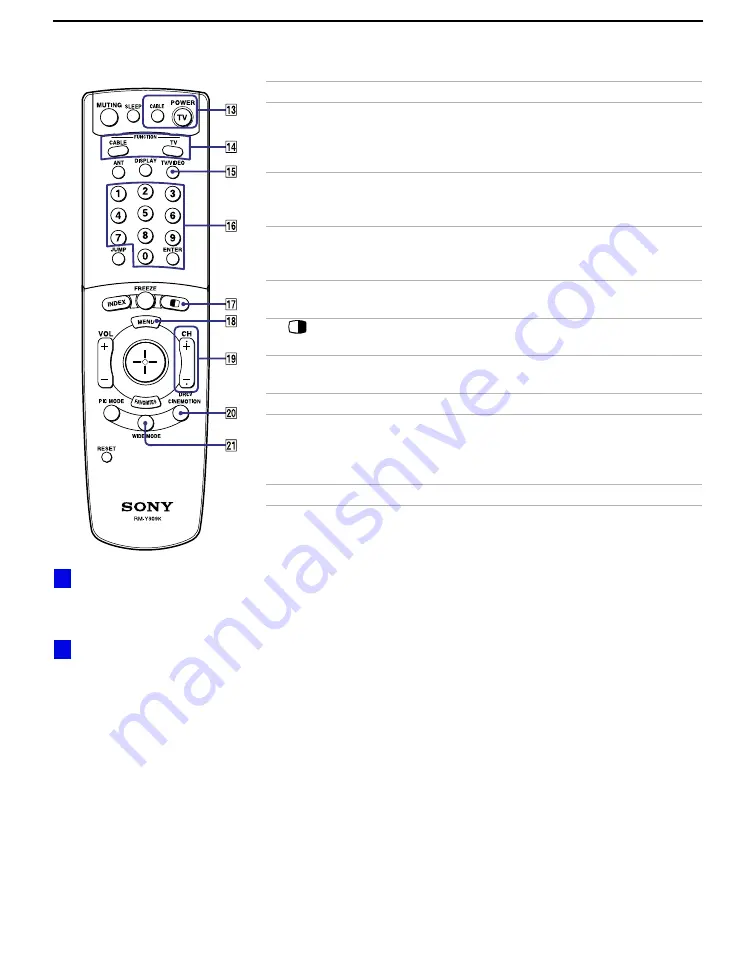
Using the Features
32
qd
POWER
buttons
(GREEN)
Turn on and off the projection TV and other audio/video
equipment you have programmed into the remote control.
For instructions, see “Programming the Remote Control”
on page 55.
qf
FUNCTION
buttons
Select the equipment (TV, CABLE) that you want to
operate. The indicator lights up momentarily when pushed
to show which device the remote control is operating.
qg
TV/VIDEO
Cycles through the video equipment connected to your
projection TV’s video inputs:
TV
,
VIDEO 1
,
VIDEO 2
,
VIDEO 3
,
VIDEO 4
,
VIDEO 5
and
VIDEO 6
.
qh
0 – 9 and
ENTER
Press
0 - 9
to select a channel, the channel changes after 2
seconds. Press
ENTER
to select immediately.
qj
Turns on/off Twin View. For details, see “Using Twin
View™” on page 38.
qk
MENU
Press to display the projection TV on-screen menu. Press
again to exit from the menu.
ql
CH +/–
Scan through channels.
w;
DRC/
CINEMOTION
Press repeatedly to step through the available high-
resolution picture modes:
Interlaced, Progressive
and
CineMotion
. For details, see “Using the Video Menu” on
wa
WIDE MODE
No function on this set.
Button
Description
To scan rapidly through the
channels, press and hold down
CH+ or CH–.
If power is in STANDBY,
press 0-9 or CH+/– to turn on.
z
z
Summary of Contents for KP-HR432K90
Page 220: ...Printed in Malaysia ...
Page 290: ......
Page 291: ......
Page 292: ...Printed in Malaysia ...
Page 362: ......
Page 363: ......
Page 364: ...Printed in Japan ...
















































