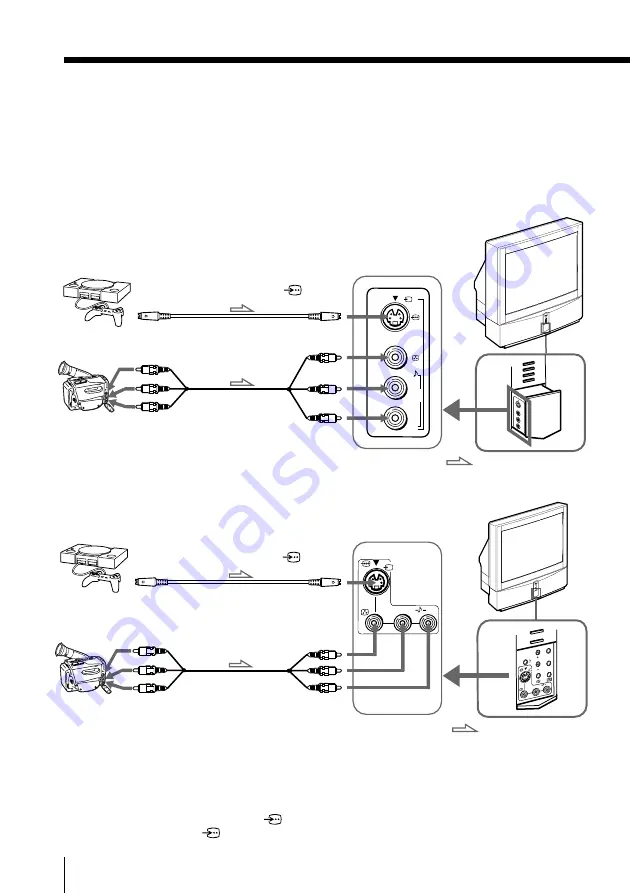
8
Using Your New Projection TV
L
R
4
(MONO)
Connecting optional components
You can connect optional audio/video components, such as a VCR, multi disc player,
camcorder, video game, or stereo system. To watch and operate the connected
equipment, see pages 14 and 28.
Connecting a camcorder/video game equipment
using the
t
(video input) jacks
Notes
• When connecting video game equipment, display the “FEATURE” menu
and select “ON” for “GAME MODE” to adjust the picture setting that is
suitable for video games (see page 39).
• You can also connect video equipment to the
t
1, 2, or 3 (video input)
jacks at the rear of your projection TV.
• When both the
(S video input) and
t
4 (video input) are connected,
the
␣ (S video input) is automatically selected. To view the video input
to
t
4 (video input), disconnect the S video cable.
: Signal flow
To S video output
Inside the lower
left side panel
Camcorder
Video game equipment
To video and
audio outputs
To
(S video input)
To
t
4
(video input)
or
Audio/Video cable
(not supplied)
S video cable
(not supplied)
L
R
4
(MONO)
MENU
ENTER
L
R
4
(MONO)
: Signal flow
Camcorder
Video game equipment
To video and
audio outputs
To
(S video input)
To
t
4
(video input)
Audio/Video cable
(not supplied)
S video cable
(not supplied)
Rear of
projection TV
Inside the
lower panel
Rear of
projection TV
To S video output
or
KP-ES43
KP-ES61/53/48
Summary of Contents for KP-ES43
Page 2: ...2 ...
Page 103: ...53 Additional Information ...









































