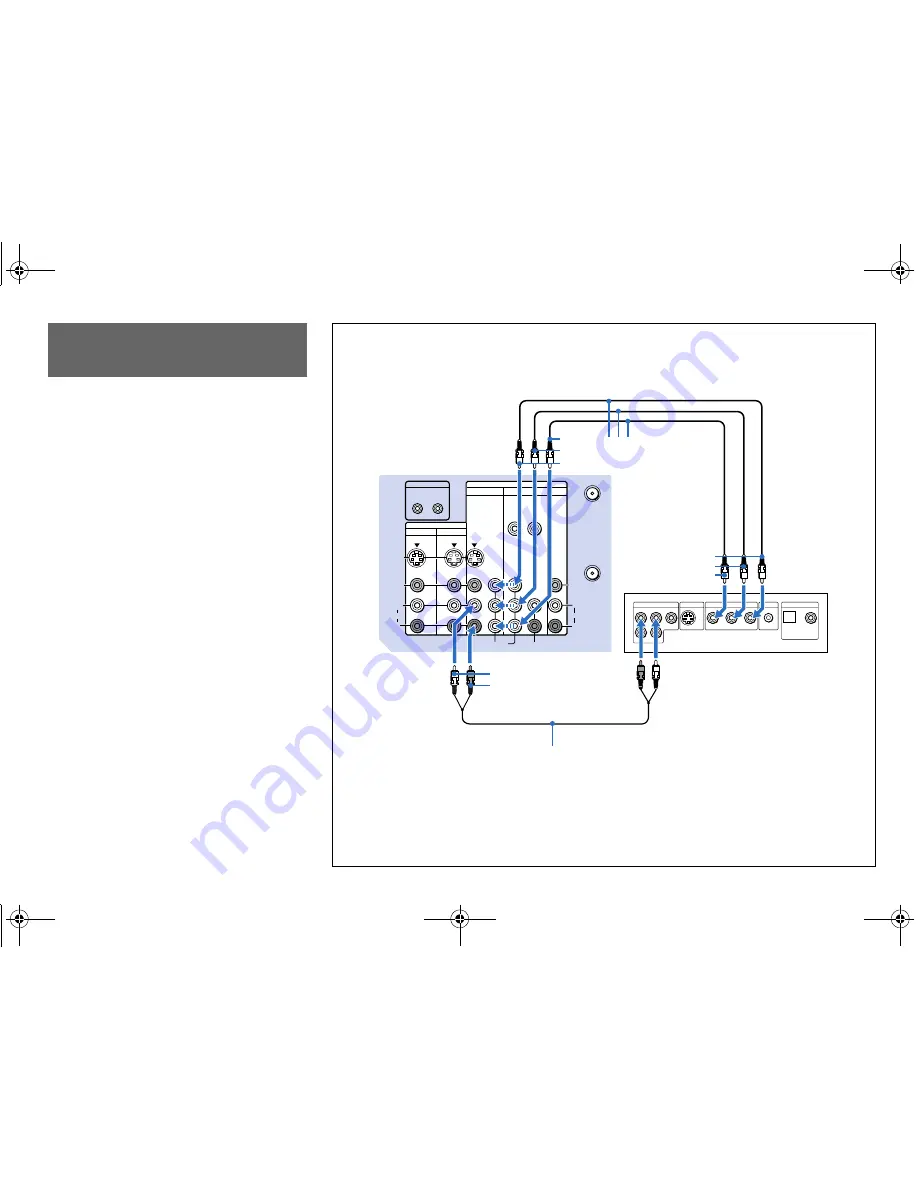
16
C:\Shere\FM\38676511KP53XBRAE\01GB06INTAE.fm
masterpage:Left
Model name1[KP-53XBR300] Model name2[KP-61XBR300]
[3-867-65111 (1)]
Disconnect all power sources before making any connections.
1
Using an AUDIO cable, connect AUDIO R and
L of LINE OUT on the DVD Player to AUDIO
R and L of VIDEO 4 IN or VIDEO 5 (DTV)
IN on the projection TV (White-AUDIO Left,
Red-AUDIO Right).
2
Using three VIDEO cables, connect Y, P
B
and
P
R
of the COMPONENT VIDEO OUT on the
DVD Player to Y, P
B
and P
R
of VIDEO 4 IN or
VIDEO 5 (DTV) IN on the projection TV.
Notes:
• If your DVD Player has 480p format capability,
connect it to the Y, P
B
and P
R
of VIDEO 5 (DTV)
IN on the projection TV.
• Some DVD Player terminals may be labeled
differently. If so, connect as follows:
Connect Y (green) to Y.
Connect P
B
(blue) to C
B
, C
b
or B-Y.
Connect P
R
(red) to C
R
, C
r
or R-Y.
• Since the high quality pictures on a DVD disc
contain a lot of information, picture noise may
appear. In this case, adjust NR in the VIDEO menu.
(see “NR” on page 33)
Connecting a DVD Player With
Component Video Output
Connectors
S VIDEO
VIDEO
AUDIO
L
R
R
VIDEO
(MONO)
IN
IN
CONTROL S
IN OUT
OUT
VIDEO 4
VIDEO 1
VIDEO 3
VIDEO 5 (DTV)
SELECT
Y
P
B
P
R
Y/G
HD
VD
P
B
/B
P
R
/R
L
(MONO)
R
L
AUDIO
AUDIO
COMPONENT
VHF/UHF
AUX
LINE OUT
S VIDEO OUT
S-LINK
DIGITAL OUT
R–AUDIO 1–L
VIDEO
OPTICAL
COAXIAL
P
R
Y
P
B
COMPONENT VIDEO OUT
Connect the DVD Player directly to
the projection TV. Connecting the
DVD Player through other video
equipment will cause unwanted
picture noise.
(Rear of projection TV)
AUDIO-L
RK-74A (not supplied)
DVD
VMC-10HG
(not supplied)
AUDIO-R
2
1
P
R
P
B
Y
P
R
P
B
Y
KP-53XBR300.book Page 16 Wednesday, June 30, 1999 2:22 PM






























