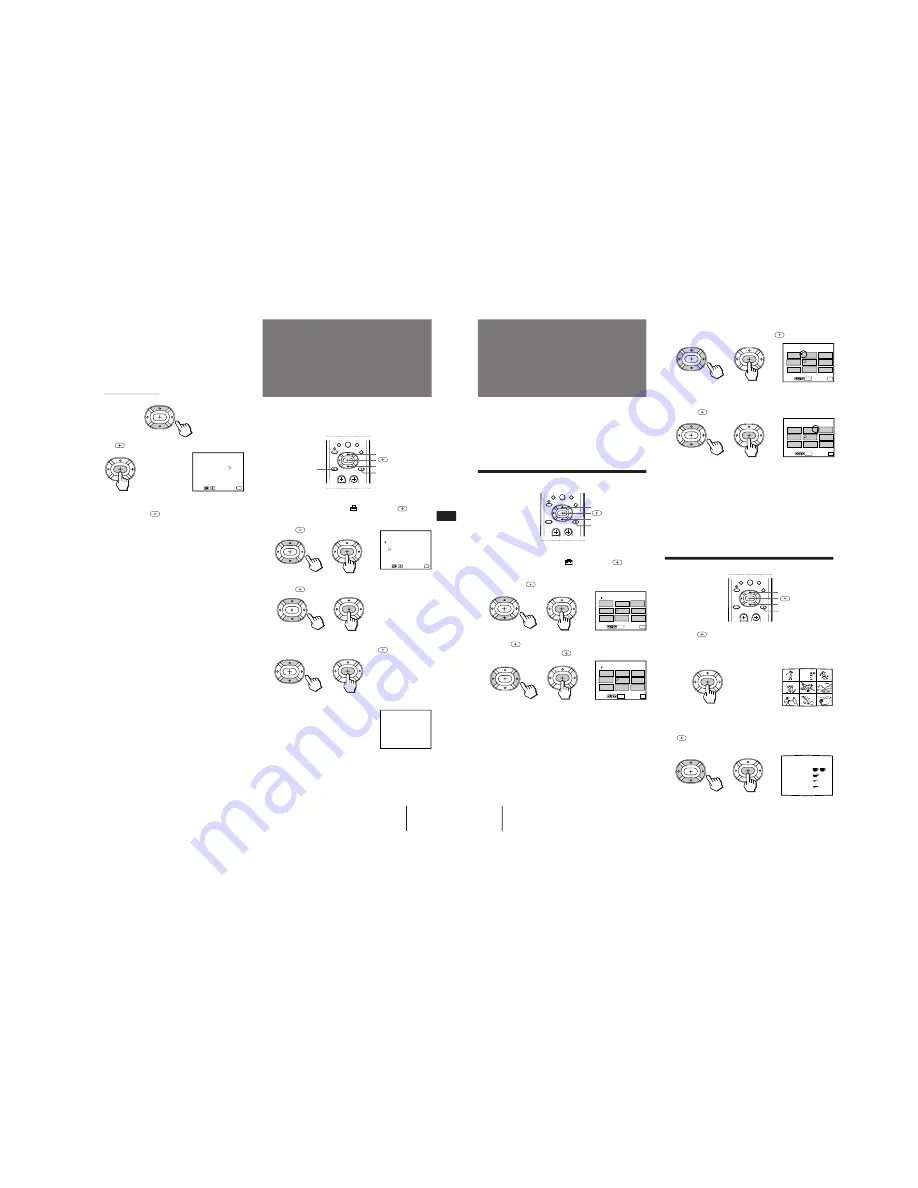
– 22 –
39
-EN
Operations
EN
The channel block feature allows you to prevent
children from watching unsuitable programs. You can
block out two channels.
1
Press MENU.
2
Press
V
or
v
to select
, and press
.
3
Press
V
or
v
to select CHANNEL BLOCK, and
press
.
4
Press
V
or
v
to select program 1 or 2, and
press
.
5
Press
V
or
v
to select the channel which you
want to block out, and press
.
6
Press MENU to return to the original screen.
When you select the blocked
channel, the message “BLOCKED”
appears on the screen.
To cancel a CHANNEL BLOCK setting
In step 4 or 5, press RESET.
N o t e
• Once you use CHANNEL BLOCK, Caption Vision and XDS of
the blocked channel and the selected channel output from
MONITOR OUT are also blocked out.
BLOCKED
2
CHANNEL BLOCK
Use
Select a program.
1. CH
2. CH
Exit
MENU
MENU
– – –
– – –
7
8
0
9
5
Enter the letters (up to four) to caption the
channel:
(1) Press
V
or
v
to select the first letter.
Each time you press
V
or
v
, the letter changes as
follows:
0...9
˜
A...Z
˜
&,/,_(blank space)
(2) Press
.
(3) Repeat steps (1) and (2) to select the remaining
letters, and press
.
6
Repeat steps 4 and 5 to caption other
channels.
7
Press MENU to return to the original screen.
After you customize the channel, the channel caption
appears green.
To erase a caption
In step 5, press RESET.
Notes
• If the CHANNEL CAPTION menu appears in gray, the
projection TV is set to a video input, and you cannot select
CHANNEL CAPTION. Press ANT so that a channel number
appears.
• If more than 90 seconds elapse after you press a button, the
menu disappears automatically.
• The channel caption feature is not available for the AUX input.
125
ESP–
CHANNEL CAPTION
Select the letter.
Use
Exit
MENU
MENU
n
n
Blocking out a
channel
(CHANNEL BLOCK)
V
v
MENU
RESET
40
-EN
Operations
The favorite channel feature allows your projection TV
to memorize your favorite channels easily.
If you set to AUTO, the last eight channels you selected
with the 0 – 9 buttons are automatically set as your
favorite channels. If you want to input your own
selection of channels, set to MANUAL.
Setting your favorite channels
1
Press MENU.
2
Press
V
or
v
to select
, and press
.
3
Press
V
or
v
to select FAVORITE CHANNEL,
and press
.
4
Press
and press
B
or
b
to select AUTO or
MANUAL, and press
.
If you select AUTO, skip steps 5 to 7.
The last eight channels you selected with the 0 – 9
buttons are automatically set as your favorite
channels.
If you select MANUAL, the favorite channel
numbers become white, indicating that favorite
channels can be entered.
Selecting your favorite channel
1
Press
.
The picture of the current channel is displayed in
the center with a pink frame and the eight favorite
channels are displayed around it.
2
Press
V
,
B
,
v
or
b
to move the pink frame to
the channel you want to watch, and press
.
The selected channel appears on the screen.
5
Press
V
,
B
,
v
or
b
to select a favorite
channel number, and press
.
6
Press
V
or
v
to select the channel that you
want to set as your favorite channel, and
press
.
7
To set the other favorite channels, repeat
steps 5 and 6.
8
Press MENU to return to the original screen.
Notes
• If more than 90 seconds elapse after you press another button,
the menu disappears automatically.
• The favorite channel feature is not available for the AUX input.
7
8
0
9
R e c i i p e
f l o u r - - - - 2
s u g a r - - - 1/2
s a l t - - - - - 1/2
b u t t e r - - - 1
3
2
1
5
6
10
14
7
FAVORITE CHANNEL
MANUAL: AUTO
Us e
RETURN
E x
MENU
i t
Select a channel.
1.
2.
3.
8.
MENU
4.
7.
6.
5.
3
5
1
10
2
1
7
14
FAVORITE CHANNEL
MANUAL: AUTO
Us e
RETURN
E x
MENU
i t
Select a channel.
1.
2.
3.
8.
MENU
4.
7.
6.
5.
3
4
1
10
2
1
7
14
FAVORITE CHANNEL
MANUAL: AUTO
Us e
RETURN
E x
MENU
i t
Select a position.
1.
2.
3.
8.
MENU
4.
7.
6.
5.
3
4
1
10
2
1
7
14
FAVORITE CHANNEL
MANUAL: AUTO
Us e
RETURN
E x
MENU
i t
1.
2.
3.
8.
MENU
4.
7.
6.
5.
3
4
1
10
2
1
7
14
7
8
0
9
Setting your
favorite channels
(FAVORITE CHANNEL)
V
v
MENU
V
v
MENU
5
R e c i i p e
f l o u r - - - - 2
s u g a r - - - 1/2
s a l t - - - - - 1/2
b u t t e r - - - 1
Summary of Contents for KP-48V75 - 48" Color Rear Video Projector
Page 64: ... 97 VM DY Z Board Z ...






























