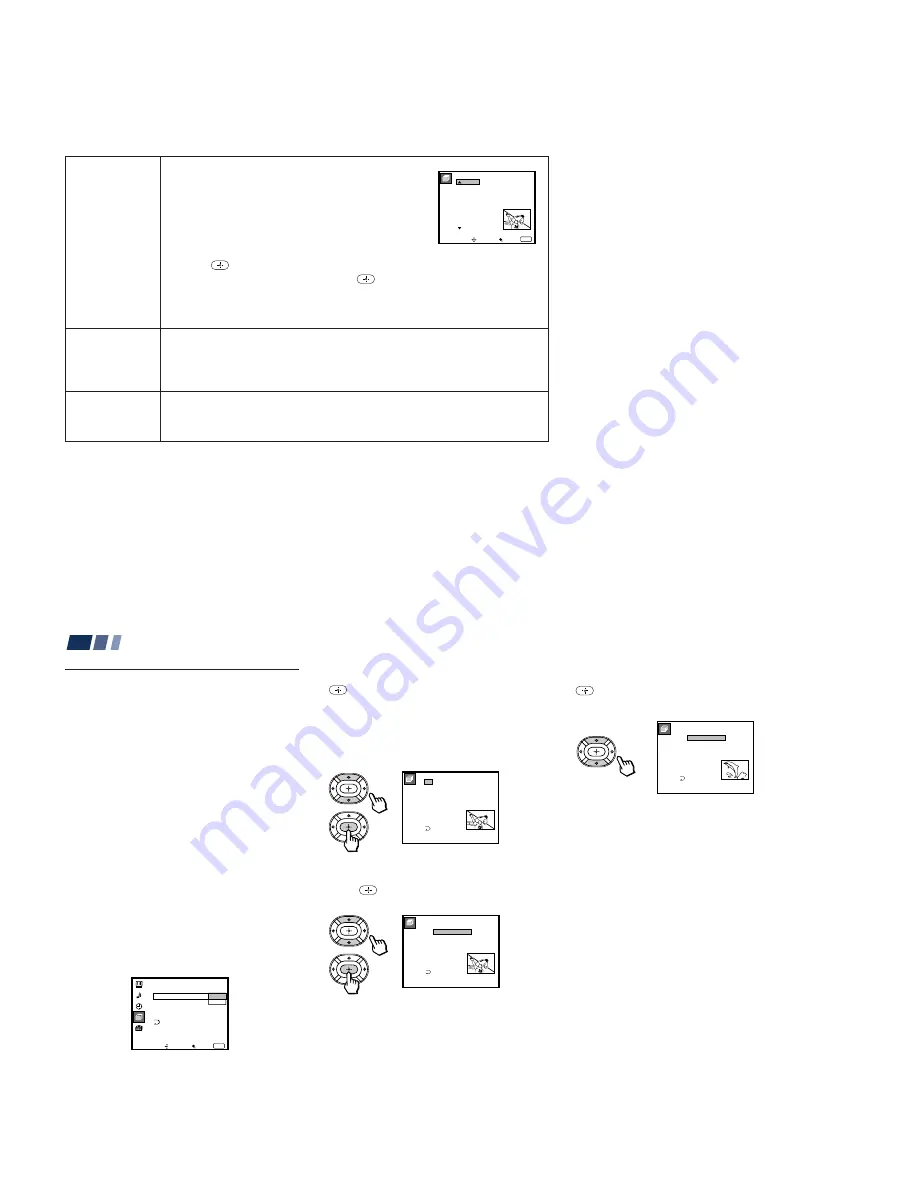
– 22 –
2 7
Channel
Skip/Add
Skips unnecessary
channels.
Auto Program
Automatic
channel presetting
Cable
Cable system
setting
After AUTO SET UP, you can erase unnecessary
channels from the channel preset memory.
With the Channel Skip/Add window open:
1 Press
V
or
v
to select the desired channel. You can
view the channel that is selected with the Channel
Skip/Add menu in the sub screen. You can also use
CH +/– or 0–9 and ENTER buttons.
2 Press
.
3 Press
V
or
v
to select Skip, and press
.
The selected channel will be erased.
If you want to re-enter the skipped channel, follow the steps above and select
Add.
Select Yes to signal the projection TV to automatically program all receivable
channels. When all the receivable channels are stored, the lowest numbered
channel is displayed.
Select No to cancel Auto Program.
Select On if your projection TV is connected to a cable system.
Select Off if your projection TV is connected to an antenna.
C h a n n e l S k i p / A d d
Select a channel
2 :
3 :
4 :
5 :
6 :
7 :
8 :
1 :
Move
Select
Exit
MENU
9 :
S k i p
S k i p
A d d
A d d
A d d
A d d
A d d
A d d
A d d
ch
2 8
Adjusting Your SET UP (menus) (continued)
2
Press
V
or
v
to select “Manual” and press
.
The Favorite Channel menu will appear.
If you set Channel Caption names (e.g.
CNN, HBO), they will also be displayed.
(see “Channel Caption” on page 26)
3
Press
V
or
v
to select a position (1–8), and
press
.
4
Press
V
or
v
to select a channel and press
.
You have now selected a favorite channel.
5
Use
V
and
v
to program other favorite
channels. (Follow steps 3 and 4.)
6
Press MENU when you have finished.
Your favorite channels are now ready for
use.
Setting and Selecting
Favorite Channel
The Favorite Channel feature of your
projection TV enables easy access to the eight
channels that you preset (or the last channel
that you were watching).
Your Favorite Channel options can be set
automatically or manually.
The factory setting for “Favorite Channel” is
“Auto.”
When “Favorite Channel” is set to “Auto,”
the last eight channels selected with the 0–9
buttons will be set as Favorite Channel
options. If you want to input your own
selections as Favorite Channel settings, set to
“Manual.”
Setting Favorite Channel manually
1
Select “Favorite Channel” from the
Channel Set Up menu. (see page 26)
C h a n n e l S e t U p
C h a n n e l S k i p / A d d
C h a n n e l C a p t i o n
A u t o P r o g r a m
C a b l e : O n
Move
Select
Exit
MENU
M a n u a l
F a v o r i t e C h a n n e : A u t o
ch
F a v o r i t e C h a n n e l
Select a position
2 .
3 .
4 .
5 .
6 .
7 .
8 .
1 .
2
1 0
2 0
3 0
4 0
5 0
1 0 0
1
S P T N
C N N
ch
F a v o r i t e C h a n n e l
Select a channel
2 .
3 .
4 .
5 .
6 .
7 .
8 .
1 .
2
1 0
2 0
3 0
4 0
5 0
1 0 0
1
S P T N
C N N
ch
F a v o r i t e C h a n n e l
Select a channel
2 .
3 .
4 .
5 .
6 .
7 .
8 .
1 .
8
1 0
2 0
3 0
4 0
5 0
1 0 0
1
S P T N
C N N
ch






























