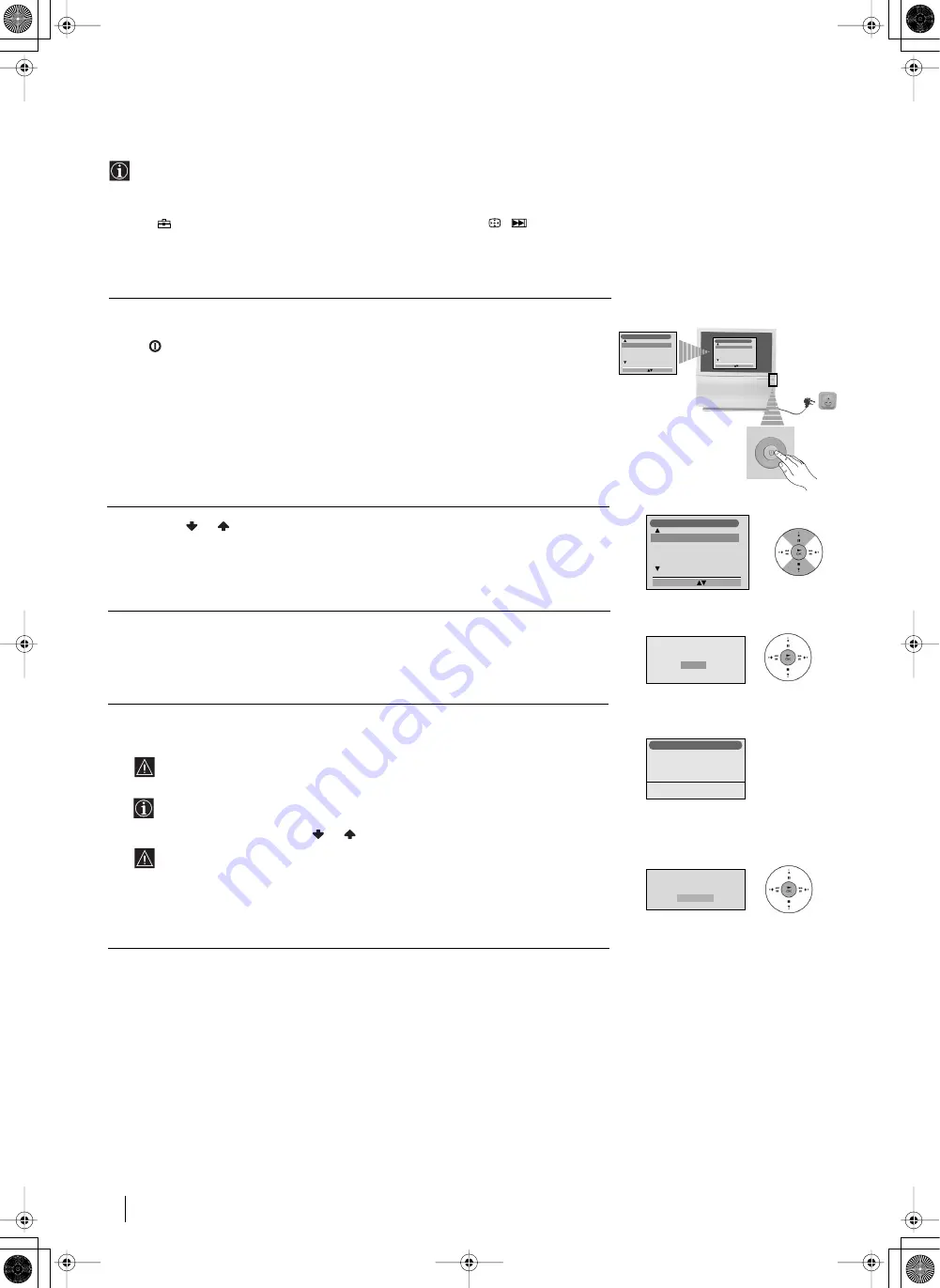
8
First Time Operation
Switching On the Projection TV and Automatically Tuning
The first time you switch on your TV, a sequence of menu screens appear on the TV enabling you to: 1) choose the language
of the menu screen, 2) search and store all available channels (TV Broadcast) and 3) change the order in which the channels
(TV Broadcast) appear on the screen.
However, if you need to change any of these settings at a later date, you can do that by selecting the appropriate option in
the
(Set Up menu) or by pressing the Auto Start Up Button
/
on the TV set.
1
Connect the Projection TV plug to the mains socket (220-240V AC, 50Hz)
The first time that the TV set is connected, it is usually turned on. If the TV is off, press
the
on/off button on the TV set to turn on the TV.
The first time you switch on the TV, a
Language
menu displays automatically on the
TV screen.
2
Press the
or
button on the remote control to select the language, then press the
OK
button to confirm your selection. From now on all the menus will appear in the
selected language.
3
The Auto Tuning menu appears on the screen. Press the
OK
button to select
Yes
.
4
The projection TV starts to automatically search and store all available broadcast
channels for you.
This procedure could take some minutes. Please be patient and do not press
any buttons, otherwise automatic tuning will not be completed.
In some countries the TV Broadcaster installs the channels automatically (ACI
system). In this case, the TV Broadcaster sends a menu in which you can select
your city by pressing the
or
button and
OK
to store the channels.
If no channels were found during the auto tuning process then a new menu
appears automatically on the screen asking you to connect the aerial. Please
connect the aerial (see page 7) and press
OK
. The auto tuning process will start
again.
Language
English
Norge
Français
Italiano
Nederlans
Select Language:
Confirm: OK
Language
English
Norge
Français
Italiano
Nederlans
Select Language:
Confirm: OK
Language
English
Norge
Français
Italiano
Nederlans
Select Language:
Confirm: OK
continued...
Programme:
Channel:
System
Searching...
1
C 01
B/G
Auto Tuning
Do you want to start
automatic tuning?
Yes
No
No channel found
Please connect aerial
Confirm
03GBKP44PX2U.fm Page 8 Tuesday, January 14, 2003 4:29 PM









































