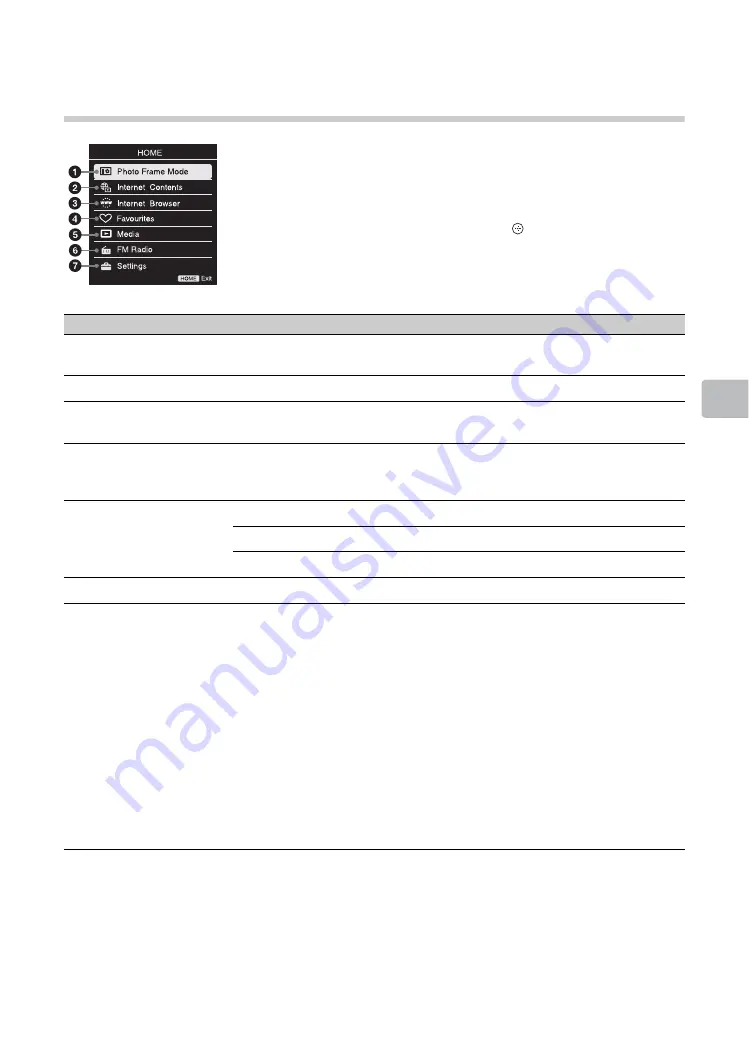
17
Using
Me
nu F
unc
tions
Using Menu Functions
Navigating through menus
The
HOME
button allows you to access a variety of TV settings, USB media
files and FM Radio mode.
1
Press
HOME
on the TV or remote.
2
Press
F
/
f
to select an option, then press
.
3
Follow the instructions on the screen.
4
To exit the menu, press
HOME
.
Menu
Description
1
Photo Frame Mode
You can select the frame image which enables you to enjoy with photo, music
and clock (page 22).
2
Internet Contents
Enables access to Internet services for TV (page 29).
3
Internet Browser
When the TV is connected to the Internet, you can browse websites. Select the
browser and enter a URL.
4
Favourites
The Favourites feature provides quick access to your frequently used items,
such as preferred TV channels or external inputs (e.g. game console, DVD
player).
5
Media
Photo:
You can enjoy photo files via USB devices (page 19).
Music:
You can enjoy music files via USB devices (page 19).
Video:
You can enjoy video files via USB devices (page 19).
6
FM Radio
Listens to the FM Radio (page 23).
7
Settings
Displays the “Settings” menu where most of the advanced settings and
adjustments are performed. The options you can select may vary. Unavailable
options are greyed out or not displayed (page 31 to 40).
Picture:
adjust the picture on your TV to fit your viewing preference.
Sound:
customise your sound settings to suit your audio preference. You can
also change the settings to output the sound to your connected audio
equipment.
Screen:
adjust the size and shape of the images you see on the screen.
Channel Set-up:
navigate your favourite channels and inputs and select the
signal type, as well as autoprogramme channels. You can also customise the
channels you see and the labels assigned to them.
Parental Lock:
set the password and limit access to programming based on
rating levels. You can also block channels and inputs.
Set-up:
modify and customise a variety of general setting options.
Eco:
changes the settings related to power consumption.






























