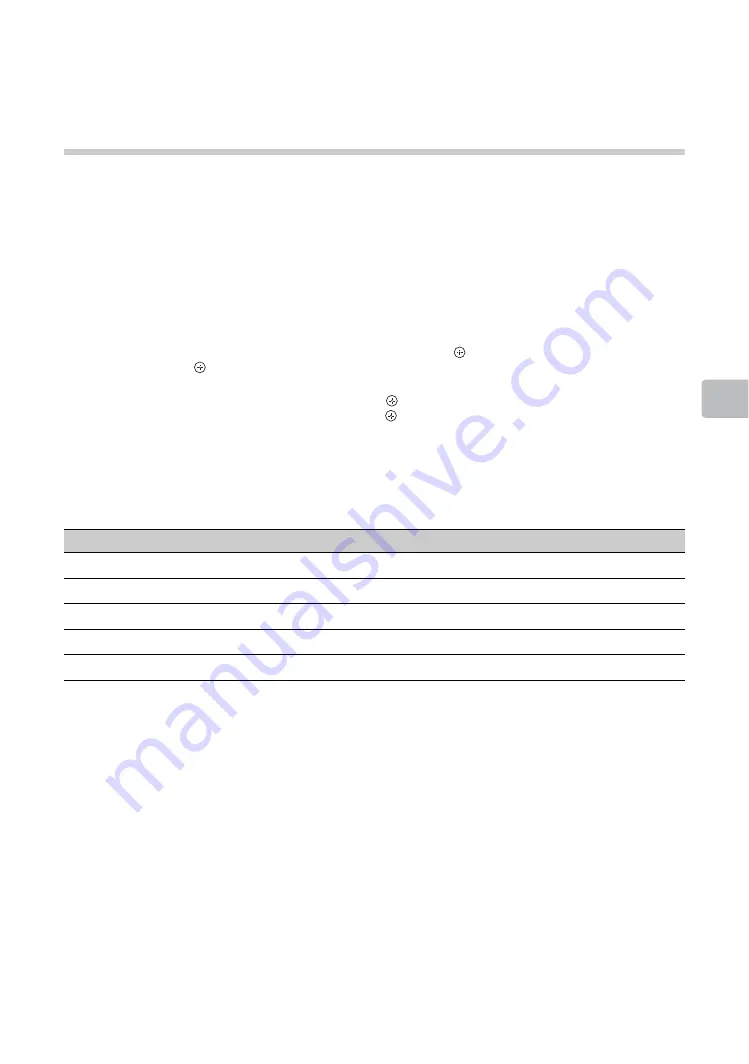
19
Using
Me
nu F
unc
tions
Playing back photo/music/video
via USB
You can enjoy photo/music/video files stored in a Sony digital still camera or camcorder through a USB
cable or USB storage device on your TV.
1
Connect a supported USB device to the TV.
2
Press
HOME
.
3
Press
F
/
f
to select "Media", then press
F
/
f
/
G
/
g
to select “Photo”, “Music” or “Video”.
4
The thumbnail view of file or folder appears.
If more than one USB device is detected, press the red button to select “Playback Options” and then
“Device Selection” from the list of available options and press
, then press
F
/
f
/
G
/
g
to select a USB
device and press
.
5
Press
F
/
f
/
G
/
g
to select a file or folder, then press
.
When you select a folder, select a file, then press
.
Playback starts.
x
Basic operation of Photo/Music/Video
You can operate the connected USB device by the TV remote.
x
To use playback options
Press the coloured buttons to display a list that contains shortcuts to some setting menus. The listed
options vary depending on the current input and content.
Photo
“Slideshow Effect”:
Selects an effect for a slideshow.
“Slideshow Speed”:
Selects the slideshow duration.
“Shuffle”:
Plays a file in random order.
“Zoom”:
Magnifies the picture (“1×”, “2×” or “4×”)
Music
“Playback Target”:
Selects to play all files, or one selected file.
“Shuffle”:
Plays files in random order.
“Speakers”:
Selects a speaker (page 33).
Video
“Playback Target”:
Selects to play all files, or one selected file.
“Zoom”:
Magnifies the picture (“1×”, “2×”, “4×” or “Full”)
“Speakers”:
Selects a speaker (page 33).
z
• If you connect the USB device when “USB Auto Start” is set to “On” (page 38), the thumbnail view of the last
played Photo/Music/Video appears automatically.
Item
Description
m
/
M
Fast rewinds/fast forwards the file when pressed during playback.
.
/
>
Goes to the beginning of the previous/ next file.
N
Starts playback.
X
Pauses playback.
x
Stops playback.
z
• Press the green button to display the subtitles if they are available. When playing a TS-formatted video (“.ts” or
“.m2ts” extension file, see page 21), the subtitles of an “.srt” extension file are not displayed.
(Continued)






























