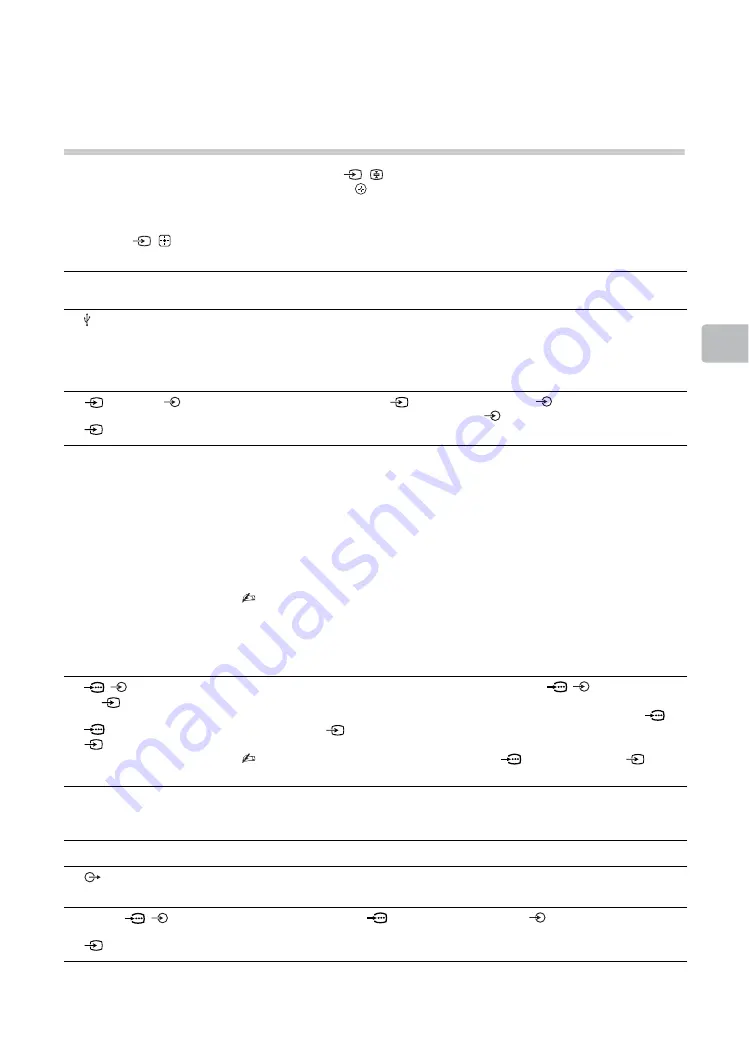
15
Usin
g O
p
tion
al Eq
uipm
ent
Viewing pictures from the
connected equipment
Turn on the connected equipment, then press
/
to display the connected equipment list. Press
F
/
f
to select the desired input source, then press
. (The highlighted item is selected if 2 seconds pass
without any operation after pressing
F
/
f
.) When the input source is set to “Skip” in the “Video Labels”
under the “AV Set-up” menu (page 39), that input is greyed out in the list.
z
• Press
/
on the TV to display the connected equipment list and select the desired input source. You can
also press
F
/
f
to select the desired input source. Then wait for 2 seconds to display the selected input source.
Jacks/
Input symbol on screen
Description
A
You can enjoy photo/music/video files stored in a Sony digital still camera,
camcorder or USB storage device (page 19).
A standard USB mouse and USB keyboard can also be connected to the USB
ports. Connecting in this way, only supported by an internet browser
(page 29).
B
VIDEO 2/
AUDIO 2
Video 2
Connect to the video jack
2 and the audio jacks
2. If you connect mono
equipment, connect to the L (MONO) jack
2.
C
HDMI IN 1, 2, 3 or 4
HDMI 1
HDMI 2
HDMI 3 or
HDMI 4
Connect to the HDMI IN 1 or 2 jack if the equipment has an HDMI jack. The
digital video and audio signals are input from the equipment.
In addition, when you connect the equipment that is compatible with Control
for HDMI, communication with the connected equipment is supported. See
page 39 to set up this communication.
If the equipment has a DVI jack, connect the DVI jack to the HDMI IN 1 jack
through a DVI - HDMI adaptor interface (not supplied), and connect the
equipment’s audio out jack to the PC/HDMI 1 AUDIO IN jack in the PC IN jacks
(the PC/HDMI 1 AUDIO IN jack is used as the audio in jack for both the PC IN
and HDMI IN 1 jacks, see page 33).
• The HDMI jacks only support the following video inputs: 480i, 480p, 576i,
576p, 720p, 1080i, 1080p and 1080/24p.
• The HDMI jacks can support PC timing in HDMI PC mode. See page 35 for
supported PC input signal.
• Be sure to use only an authorized HDMI cable bearing the HDMI logo. We
recommend that you use a Sony HDMI cable (high speed type).
D
/
COMPONENT IN
or
VIDEO 1
Component or
Video 1
Connect to the component jacks and the audio jacks
/
. For better
picture quality, component connection is recommended if your DVD player
has a component video output. When using the component video jack
as
the video jack
1, select “Video 1” in the “Video 1/Component Input” menu
• You cannot use the component video jack
and the video jack
1 at the
same time.
E
Headphones
or AUDIO OUT
Connect with an audio cable or headphones. You can listen to TV sound
through your stereo system or headphones. You can select “Variable” or
“Fixed” in the “Audio Out” menu (page 33).
F
LAN
You can enjoy IPTV and Internet Browser.
G
DIGITAL AUDIO OUT
(OPTICAL)
Use an optical audio cable.
H
PC IN
/
PC
Connect to the PC IN
jack and the audio jack
. It is recommended to
use a PC cable with ferrite core.






























