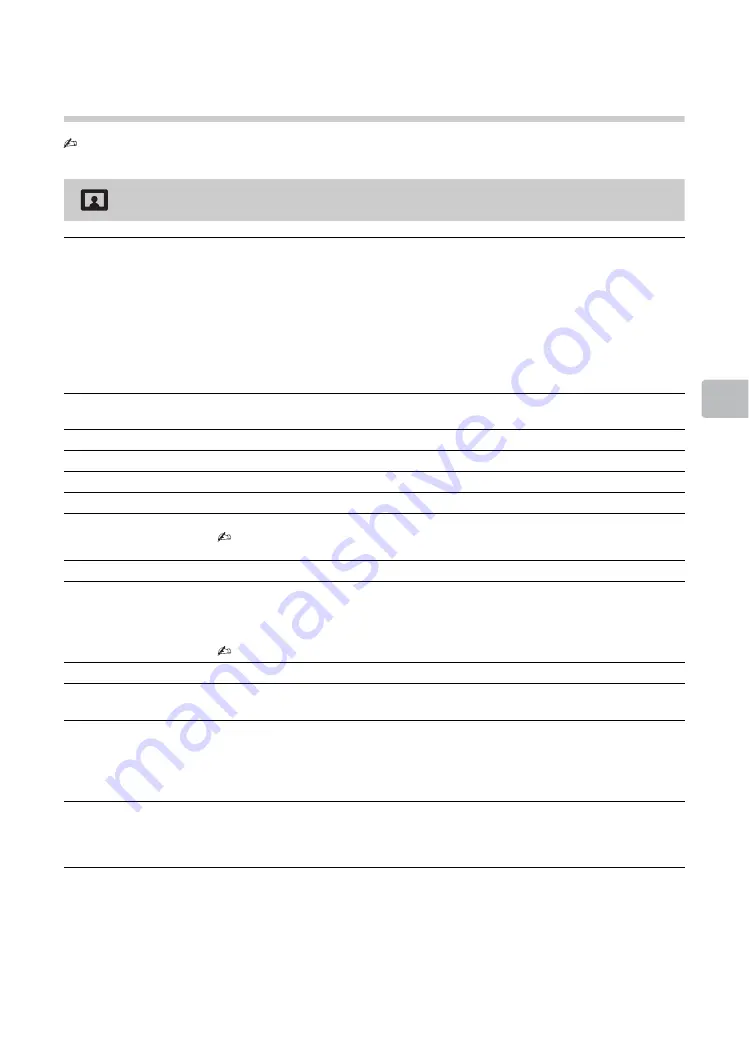
31
Using
Me
nu F
unc
tions
Settings adjustment
Picture
• The options you can adjust vary depending on the situation. Unavailable options are greyed out or not
displayed.
Picture Mode
Sets a picture mode. The options that can be selected differ depending on the
“Scene Select” settings.
“Vivid”:
Enhances picture contrast and sharpness.
“Standard”:
For standard pictures. Recommended for home entertainment.
“Custom”:
Allows you to store your preferred settings.
“Cinema”:
For film-based content. Suitable in a theatre-like environment.
“Photo”:
For standard viewing of photographs.
“Sports”:
Optimizes picture quality for viewing sports.
“Game”:
Select for standard picture suitable for games.
“Graphics”
: Optimizes picture quality for viewing graphics.
Reset
Resets all the “Picture” settings except “Picture Mode” and “Intelligent Picture
Plus Set-up” to the factory settings.
Backlight
Adjusts the brightness of the backlight.
Picture
Increases or decreases picture contrast.
Brightness
Brightens or darkens the picture.
Colour
Increases or decreases colour intensity.
Hue
Increases or decreases the green tones and red tones.
• When viewing TV programme or video input, “Hue” is only available for NTSC
colour system.
Sharpness
Sharpens or softens the picture.
Colour Temperature
Adjusts the whiteness of the picture.
“Cool”:
Gives the white colours a blue tint.
“Neutral”:
Gives the white colours a neutral tint.
“Warm”:
Gives the white colours a red tint.
• “Warm” is not available when “Picture Mode” is set to “Vivid”.
Noise Reduction
Reduces the picture noise (snowy picture) in a weak broadcast signal.
MPEG Noise
Reduction
Reduces the picture noise in MPEG-compressed video.
Motionflow
Provides smoother picture movement and reduces picture blur.
“High”:
Provides smoother picture movement such as for film-based contents.
“Standard”:
Provides smooth picture movement. Use this setting for standard
use.
“Off”:
Use this setting when the “High” and “Standard” settings result in noise.
Cinema Drive
Provides improved picture movement and reduces picture blur and graininess
for film-based content. Select “Auto 1” to represent original film-based content
as is, or “Auto 2” for standard use. (Setting items vary depending on the TV
model.)
(Continued)






























