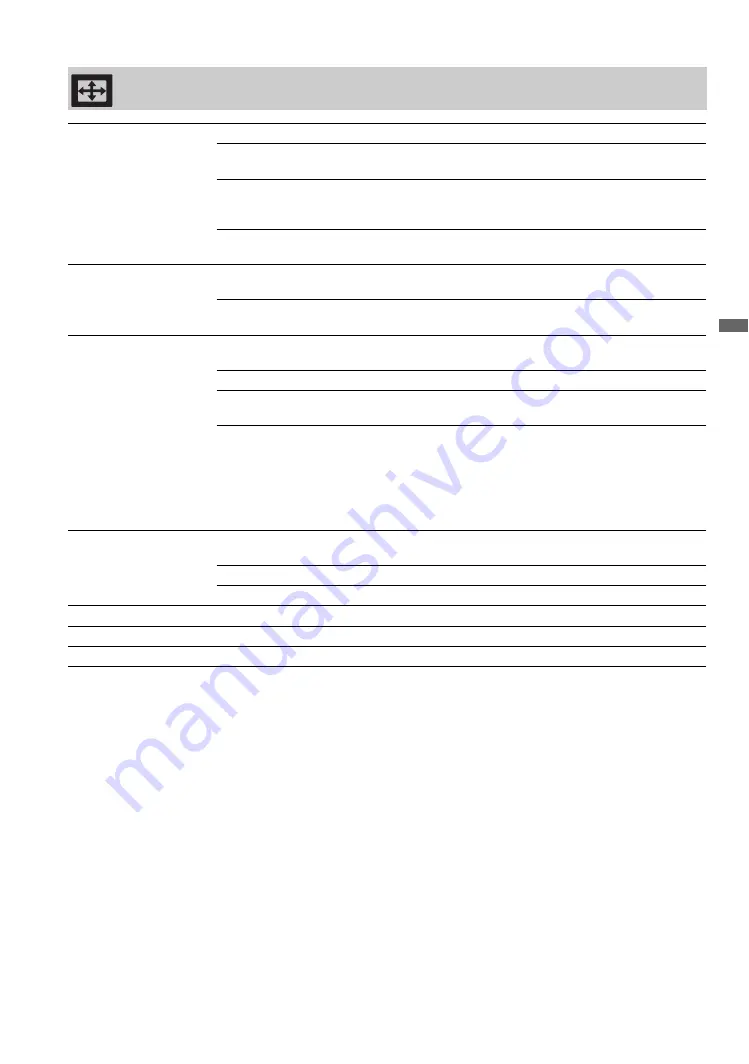
19
US
Us
ing
LCD Mo
nitor Se
tting
s
Screen Settings
Wide Mode
Wide Zoom
Fills the screen with minimum distortion.
Normal
Displays the 4:3 picture in its original aspect ratio when the original
source is 4:3.
Full
Enlarges the picture horizontally to fill the screen when the original
source is 4:3. When the original source is 16:9 (High-definition
source), select this mode to display the 16:9 picture in its original size.
Zoom
Select to enlarge the picture horizontally and vertically to fill the
screen while maintaining the aspect ratio.
Auto Wide
On
Automatically changes
Wide Mode
setting based upon content. If
frequent screen changes are disturbing to you, select
Off
.
Off
Turns off the
Auto Wide
option. Choose a
Wide Mode
from the
Wide Mode
option.
4:3 Default
Select the default screen
mode to use for 4:3
sources
Wide Zoom
Enlarges the 4:3 picture to fill the 16:9 screen, displaying as much of
the original image as possible.
Normal
Displays the 4:3 picture in its original aspect ratio.
Off
Select to continue using the current
Wide Mode
setting when the
input is changed.
~
•
4:3 Default
is not available if
Auto Wide
is set to
Off
.
• If
4:3 Default
is set to anything but
Off
, the
Wide Mode
setting applies only to the
current input. When you change inputs,
Wide Mode
is automatically replaced with the
4:3 Default
setting for 4:3 sources. To retain the current
Wide Mode
setting as inputs
are changed, set
4:3 Default
to
Off
.
Display Area
Full Pixel
Displays the picture for 1080i, 1080p or 1080/24p sources in its
original size when
Wide Mode
is set to
Full
.
Normal
Displays the picture in its original size.
-1
/
-2
Enlarges the picture to hide the edges of the picture.
Horizontal Center
Allows you to move the position of the picture horizontally (left and right).
Vertical Center
Allows you to move the position of the picture vertically (up and down).
Vertical Size
Adjusts the vertical size of a standard-definition picture.
~
• Some options are not available with PC signal connected to HDMI input.
•
Horizontal Center
,
Vertical Center
and
Vertical Size
may not be available depending on the input signal.
Summary of Contents for KLV-40ZX1M (RM-VL610A Remote Commander®)
Page 60: ...4ES ...
















































