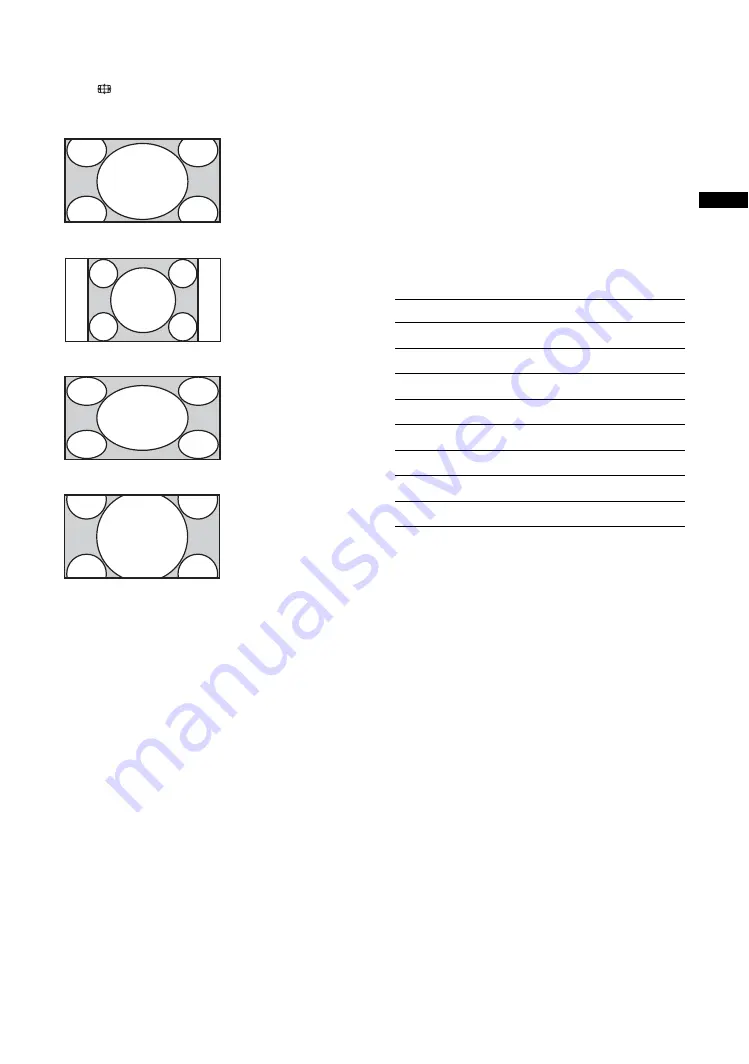
15
GB
Wat
chi
ng T
V
To change the Wide Mode manually
Press
repeatedly to select the desired Wide mode.
* Parts of the top and bottom of the picture may be cut off.
~
Some characters and/or letters at the top and the bottom of
the picture may not be visible in “Wide Zoom”. In such a
case, you can select “Vertical Size” using the “Screen” menu
and adjust vertical size to make it visible.
z
• When “Auto Wide” is set to “On”, the TV will
automatically select the best mode to suit the input from an
external equipment (page 31).
• You can adjust the position of the picture when selecting
“Wide Zoom” or “Zoom”. Press
F
/
f
to move up or down
(e.g. to read subtitles).
• Select “Wide Zoom” or “Zoom” to adjust for 720p, 1080i
or 1080p source pictures with edge portions cut off.
• “Full 1”, “Full 2” and “Normal” are available for “Wide
Mode” when PC input is selected (page 33).
Using the Tools menu
Press TOOLS to display the following options when
viewing a TV programme.
Wide Zoom
*
Enlarges the centre
portion of the picture.
The left and right
edges of the picture are
stretched to fill the
16:9 screen.
Normal
Displays the 4:3
picture in its original
size. Side bars are
shown to fill the 16:9
screen.
Full
Stretches the 4:3
picture horizontally,
to fill the 16:9 screen.
Zoom
*
Displays
cinemascopic (letter
box format)
broadcasts in the
correct proportions.
Options
Description
Close
Closes the Tools menu.
Picture Mode
Sound Mode
Speaker
Twin Picture
i
Volume
Sleep Timer
Power Saving
Summary of Contents for KLV-40W300A
Page 47: ......
Page 48: ...3217215130 Printed in Japan ...






























