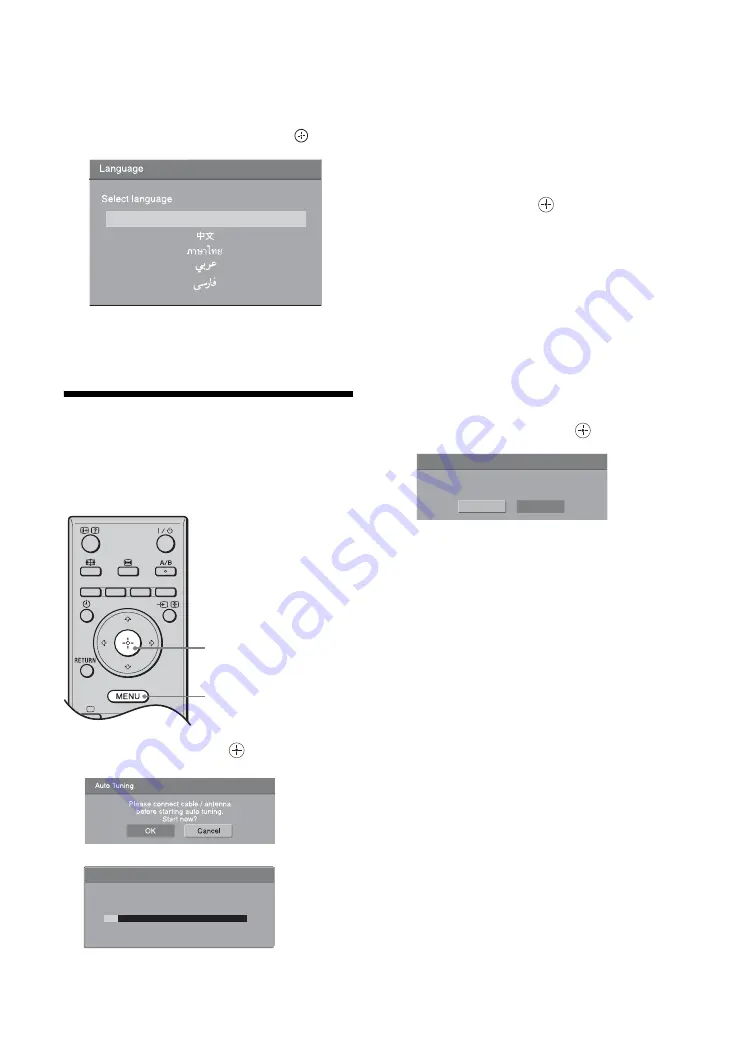
6
GB
When the TV is in standby mode (the
1
(standby)
indicator on the TV (front) is red), press
"/1
on
the remote to switch on the TV.
3
Press
F
/
f
to select the language displayed
on the menu screens, then press
.
The message confirming the TV start Auto Tuning
appears on the screen, then go to
“7: Auto Tuning the TV”.
7: Auto Tuning the TV
After selecting the language, a message confirming
the TV start Auto Tuning appears on the screen.
You must tune the TV to receive channels (TV
broadcasts). Do the following to search and store all
available channels.
1
Select “OK” and press
.
The TV starts searching for all available channels.
This may take some time, please be patient and do
not press any buttons on the TV or remote.
Once all available channels have been stored, the
TV returns to normal operation, displaying the
channel stored on channel number 1.
When a message appears for you to confirm the
antenna connections
No programmes are found. Check all the antenna
connections and press
to start Auto Tuning
again.
2
The Programmes Sorting menu appears
on the screen.
3
Press MENU to exit.
The TV has now tuned in all the available
channels.
To change the order in which the channels
are stored on the TV
4
To allow this menu to appear again when
you turn on the TV, press
to select “OK”.
English
3
1
Programmes found: 0
Searching
Auto Tuning
VHF Low
m
Auto Start-up
Display this menu next time?
OK
Cancel
Summary of Contents for KLV-20G300A
Page 31: ......
Page 39: ......
Page 61: ......
Page 91: ...KLV 20G300A 3 214 621 12 1 ...
Page 92: ...Printed in Taiwan ...





















