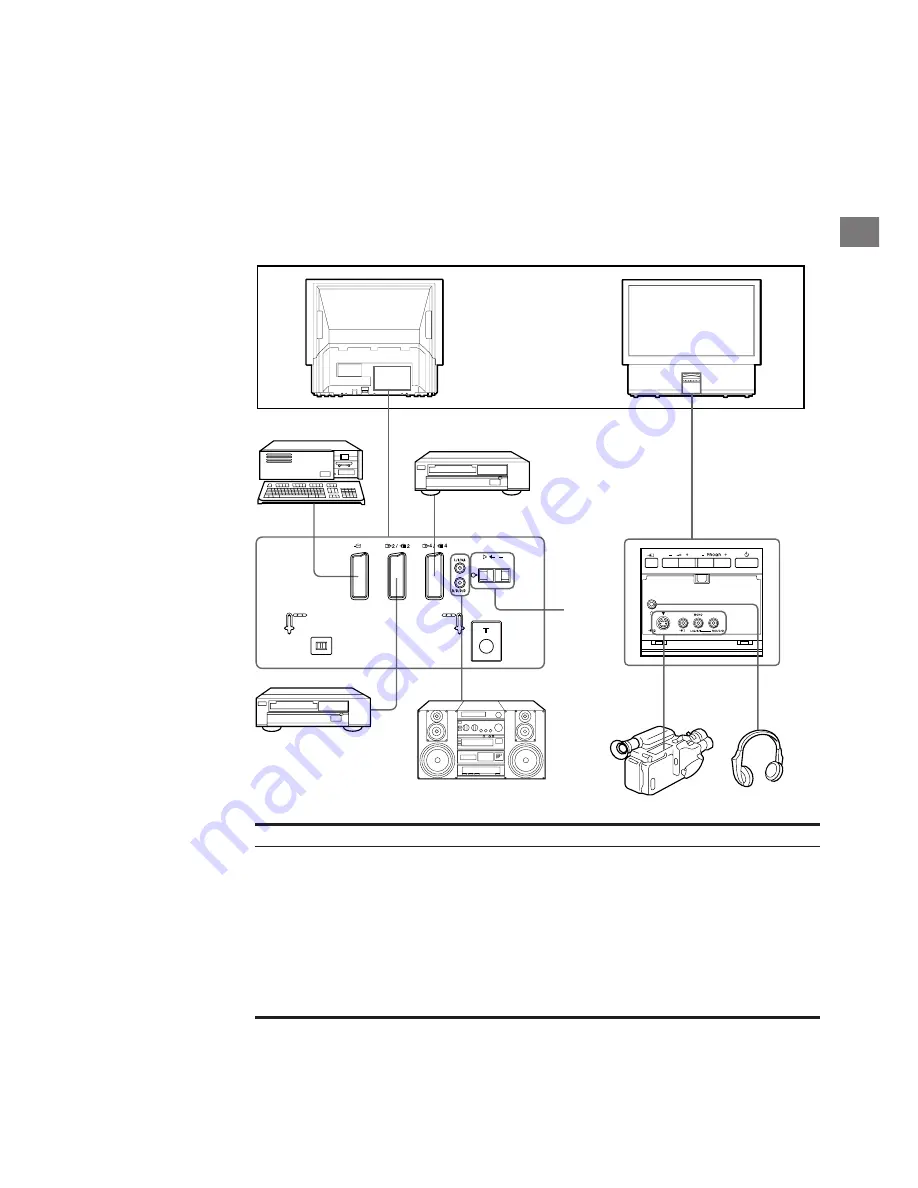
23
GB
Connecting and Operating Optional
Equipment
To connect a VCR
using the
)
terminal
Connect the aerial output
of the VCR to the aerial
terminal
)
of the TV.
We recommend that you
tune in the video signal to
programme number “0”.
For details, see
“Presetting Channels
Manually” on page 9.
If the picture or the
sound is distorted
Move the VCR away from
the TV.
S/video Input
(Y/C input)
Video signals can be
separated into Y
(luminance or brightness)
and C (chrominance)
signals.
Separating the Y and C
signals prevents them
from interfering with one
another, therefore it
improves picture quality
(especially luminance).
This TV is equipped with
3 S Video input jacks,
through which these
separated signals can be
input directly.
When connecting a
monaural VCR
Connect only the white
≤
jack to both the TV
and VCR.
Connecting Optional Equipment
You can connect optional audio-video equipment to this TV such as a
VCR, video disc player, and stereo system.
1
4
2
5
3
6
Acceptable input signal
1
Normal audio/video and RGB signal
2
Normal audio/video and S video signal
3
Normal audio/video and S video signal
4
Normal audio/video and S video signal
5
No inputs
6
Centre speaker input
Set “Speaker” on the SOUND
CONTROL menu to “Main” or “Centre in”.
Available output signal
Video/audio from TV tuner
Video/audio from selected source
No outputs
Video/audio displayed on TV screen (monitor out)
Audio signal
No outputs
C









































