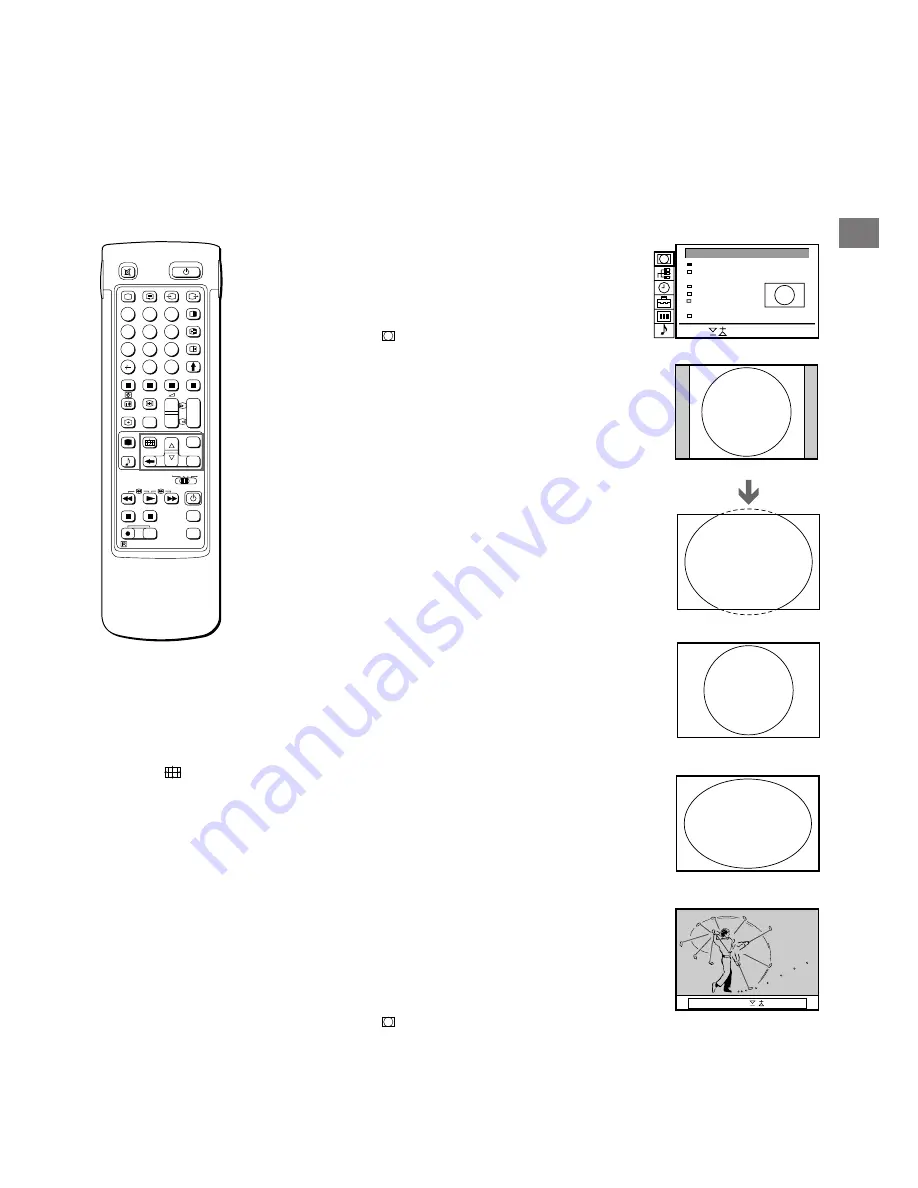
19
GB
Fig. 34
Fig. 35
Fig. 36
Fig. 37
Fig. 38
Fig. 39
Operating Screen Mode/PAP using
the Menu
Using the Screen Mode menu you have the possibility to change
the aspect ratio for the TV display for wide screen effects, operate
the PAP Mode or reproduce the main picture image by image
(Strobe function).
1
Press MENU to display the main menu.
2
Select the symbol
for “Screen Mode” with
>
+ or
?
– and press
OK. The SCREEN MODE menu appears (See Fig. 34).
You have the choice among the following modes:
4:3
for normal ratio 4:3 (See Fig. 35).
Smart: imitation of wide screen effect (16:9) for 4:3 broadcasts
(See Fig. 36).
Zoom
imitation of wide screen effect (16:9) for movies broadcast
in cinemascopic format (See Fig. 37).
o r
Wide:
for 16:9 broadcasts (See Fig. 38).
a)
Changing the Screen position (only for Zoom mode)
When using the Zoom mode part of the picture at the top and
bottom will be cut off. With the help of the function “Screen
position” you can move the screen up- or downwards in order to
see the cut-off part of the screen (e.g., to read the subtitles).
Using
>
+ or
?
– select “Screen position” and press OK. The
selected item changes colour. Using
>
+ or
?
– adjust the screen
position and press OK.
b)
Strobe Mode
Using
>
+ or
?
– select “Strobe” and press OK. Now the TV picture
is displayed image by image, creating a slow motion effect (See
Fig. 39). Using
>
+ or
?
– select the speed of the motion (3
different speeds are available). Press OK to return to the normal
TV mode.
c)
Switching PAP on and off
Using
>
+ or
?
– select “PAP” and press OK. Using
>
+ or
?
–
select “1” to display the PAP screen in 8:9 format, “2” for 4:3 format
and “OFF” to switch if off and press OK.
d)
Freezing the PAP screen
Using
>
+ or
?
– select “Clip Board” and press OK.
Using
>
+ or
?
– select “On” to freeze the PAP screen and “Off” to
restore the normal picture.
PROGR
PROGR
1
1
VTR 1-2-3 MDP
1
2
4
5
3
6
9
8
7
0
C
SAT
+
+
_
_
MENU
+
_
OK
+
_
RM-838
USE
MEM
RESET
Auto Format
Select
and press OK
Clip Board
PAP
Strobe
Screen Position
Screen Mode
[off]
[off]
[on]
[ ]
[ ]
zoom
0
SCREEN MODE
When you want to
select the screen
mode
You can also select the
screen mode by
pressing the
button
on the Remote
Commander.
off: OK
LIVE
LIVE
Strobe: Speed:
Auto Format
If you preset Auto Format to ON and the 16 : 9 format signal is
being transmitted, the screen mode automatically changes from
any mode to the 16 : 9 mode. When the 16 : 9 format programme is
finished, the screen mode automatically returns to the previous
mode.
1
Press MENU to display the main menu.
2
Select the symbol
for “Screen Mode” with
>
+ or
?
– and press
OK. The SCREEN MODE menu appears.
3
Select “Auto Format” with
>
+ or
?
– and press OK.
4
Select ON or OFF with
>
+ or
?
– and press OK.




























