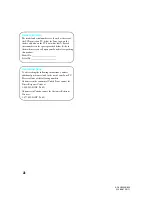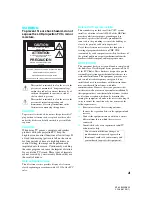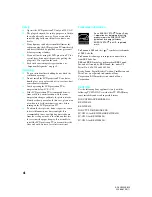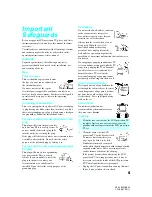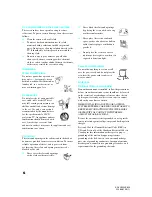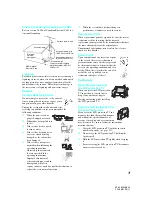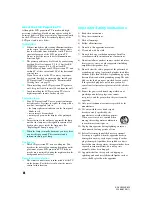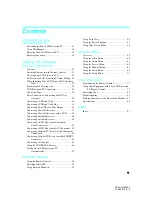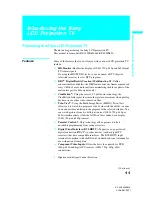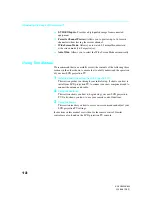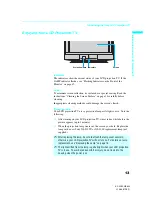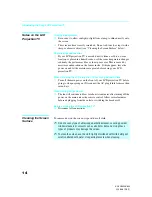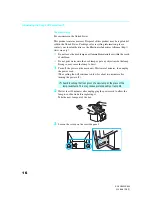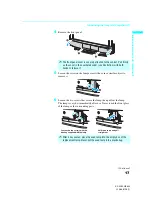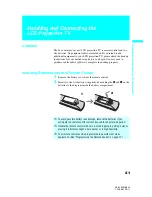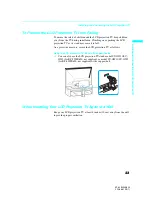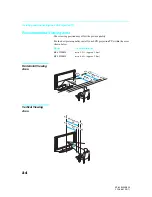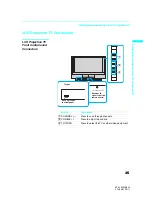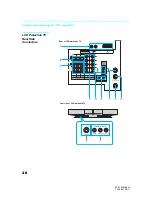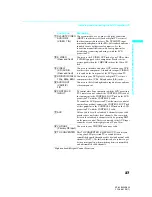Introducing the Sony LCD Projection TV
12
KF-42/50WE620
2-108-981-
13
(1)
❑
S-VIDEO Inputs:
Provides a high-quality image from connected
equipment.
❑
Favorite Channel Preview:
Allows you to preview up to 16 favorite
channels without leaving the current channel.
❑
Wide Screen Mode:
Allows you to watch 4:3 normal broadcasts in
wide screen mode (16:9 aspect ratio).
❑
Auto Wide:
Allows you to select the Wide Screen Mode automatically.
Using This Manual
We recommend that you carefully review the contents of the following three
sections in the order shown to ensure that you fully understand the operation
of your new LCD projection TV.
1
Installing and Connecting the LCD Projection TV
This section guides you through your initial setup. It shows you how to
install your LCD projection TV, to connect your new components and to
connect the antenna and cable.
2
Using the Features
This section shows you how to begin using your new LCD projection
TV. It also shows you how to use your remote control functions.
3
Using the Menus
This section teaches you how to access on-screen menus and adjust your
LCD projection TV settings.
Instructions in this manual are written for the remote control. Similar
controls are also found on the LCD projection TV console.