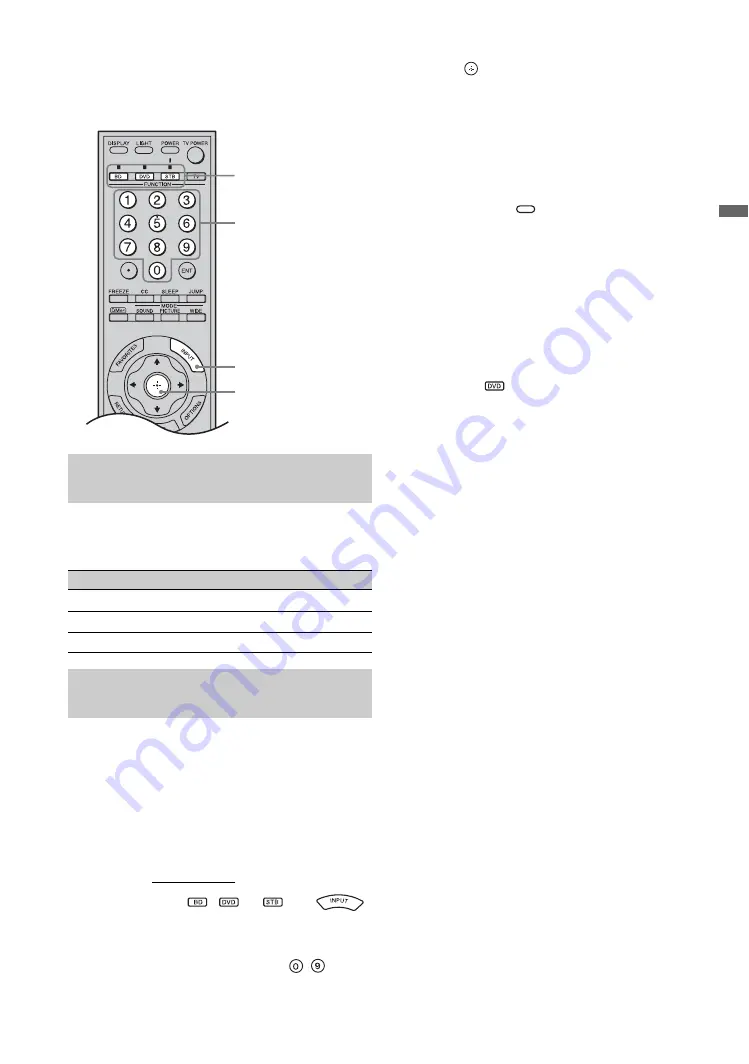
29
Us
ing th
e TV
Fea
tures
Programming the Remote
Control
The remote control is preset as indicated below so
that you do not need to program the remote
control.
Follow the steps below to program your TV’s
remote control.
1
In the space provided below, write down the
three-digit code of your equipment found on
the Manufacturer’s Codes List on page 30.
If more than one code is listed, try entering
the code listed first.
Code No.
2
Press
and
hold ,
or
and
simultaneously to light the
FUNCTION
button.
3
Enter the three-digit code using
-
while
the selected button is lit. If the code is not
entered within 10 seconds, you must repeat
step 2.
4
Press
while the
FUNCTION
button is lit.
The selected
FUNCTION
button will blink
twice if your equipment is programmed
correctly and five times if it is not.
To Confirm the Programming
If you can turn on and off the equipment by
pressing the green
button, then the
programming is complete. If not, try the next code
listed.
~
• In some cases, you may not be able to program your
remote control. If this is the case, use your equipment’s
own remote control.
• Any one of the
FUNCTION
buttons can be
programmed to operate other equipment regardless of
the labeling. For example, if programmed with the
correct code,
can operate DVD/VCR combo
equipment. This is useful if your equipment does not
match the labeled buttons available. Make note of your
equipment’s programmed button.
• You may program one equipment per
FUNCTION
button.
Operating Sony Brand Video
Equipment
Sony Equipment
Programmable Code Number
BD
101 (Sony Blu-ray Disc Player)
DVD
751 (Sony DVD Player)
STB
801 (Sony Satellite Receiver)
Programming Non-Sony Video
Equipment
2
3
4
2
POWER
POWER
(Continued)
















































