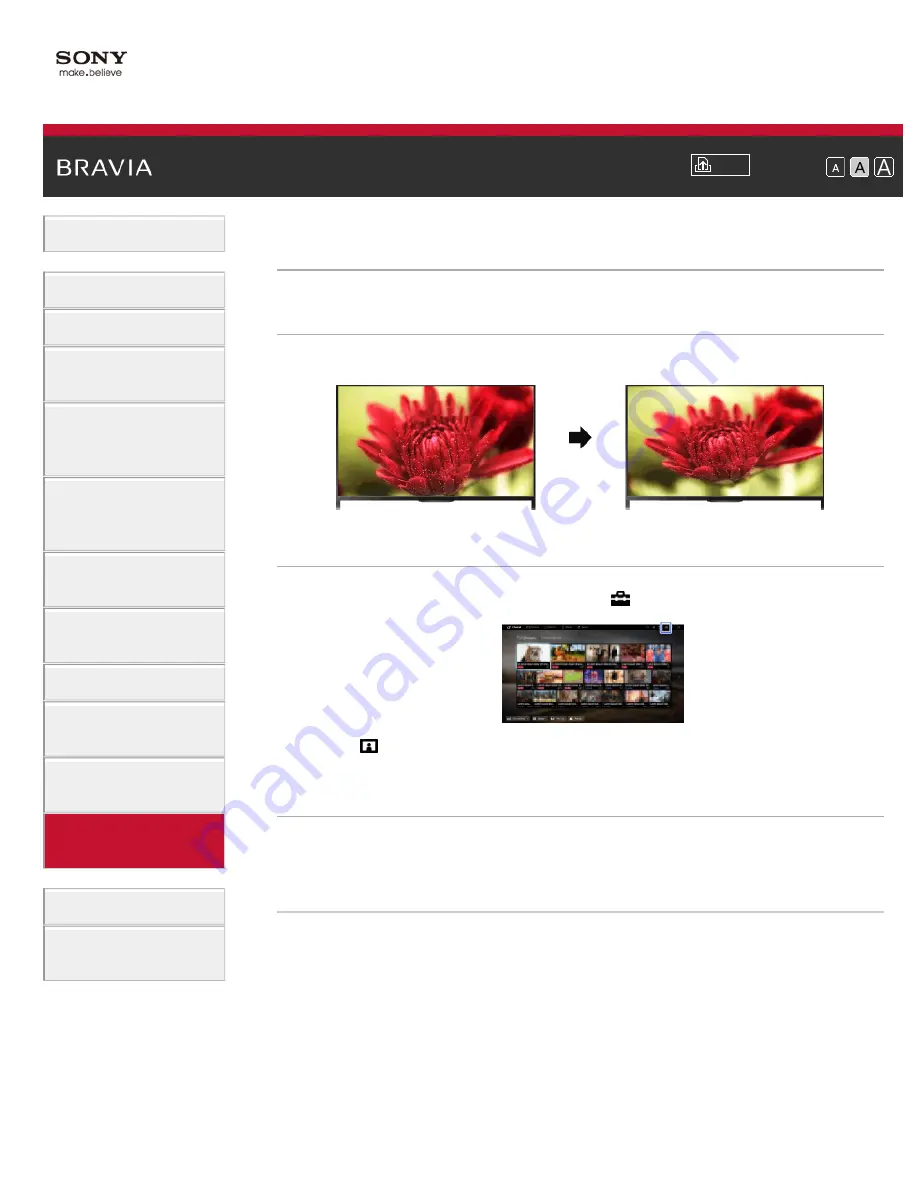
Font Size
Using Internet
Services and
Applications
Watching TV with
Friends Far and
Near
> Setting the screen size/position
Setting the screen size/position
Overview
You can set the screen size and position according to your preference.
Steps
1.
Press the HOME button, then select
[Settings].
2.
Select
[Picture & Display] → [Screen] → the desired option.
Available Options (for inputs other than a PC)
[Setting Memory]
Applies custom screen settings to the current input or to common
memory shared by other inputs.
[Wide Mode]
[Wide Zoom]: Enlarges the picture, preserving the original picture as
much as possible.
[Normal]: For 4:3 original source, displays a 4:3 picture in its original
size, with side bars to fill the 16:9 screen. For 16:9 original source,
displays a 4:3 picture that has been horizontally stretched to 16:9, in 4:3
format.
[Full]: Enlarges the picture horizontally to fill the screen when the input
signal is 4:3. When the input signal is 16:9 (High-definition source),
145
















































