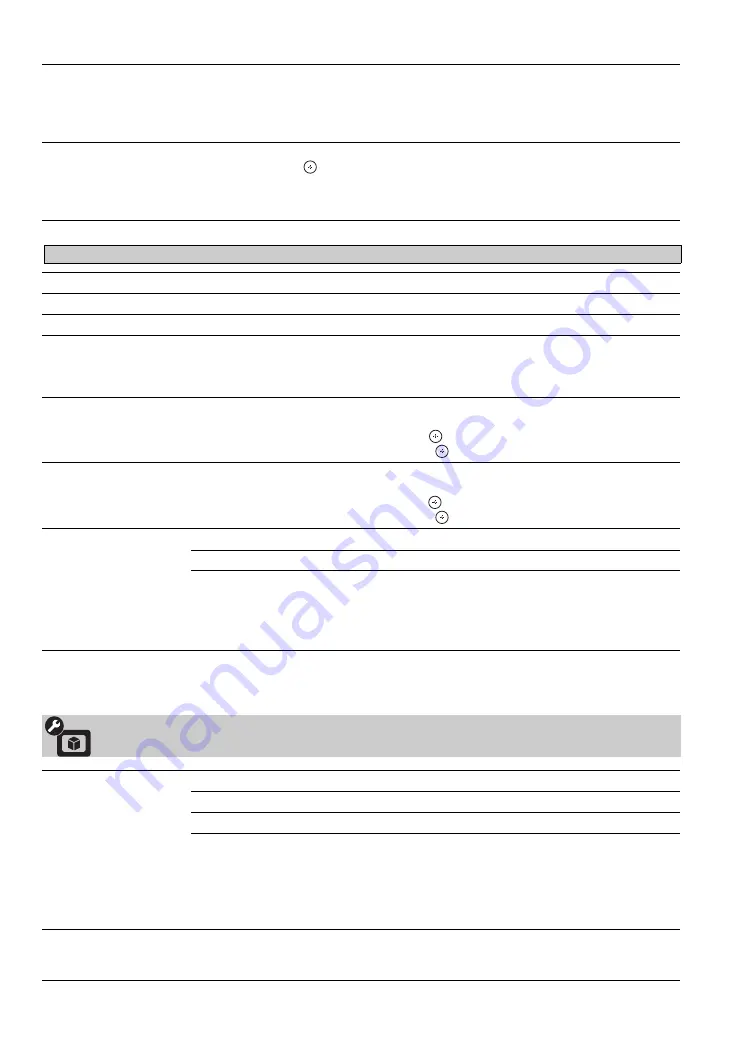
32
Screen Position
Adjust the
Vertical
positioning by pressing
V
/
v
. Press
B
/
b
to adjust the
Horizontal
positioning.
~
• The
Screen Position
feature is useful if the TV is connected to game equipment.
Vertical Size
Adjusts the vertical size of the picture.
Press
B
/
b
and press
to adjust.
~
•
Vertical Size
is available only when
Wide Mode
is set to
Wide Zoom
or
Zoom
.
Auto Adjust
Select
Yes
to start the auto adjust to display the PC input.
Reset
Resets the current screen setting to the default values.
Phase
Adjust after
Pitch
to fine tune overall sharpness.
Pitch
Adjust uneven sharpness on screen.
~
• For the PC input Signal Reference Chart, see page 16.
H Center
Allows you to move the position of the picture horizontally (left and right).
To Adjust the H Center
Press
V
/
v
to highlight
H Center
and press
.
Press
B
/
b
to correct the centering then press
.
V Center
Allows you to move the position of the picture vertically (up and down).
To Adjust the V Center
Press
V
/
v
to highlight
V Center
and press
.
Press
B
/
b
to correct the centering then press
.
Wide Mode
Normal
Displays the picture in its original resolution and aspect ratio.
Full 1
Enlarges the picture, while maintaining its original aspect ratio.
Full 2
Enlarges the picture to fill the screen.
~
•
Wide Mode
can also be accessed by pressing
WIDE
on the remote control.
• See
WIDE
button description on page 22 for accessing
Wide Mode
.
Video Options Settings
Motion Enhancer
Activates Motionflow to enhance the smoothness of picture movement and to reduce blur.
High
Provides smoother picture movement such as for film-based content.
Standard
Provides smooth picture movement. Use this setting for standard use.
Off
Use this setting when the
High
and
Standard
settings result in noise.
~
• Depending on the video, you may not see the effect visually, even if you have changed
the setting.
•
Motion Enhancer
is not available when
Game/Text Mode
is set to
On
.
CineMotion
Select
Auto 1
or
Auto 2
to automatically detect film content and apply a reverse 3-2
pulldown process. Moving pictures will appear cleaner and more natural looking. Select
Off
to disable the detection.
Screen
settings for PC Timings (HDMI or PC input) differ from all other input modes and are shown below.






























