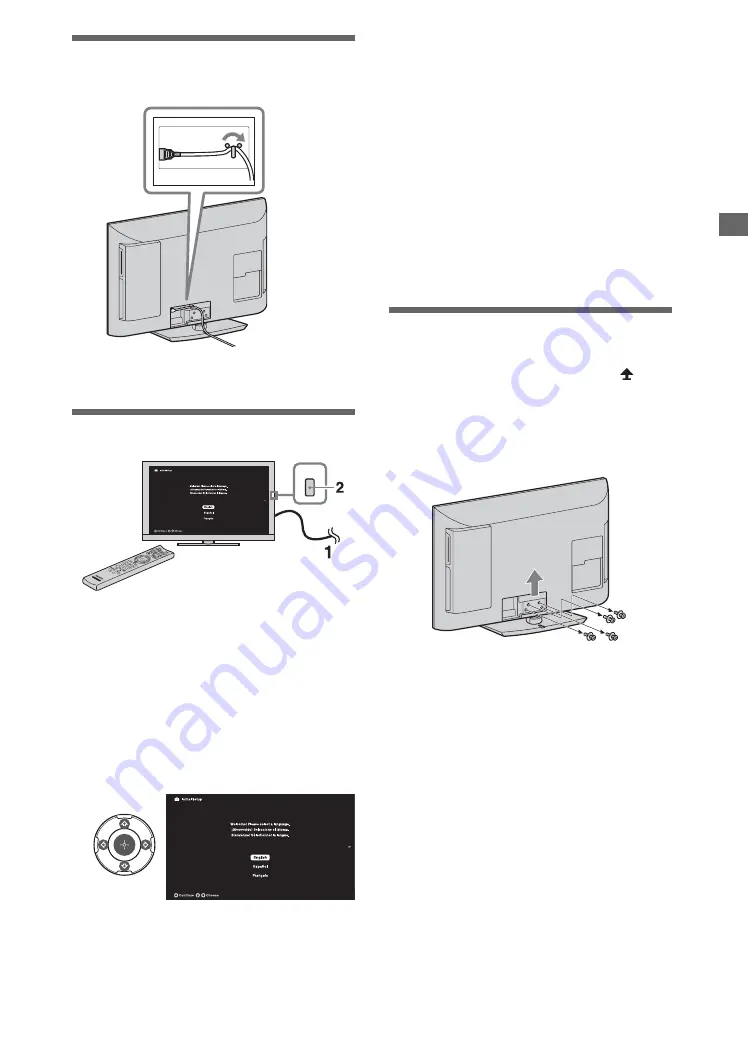
11
Setti
ng u
p
yo
ur TV
Organizing the AC power
cord
Running initial setup
1
Complete your cable connections
before proceeding with the
Initial
Setup
.
Connect the TV to your nearest power
outlet.
2
Press
POWER
on the TV.
When you switch the TV on for the first
time, the
Language
menu appears on
the screen.
3
Follow the instructions on the screen.
~
•
Home
mode sets the TV to settings optimized for
home viewing (this setting is ENERGY STAR
compliant).
4
Select
Continue
to scan for available
channels and enable the
TV Guide On
Screen
®
feature. If you receive channels
from a cable box or satellite receiver
and do not wish to use the TV’s built-in
tuner, select
Skip
.
Selecting
Skip
will disable the
TV Guide
On Screen
feature, which is only
available when the TV’s tuner is used.
~
•
If you skip the channel scan while in the setup
menus, TV Guide will be disabled.
Detaching the Table-Top
Stand from the TV
Remove only the screws marked with
on
the TV.
~
•
Do not remove the Table-Top Stand for any
reason other than to install corresponding
accessories on the TV.
POWER
Summary of Contents for KDL-32EX40B - 32" Class Bravia Ex40b Series Hdtv
Page 23: ......
























