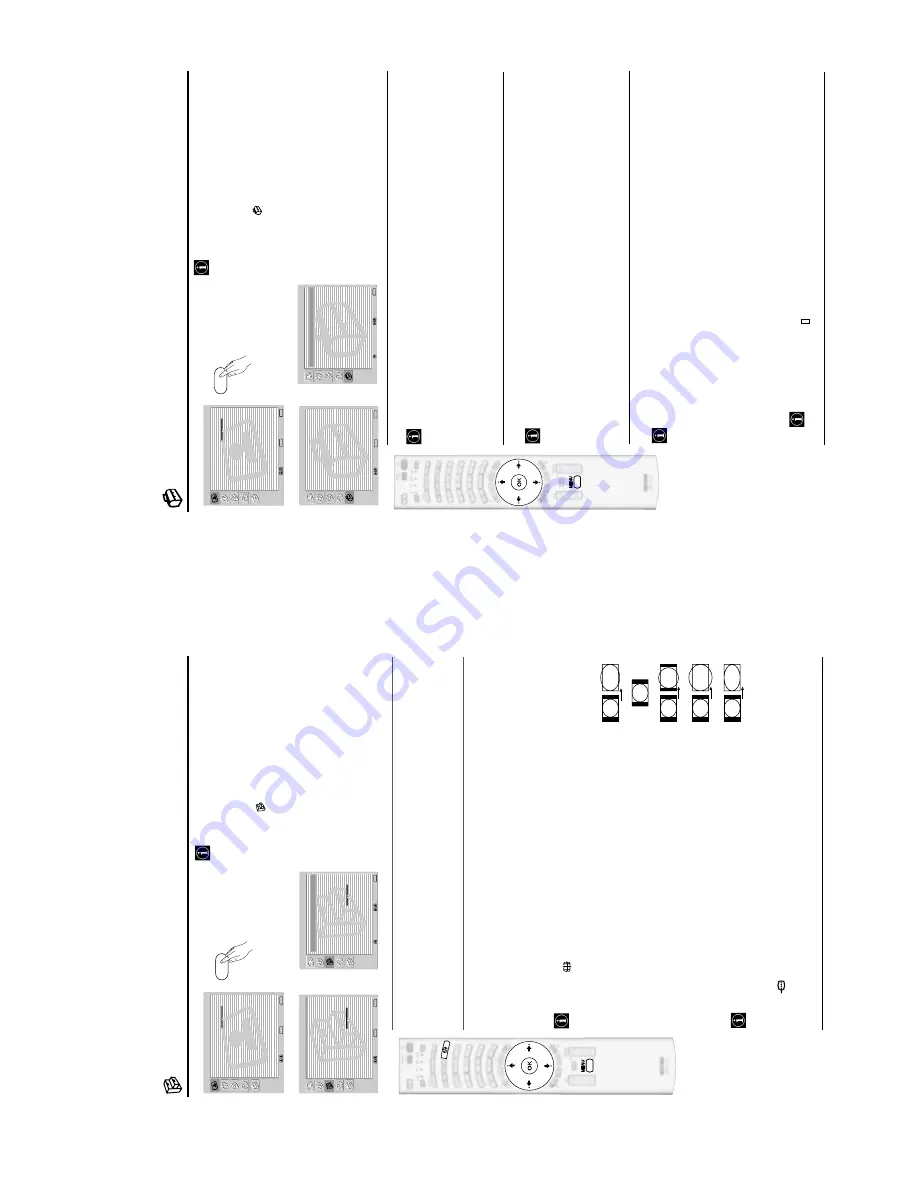
– 13 –
MRX1
RM-Y1013
The Features Menu
Th
e “Features” menu allo
ws you to alter
variou
s settings of the TV.
To do t
h
is:
Pr
ess the
MENU
b
utto
n and p
ress
v
twice to
select
, then press
OK
to ent
er thi
s menu.
Next,
press
v
or
V
to
select
the
desired
option
and press
OK
. Finally, read below how to
operate into each option.
POWER SAV
ING
This op
tion allows y
ou to reduce th
e power consumption of this TV
.
To
d
o
t
h
is
:
After
selecting
the
option,
p
ress
OK
. T
h
en,
p
re
ss
v
or
V
t
o
s
el
ec
t
Re
duc
e
. Nex
t,
pr
ess
OK
t
o
st
ore.
AUTO FORMAT
T
h
is op
tion al
lows y
ou t
o
autom
at
icall
y
chan
g
e the aspect
ratio of
th
e screen.
To do this:
After selecting the option, pr
ess
OK
.
The
n,
p
re
ss
v
or
V
t
o
se
le
ct
On
(if you wish the TV set to
autom
ati
cally
switch the screen form
at
according
t
o t
h
e broad
cast
signal) or
Off
(if
you wish to
keep your preference). Finally
, press
OK
to store.
Even
if
you
have
selected
“On”
o
r
“Off”,
yo
u
ca
n
always
modify
the
format
o
f
the
screen
by
pr
essing
repeatedly on the remote control to select one of the following formats:
S
M
ART:
Imitation of wide screen effect for 4:3 broad
cast.
4/3:
Conventio
nal 4:3
pictu
re size, full
picture
infor
mat
ion.
14/9:
Compr
omise between 4:3 and 16:9 picture size.
ZOOM:
Widescr
een for
m
at f
or letterb
ox movies.
WIDE:
Fo
r 16:9 b
roadcast. Full picture in
formation.
•
In
“SMART”,
“ZOOM”
and
“14/9”
modes,
parts
o
f
the
top
and
bottom
of
t
he
screen
are
cut off.
P
res
s
v
or
V
t
o
adjust the
pos
ition
of the
image
on the
sc
ree
n
(e.g.
t
o
re
ad
subtitles).
•
Only "WI
D
E" and "
4
/3" modes can be selected for an RGB
sig
nal connected to the PC
con
nec
tor.
•
According to the format of diffu
ssio
n
, bl
ack band
s can always appear whatever the
sele
cted
mode.
,
m
Picture
Adjustment
Select:
Enter
:
OK
Exit:
MENU
Picture
Mode:
Liv
e
Contr
ast:
Reset: Noise
Reduction:
Auto
Colour
Tone:
Nor
mal
Select:
Enter
:
OK
Exit:
MENU
Features
Po
we
rs
aving
Reduce
Auto
Fo
rmat
On
Film
mode
Auto
AV
2Output
TV
AV
3Output
TV
Smar
tLink
Output
Connection
Guide
RGB
Center
ing
PC
Adjustment
Screen
Sa
ve
r
Logo
Illuminated
Ye
s
Features
Po
we
rs
aving
Reduce
Auto
Fo
rmat
On
Film
mode
Auto
AV
2Output
TV
AV
3Output
TV
Smar
tLink
Output
Connection
Guide
RGB
Center
ing
PC
Adjustment
Screen
Sa
ve
r
Logo
Illuminated
Ye
s
Select:
Bac
k:
Enter
::
OK
MENU
4:3
ZOOM
14:9
WIDE
SMAR
T
The Set Up Menu
The
“Set
U
p”
m
enu
allows
y
ou
to
alter
various
options on
th
is TV.
To do t
h
is:
Pres
s
the
ME
NU
b
utton
and
press
v
four
times
to
sel
ect
, t
h
en
p
ress
OK
t
o
e
n
te
r
th
is
m
enu
.
Next,
press
v
or
V
t
o
select
the
d
esired
option
and
pre
ss
OK
. Finally, r
ead below how to
operate into
each option.
AUTO TU
NIN
G
Th
is option only
appears and o
nly can be altered if yo
u
are w
atching an an
alog
ue channel.
This op
tion allows y
ou to automatically search fo
r and store all available TV channels.
To do this:
Afte
r se
le
cti
ng the option, pr
ess
OK
and then pr
oceed in the same
way as in the steps 5 and
6 of
th
e section “Switchin
g
On the TV and Automatically Tuning” on page 21.
PROGRAMME SORTING
This option only appears and o
n
ly can be altered if y
o
u are
w
atching an an
alo
gue channel.
This op
tion allows y
ou to chang
e the order in wh
ich the channels (TV Broadcast) appear on the
screen.
To do this:
After
selecting
the
optio
n,
p
ress
OK
and
then
p
roceed
in
th
e
same
way
as
in
t
he
st
ep
7
of
the
section
“Switching On
th
e TV and Auto
m
atically
Tuning”
on
page 21.
PROGRAMME LABELS
This option only appears and o
n
ly can be altered if y
o
u are
w
atching an an
alo
gue channel.
This op
tion allows y
ou to name a chan
nel usi
ng up to five char
acter
s (letters o
r number
s).
To do this:
1
After selecting this option, press
OK
and then pr
ess
v
or
V
to select th
e programme number
with the channel y
ou wish to name. Next press
OK
.
2
With
the
first
element
o
f
the
La
bel
column
highlighted,
press
OK
and
v
,
V
,
B
o
r
b
t
o
s
el
ec
t
the letter, next pr
ess
OK
.
When
you
have
finished,
p
ress
v
,
V
,
B
o
r
b
t
o
se
le
ct
the
w
ord
“
End
”
on
the
screen
and
fin
ally
press
OK
to turn o
ff the menu from the screen.
•
T
o
c
orre
ct
a
l
et
ter,
s
el
ec
t
"
%
" o
n
the screen to go b
ack and p
ress
OK
.
• For a blank, select "
" o
n the screen and press
OK
.
,
m
Picture
Adjustment
Select:
Enter
:
OK
Exit:
MENU
Picture
Mode:
Liv
e
Contr
ast:
Reset: Noise
Reduction:
Auto
Colour
Tone:
Nor
mal
Select:
Exit:
MENU
Set
Up
Auto
Tuning
Prog
ramme
Sor
ting
Prog
ramme
Labels
AV
Preset
Man
ual
Prog
ramme
Preset
Enter
:
OK
Set
Up
Auto
Tuning
Prog
ramme
Sor
ting
Prog
ramme
Labels
AV
Preset
Man
ual
Prog
ramme
Preset
Select:
Bac
k:
Enter
:
OK
MENU




























