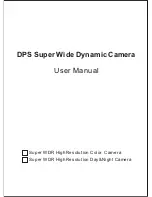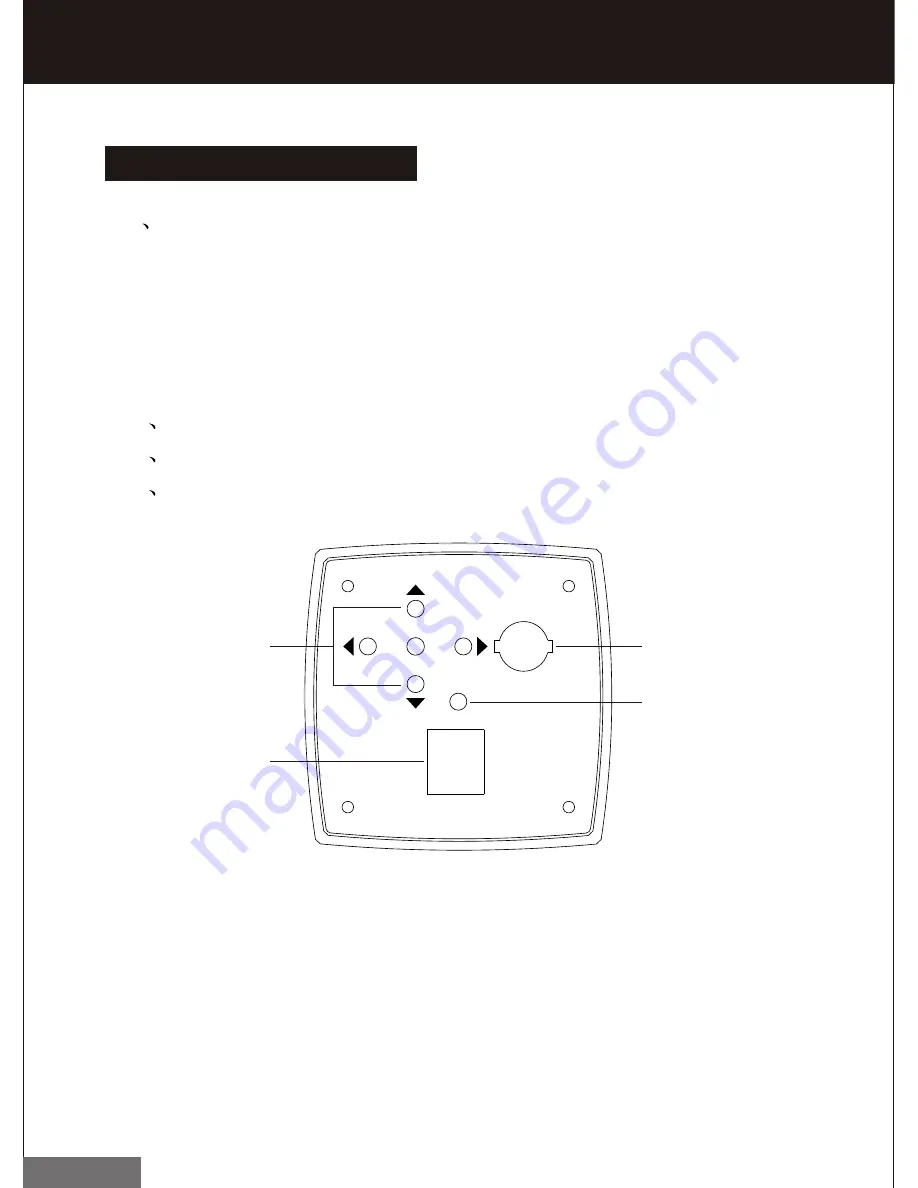
7
AC24V/DC12V
LED
DOWN
LEFT MENU RIGHT
VIDEO OUT
UP
1
3
2
4
Back Panel Instruction
Back Panel Instruction
(1)
Key-press
UP Upward selection push-button to move the menu.
DOWN Downward selection push-button to move the menu.
LEFT Leftward selection push-button to select menu.
RIGHT Rightward selection push-button to select menu.
MENU Menu functional Key-press.
(2)
Video output port (BNC VIDEO OUT)
(3)
Power supply input port
(4)
Power supply indicator light (LED)