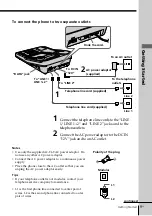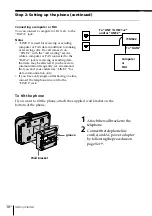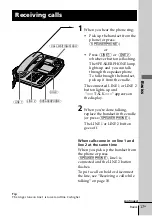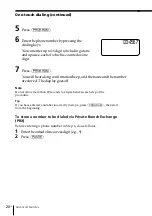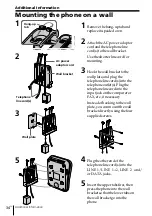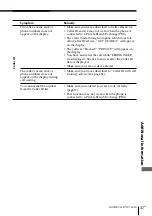22
EN
Advanced Features
Making calls with one-touch dialing
1
Pick up the handset, or press
(SPEAKERPHONE)
.
When you want to select the phone number stored in the
second memory of the one-touch dial button, press
(LOWER)
.
2
Press the desired one-touch dial button.
The phone number stored in the one-touch dial button will
be dialed.
To check the phone number before one-touch dialing
When not making a call, press the desired one-touch dial button. Each
time the button is pressed, the display shows the name, the phone
number, and then the display goes off successively.
To check the phone number stored in the second memory of the one-
touch dial button, first press
(LOWER)
and then press the one-touch
dial button.
The number stored in the button appears on the display for 20 seconds.
To dial the number, pick up the handset or press
(SPEAKERPHONE)
while the number is displayed.
Note
When there is no name stored to a one-touch dial button, “NO NAME” appears
on the display. The display shows “NO DATA” when there is neither a phone
number nor a name stored.
One-touch dialing (continued)
Summary of Contents for IT-M602 - Telephone With Speaker Phone
Page 78: ......