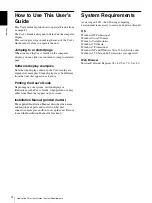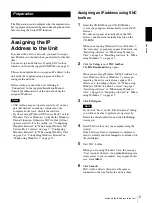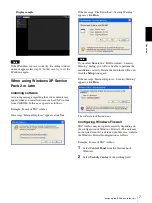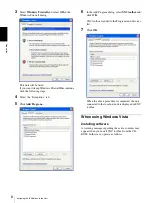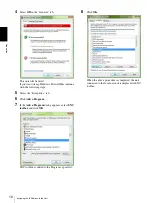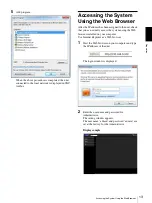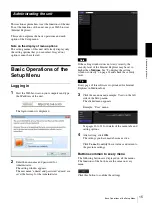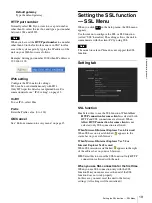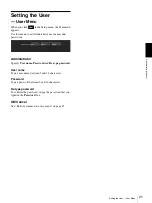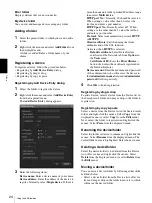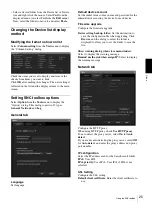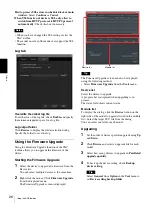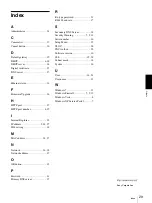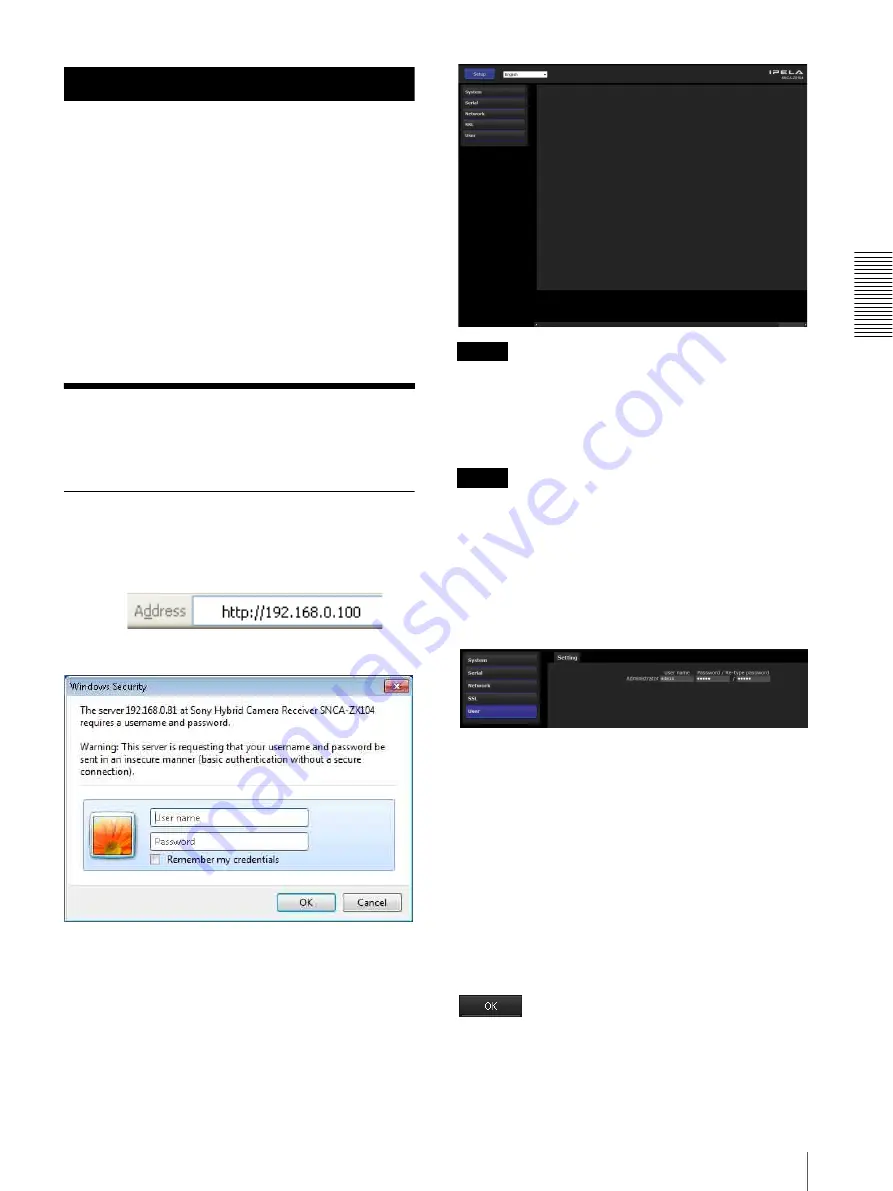
Ad
minis
tra
ting t
he unit
Basic Operations of the Setup Menu
15
Administrating the unit
This section explains how to set the functions of the unit.
To set the functions of the unit, use your Web browser
(Internet Explorer).
This section explains the basic operations and each
option of the Setup menu.
Note on the display of menu options
The setting menus of this unit will clearly display only
the setting options that you can select. Grayed out
options cannot be selected.
Basic Operations of the
Setup Menu
Logging in
1
Start the Web browser on your computer and type
the IP address of the unit.
The login window is displayed.
2
Enter the user name and password for
Administrator.
The setting window appears.
The user name “admin” and password “admin” are
set at the factory for the Administrator.
Note
If the setting window does not start correctly, the
security level of the Internet Explorer may be set to
higher than
Medium
window correctly” on page 14 and check the security
level.
Tip
Every page of this software is optimized for Internet
Explorer in Medium font.
3
Click the menu name (example: User) on the left
side of the Setup menu.
The clicked menu appears.
Example: “User” menu
See pages 16 to 21 for details of the menu tabs and
setting options.
4
After setting, click
OK
.
The settings you have made become active.
Click
Cancel
to nullify the set values and return to
the previous settings.
Buttons common to every menu
The following buttons are displayed on all the menus.
The functions of the buttons are the same on every
menu.
Click this button to confirm the settings.