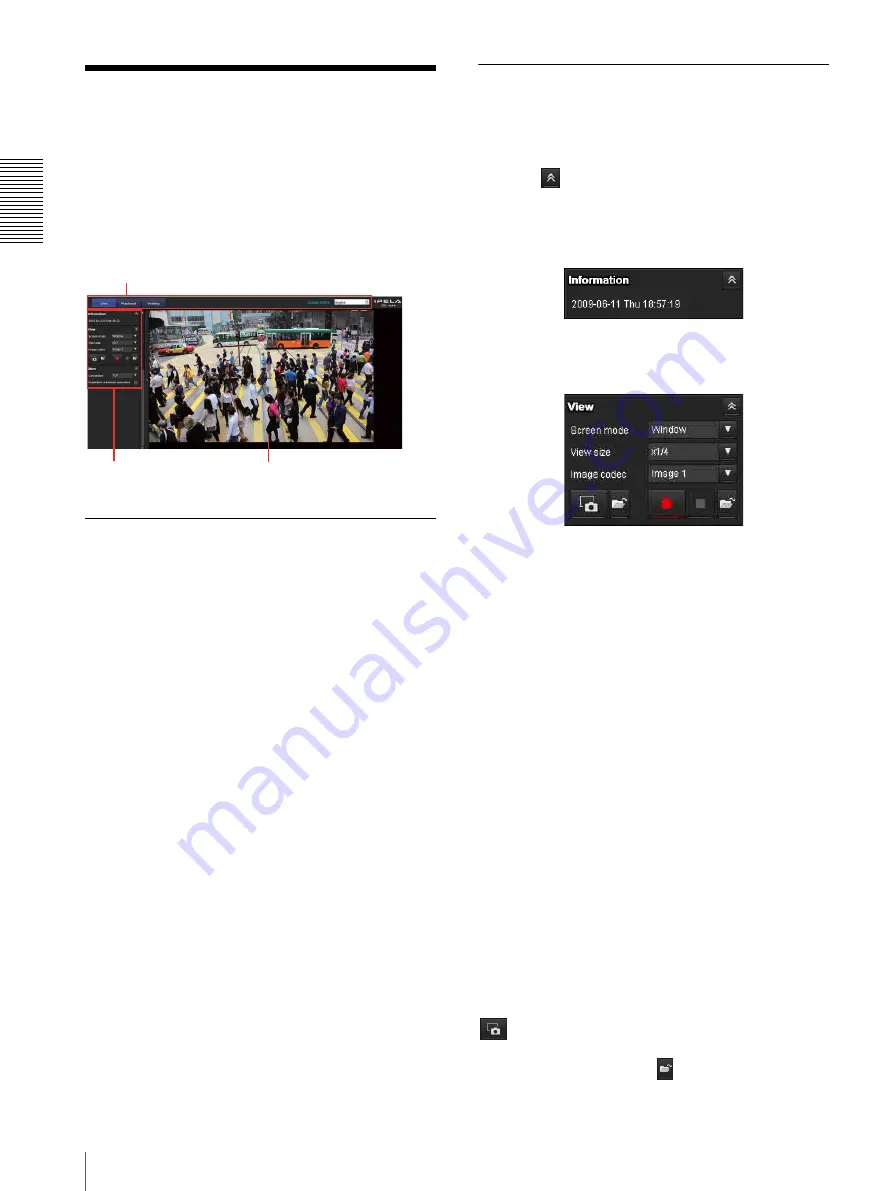
Op
er
at
ing t
he Camer
a
Configuration of Live Viewer
12
Configuration of Live
Viewer
This section explains the functions of the parts and
controls of the live viewer. For a detailed explanation on
each part or control, see the specified pages.
Live viewer using ActiveX viewer
Main menu
Live viewer
Displays the ActiveX viewer or the Plug-in free viewer.
Playback viewer
Click to play, save and delete the recorded movie in the
memory card. (page 15)
Setting
Click to display the Administrator menu. (page 18)
You can operate this function only when logging in as
the administrator.
License notice
Displays the software consent agreement, etc.
Language
Set language from pull-down.
Control panel section
You can drag the panels to the monitor screen and
configure them.
To return to the control panel, drag the panel and
configure the control panel.
Click the
to hide the detail setting menu or click it
again to show the menu.
Information panel
Check the date and time here.
View panel
You can change the screen mode, view size of the image,
and image codec mode. Also, still images and movies
can be saved (movie saving can also be stopped) from
here. Audio output levels can be adjusted.
Screen mode
Select Window or Full Screen.
View size
Selects the view size to be displayed.
Click
View size
list box to select the view size.
Select
×1/4
to display images, reduced to 1/4 of the size
set in
Image size
.
Select
×1/2
to display images, reduced to 1/2 of the size
set in
Image size
.
Select
×1
to display images set in
Image size
of the Video / Audio menu or Video menu.
Select
Full
to display images according to the view size.
Select
Fit
to display images according to the view size,
with fixed aspect ratio.
Image codec
Select from
Image1
to
Image5
of the video codec. The
available video codec will vary depending on the output
mode.
Capture
Click to save a scene of a recorded movie as a still image
file to your computer. Click
to open the folder to be
saved.
Control panel
section
Monitor image
section
Main menu













































