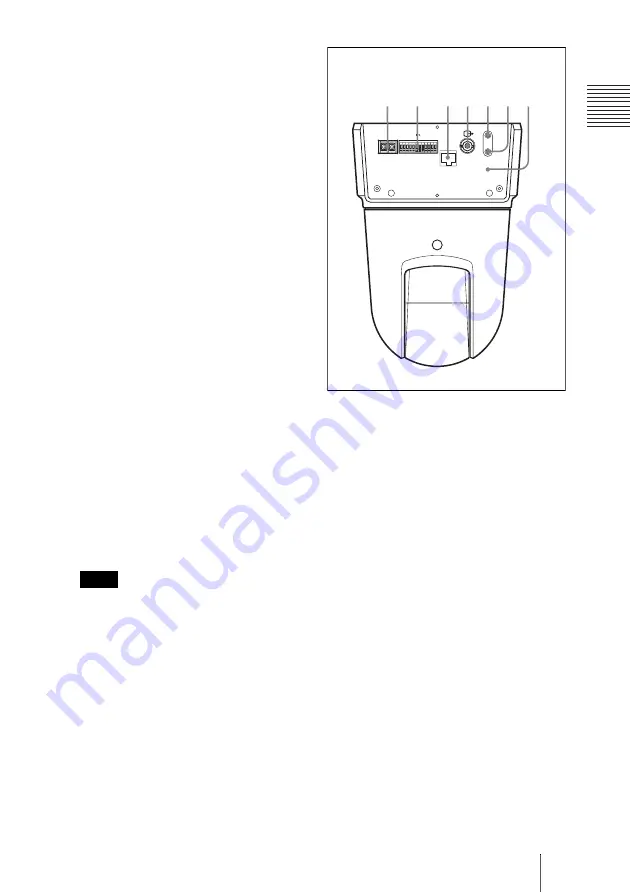
11
GB
Location and Functions of Parts and Controls
O
v
er
vi
ew
Insert the PC card with its rear side
(without the
v
mark) towards the
NETWORK indicator, as far as it goes.
In case of the wireless card:
Insert the
SNCA-CFW1 into a commercially
available type II-PCMCIA adapter and
insert the adapter into the PC card slot.
A wider wireless LAN area is available
if you attach the optional SNCA-AN1
wireless LAN antenna to the SNCA-
CFW1.
In case of the recommended ATA
memory card:
Insert the “Memory
Stick” into the optional PC card
adapter and insert the adapter into the
PC card slot.
4
PC card lever
Press the lever to remove the PC card
from the PC card slot.
5
POWER indicator (green)
When the power is supplied to the
camera, the camera starts checking the
system.
If the system is normal, this indicator
lights up.
If a system error occurs, this indicator
flashes every second. In this case,
consult your authorized Sony dealer.
6
Lens
A × 26 optical zoom, auto-focus lens is
mounted as standard equipment.
The four edges of an image may be dark
depending on the zoom position. This is
a phenomenon related to the structure of
the camera, and does not cause a
problem.
7
DC IN 12 V/AC IN 24 V (power
input) terminal
Connect to a 12V DC or 24V AC power
supply system.
8
I/O (Input/Output) port
This port is provided with an RS-232C
port, two sensor inputs and two alarm
outputs.
The RS-232C port is used when you
connect peripheral devices to the camera
using the RS-232C interface, and control
the camera or transmit/receive data from
the devices.
The sensor input is used as the alarm
input. The camera operation can be
synchronized with e-mail (SMTP) or
other applications.
The alarm output is used to control
connected peripheral devices by
synchronizing with an external sensor
input, the built-in detection function, a
manual trigger button, Day/Night
function or the timer function.
For pin assignment and wiring, see “Pin
Assignment and Use of I/O Port” on
page 29.
Note
m
5
1
2
-
+
AC IN 24V
CLASS 2 WIRING
LAN
DC IN 12V
121110 9 8 7 6 5 4 3 2 1
7
8
9 0 qa qs qd
Rear
Summary of Contents for Ipela SNC-RX550P
Page 99: ......
















































