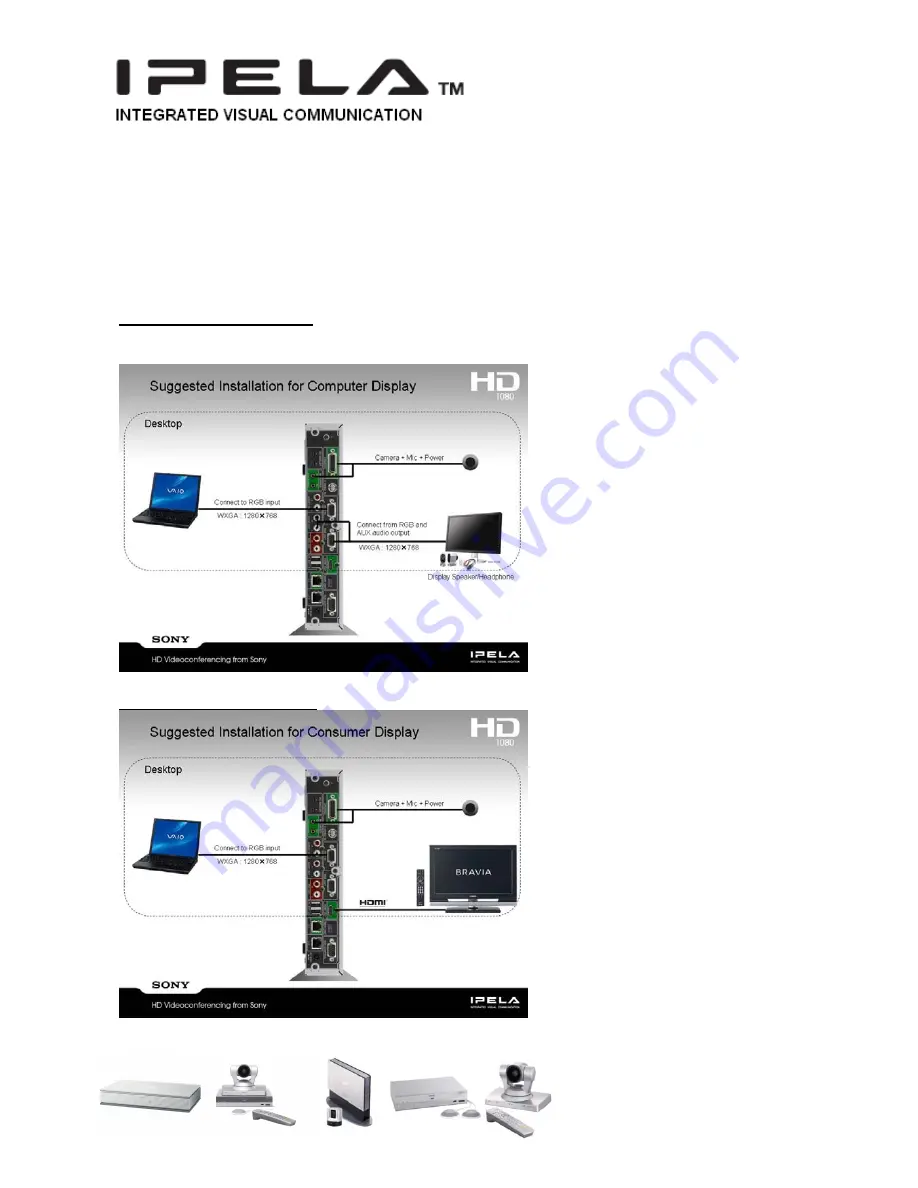
Installation for Desktop Application
The SG-CXTL80 camera connects to a LCD display monitor top and can be fixed using
the supplied mounting bracket and Velcro if needed. The camera uses an internal single
omni-directional microphone, delivering monaural audio, not stereo. The cable from the
camera is connected to the PCS-XG80S codec main camera port, and the microphone
tail from this cable is connected to either microphone A1/A3 port 1(L) or 1(R) port. Please
ensure to setup audio source as mono signal within PCS-XG80S setup configuration
If using Computer Display
If using Consumer Display
www.spireglobal.com



























