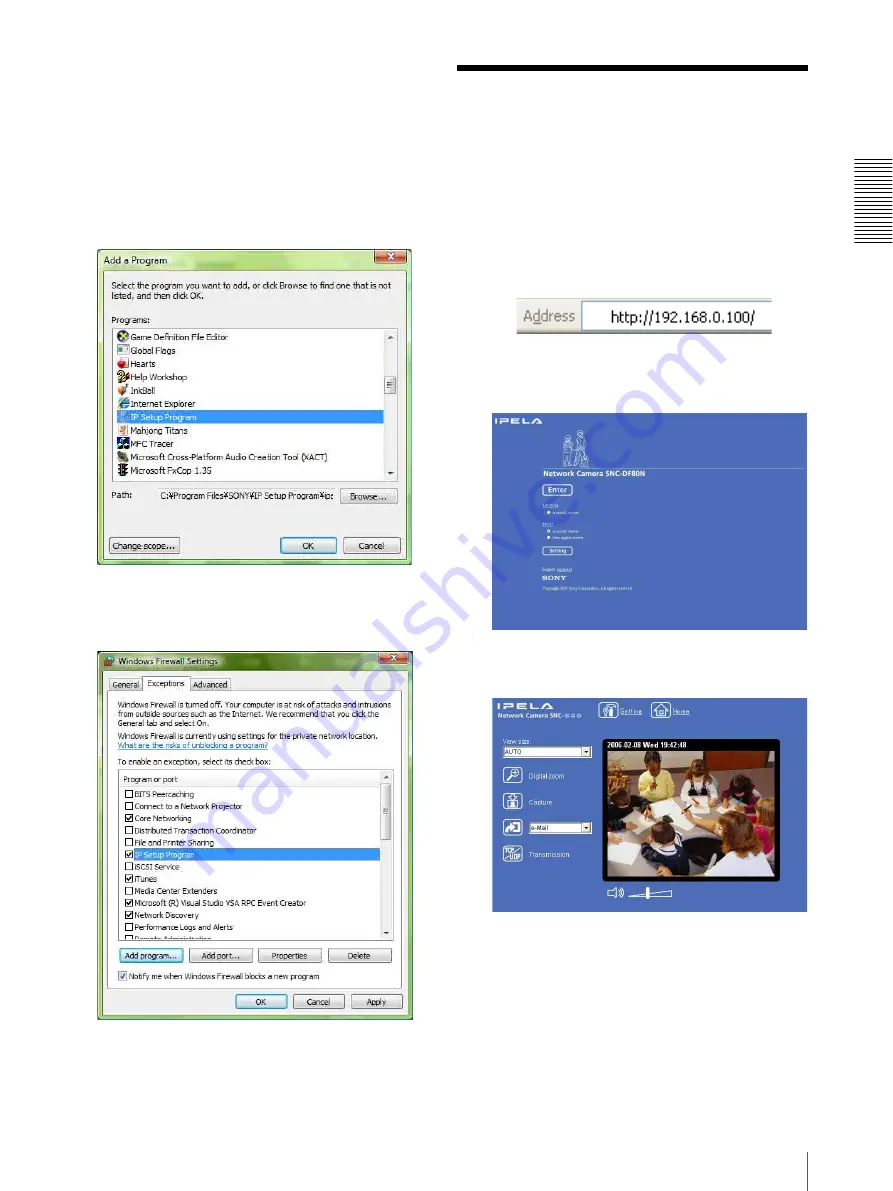
Pre
par
at
ion
Accessing the Camera Using the Web Browser
13
The cameras will be displayed in the list.
If you want to keep Windows Firewall
On
, continue
with the following steps.
5
Select the “Exceptions” tab.
6
Select
Add Program…
.
7
If the Add Program dialog appears, select
IP Setup
Program
and click
OK
.
Then the IP Setup Program is added to the Program
or port list.
8
Click
OK
.
When the above procedure is completed, the
cameras connected in the local network are
displayed in the IP Setup Program.
Accessing the Camera
Using the Web Browser
After the IP address has been assigned to the camera,
check that you can actually access the camera using the
Web browser installed on your computer.
Use Internet Explorer as the Web browser.
1
Start the Web browser on the computer and type the
IP address of the camera in the URL box.
The welcome page is displayed.
Display sample: SNC-DF80N
2
Click
Enter
.
The main viewer is displayed.
If the main viewer is displayed correctly, accessing
the camera is confirmed.














































