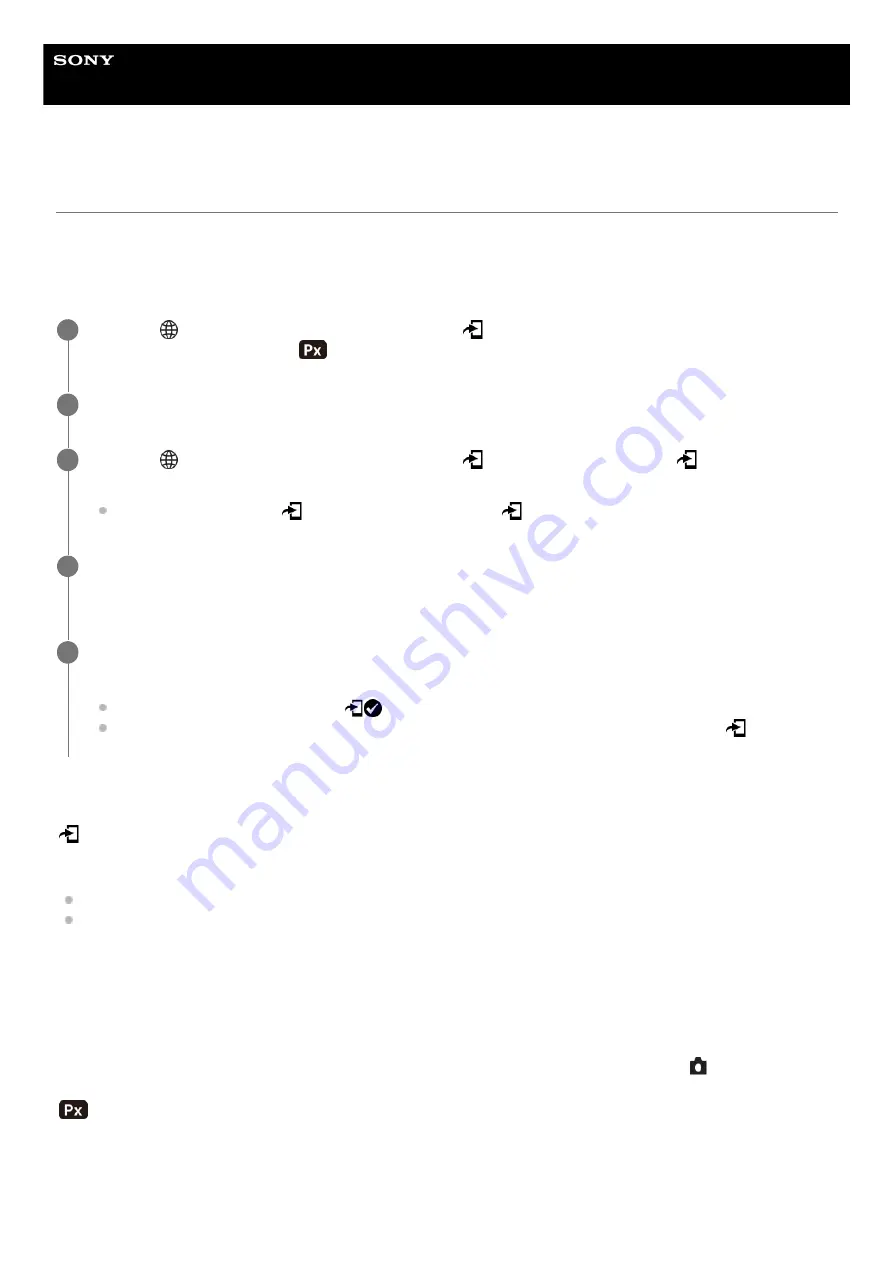
Interchangeable Lens Digital Camera
ILME-FX30
Select on Cam & Send (transferring to a smartphone)
You can transfer images to a smartphone by selecting images on the camera.
Refer to “
Pairing the camera with a smartphone (Smartphone Regist.)
” to pair the camera and smartphone in advance.
The following is the procedure for transferring the image currently displayed on the camera.
Menu item details
Send:
Selects images and transfers them to a smartphone. ([This Image]/[All Images in This Group]/[All with this date]/[Filtered
Images]/[Multiple Images])
The options displayed may differ depending on the View Mode selected on the camera.
If you select [Multiple Images], select the desired images using the center of the control wheel, then press MENU →
[Enter].
Size of Sending Image:
Selects the file size for images to be transferred to the smartphone. The original-sized JPEG/HEIF file or a 2M-
equivalent JPEG/HEIF file can be transferred. ([Original]/[2M])
RAW+J/H Send Target:
Selects the file type for images to be transferred to a smartphone when the images are shot with [
File Format] under
[Image Quality Settings] set to [RAW & JPEG] or [RAW & HEIF]. ([JPEG & HEIF]/[RAW]/[RAW+J & RAW+H])
Sending Target:
Sets whether to transfer the low-bit-rate proxy movie or the high-bit-rate original movie when transferring a movie to a
smartphone. ([Proxy Only]/[Original Only]/[Proxy & Original])
When you select [Proxy Only], movies can be transferred faster than when transferring the original movies.
MENU →
(Network) → [Smartphone Connect] → [
Select on Cam & Send] → [Size of Sending Image],
[RAW+J/H Send Target], and [
Sending Target] → desired setting.
1
Display the image to be transferred on the playback screen.
2
MENU →
(Network) → [Smartphone Connect] → [
Select on Cam & Send] → [
Send] → [This
Image].
You can also display the [
Send] screen by pressing the
(Send to Smartphone) button.
3
Launch Imaging Edge Mobile on your smartphone.
A message indicating that the transfer has started will appear.
4
Select [OK] on the smartphone.
The image will be transferred to the smartphone.
When the image is transferred, the
(transferred) icon will appear on the screen of the camera.
You can transfer multiple images at once by selecting a setting other than [This Image] under [
Send].
5
427
Summary of Contents for ILME-FX30
Page 15: ...5 043 036 11 1 Copyright 2022 Sony Corporation 15 ...
Page 27: ...5 043 036 11 1 Copyright 2022 Sony Corporation 27 ...
Page 31: ...Format 5 043 036 11 1 Copyright 2022 Sony Corporation 31 ...
Page 36: ...Rear side Top side Sides Bottom 5 043 036 11 1 Copyright 2022 Sony Corporation 36 ...
Page 56: ...5 043 036 11 1 Copyright 2022 Sony Corporation 56 ...
Page 76: ...5 043 036 11 1 Copyright 2022 Sony Corporation 76 ...
Page 78: ...5 043 036 11 1 Copyright 2022 Sony Corporation 78 ...
Page 110: ...5 043 036 11 1 Copyright 2022 Sony Corporation 110 ...
Page 114: ...5 043 036 11 1 Copyright 2022 Sony Corporation 114 ...
Page 125: ...5 043 036 11 1 Copyright 2022 Sony Corporation 125 ...
Page 135: ...135 ...
Page 144: ...5 043 036 11 1 Copyright 2022 Sony Corporation 144 ...
Page 166: ...Related Topic Focus Magnifier 5 043 036 11 1 Copyright 2022 Sony Corporation 166 ...
Page 176: ...Zebra Display 5 043 036 11 1 Copyright 2022 Sony Corporation 176 ...
Page 189: ...5 043 036 11 1 Copyright 2022 Sony Corporation 189 ...
Page 203: ...203 ...
Page 227: ...5 043 036 11 1 Copyright 2022 Sony Corporation 227 ...
Page 233: ...5 043 036 11 1 Copyright 2022 Sony Corporation 233 ...
Page 236: ...5 043 036 11 1 Copyright 2022 Sony Corporation 236 ...
Page 304: ...5 043 036 11 1 Copyright 2022 Sony Corporation 304 ...
Page 375: ...5 043 036 11 1 Copyright 2022 Sony Corporation 375 ...
Page 431: ...Bluetooth Settings 5 043 036 11 1 Copyright 2022 Sony Corporation 431 ...






























