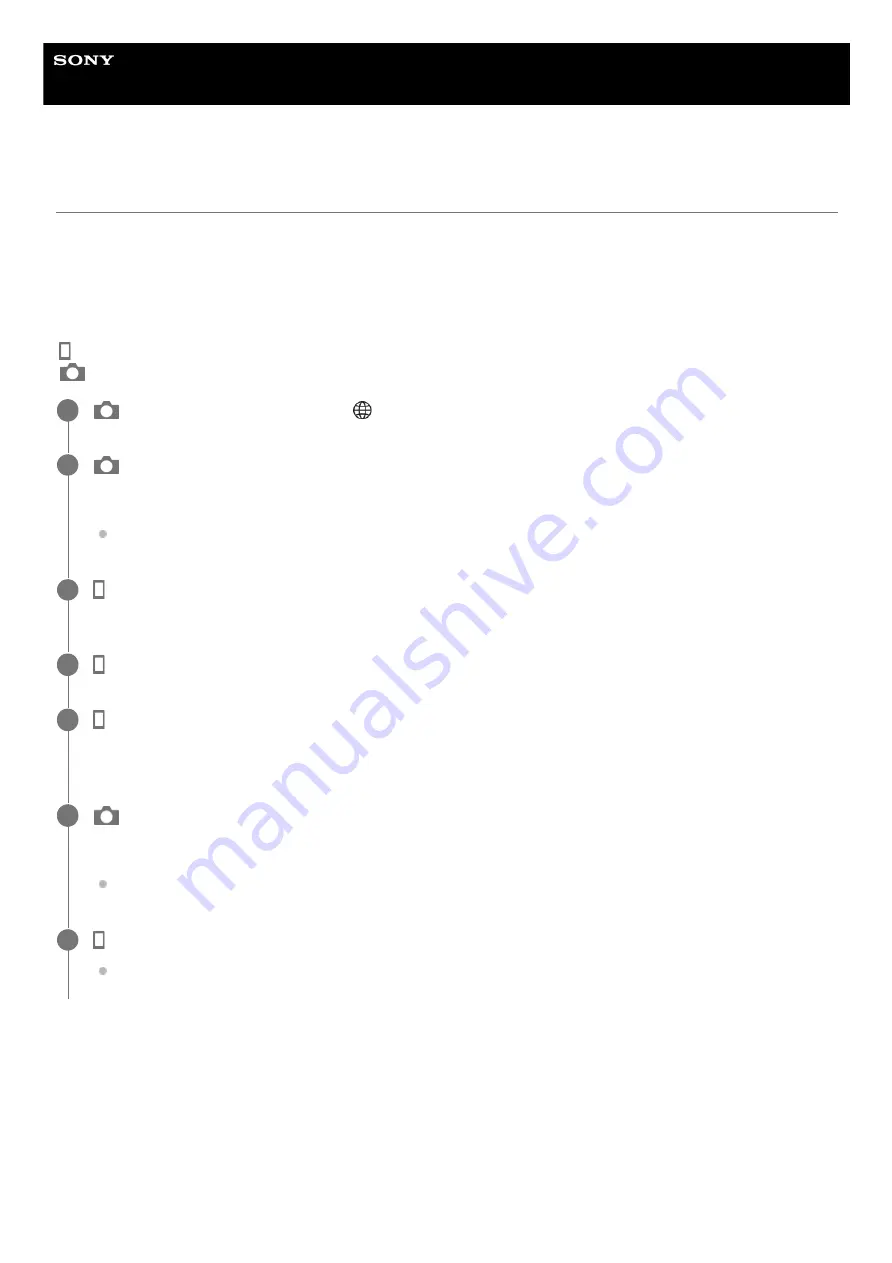
Interchangeable Lens Digital Camera
ILME-FX30
Pairing the camera with a smartphone (Smartphone Regist.)
Connects the camera to your smartphone to use the smartphone application Imaging Edge Mobile.
If you did not pair the camera with your smartphone after you turned on the camera for the first time and set the date and
time, perform the pairing operation according to the following procedure.
The following is the procedure for connecting the camera to your smartphone when you install Imaging Edge Mobile on
your smartphone for the first time.
: Operations performed on the smartphone
: Operations performed on the camera
If you have used Imaging Edge Mobile with other cameras
Launch Imaging Edge Mobile after Step 2, and then select [Camera Connection/Registration] to display the camera
selection screen. Select the product name of the camera (ILME-FX30) and continue the procedure from Step 5.
About the icons when connecting to a smartphone
: On the camera, select MENU →
(Network) → [Smartphone Connect] → [Smartphone Regist.]
1
: Follow the instructions on the screen and set [Bluetooth Function] to [On].
The pairing screen will appear.
If [Bluetooth Function] is already set to [On], the pairing screen will appear immediately.
2
: Launch Imaging Edge Mobile on your smartphone and select the product name of the camera (ILME-
FX30).
3
: On the smartphone screen, select [Camera Connection/Registration].
4
: On the [Camera Connection/Registration] menu on your smartphone, select the [Pairing] button next to
the product name of the camera (ILME-FX30), and then perform pairing by following the instructions on the
screen.
5
: Select [OK] on the Bluetooth connection confirmation screen displayed on the camera.
The camera and the smartphone will be paired.
When pairing is completed, a menu to select a function for the camera appears on the smartphone.
6
: On the smartphone screen, select the desired function.
Your smartphone is now connected to the camera and you can use the functions of your choice.
7
421
Summary of Contents for ILME-FX30
Page 15: ...5 043 036 11 1 Copyright 2022 Sony Corporation 15 ...
Page 27: ...5 043 036 11 1 Copyright 2022 Sony Corporation 27 ...
Page 31: ...Format 5 043 036 11 1 Copyright 2022 Sony Corporation 31 ...
Page 36: ...Rear side Top side Sides Bottom 5 043 036 11 1 Copyright 2022 Sony Corporation 36 ...
Page 56: ...5 043 036 11 1 Copyright 2022 Sony Corporation 56 ...
Page 76: ...5 043 036 11 1 Copyright 2022 Sony Corporation 76 ...
Page 78: ...5 043 036 11 1 Copyright 2022 Sony Corporation 78 ...
Page 110: ...5 043 036 11 1 Copyright 2022 Sony Corporation 110 ...
Page 114: ...5 043 036 11 1 Copyright 2022 Sony Corporation 114 ...
Page 125: ...5 043 036 11 1 Copyright 2022 Sony Corporation 125 ...
Page 135: ...135 ...
Page 144: ...5 043 036 11 1 Copyright 2022 Sony Corporation 144 ...
Page 166: ...Related Topic Focus Magnifier 5 043 036 11 1 Copyright 2022 Sony Corporation 166 ...
Page 176: ...Zebra Display 5 043 036 11 1 Copyright 2022 Sony Corporation 176 ...
Page 189: ...5 043 036 11 1 Copyright 2022 Sony Corporation 189 ...
Page 203: ...203 ...
Page 227: ...5 043 036 11 1 Copyright 2022 Sony Corporation 227 ...
Page 233: ...5 043 036 11 1 Copyright 2022 Sony Corporation 233 ...
Page 236: ...5 043 036 11 1 Copyright 2022 Sony Corporation 236 ...
Page 304: ...5 043 036 11 1 Copyright 2022 Sony Corporation 304 ...
Page 375: ...5 043 036 11 1 Copyright 2022 Sony Corporation 375 ...
Page 431: ...Bluetooth Settings 5 043 036 11 1 Copyright 2022 Sony Corporation 431 ...






























