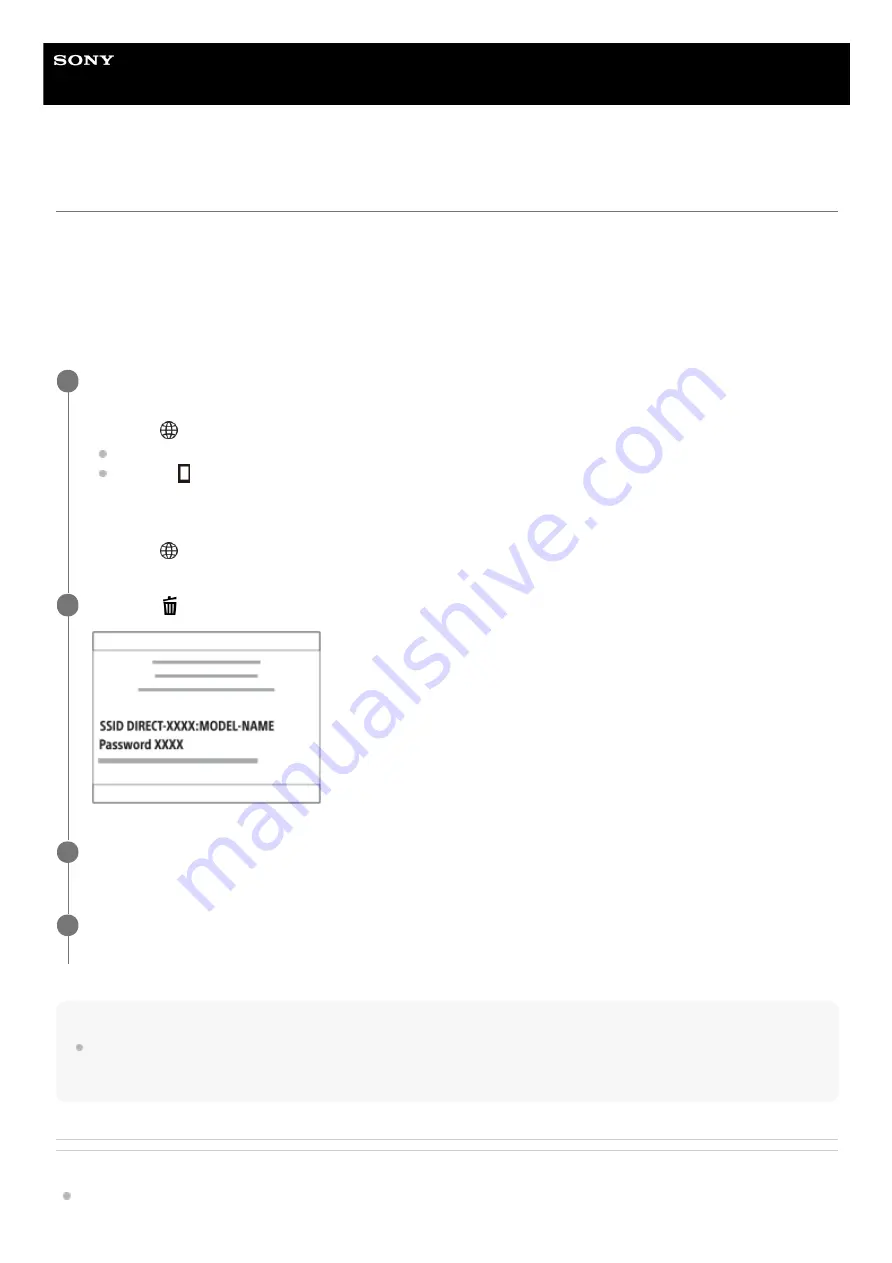
Interchangeable Lens Digital Camera
ILCE-7SM3
α7SIII
Connecting the camera and a smartphone using the SSID and password
Connect your smartphone to the camera using the SSID and password if you cannot connect using NFC or the QR code.
You can connect to the camera with the same operation on any Android smartphone, iPhone, or iPad.
To connect the camera and your smartphone, Imaging Edge Mobile is required. Download and install the application
Imaging Edge Mobile from your smartphone’s application store. If Imaging Edge Mobile is already installed on your
smartphone, be sure to update it to the latest version. For details on Imaging Edge Mobile, refer to the support page
(
Note
Radio wave interference may occur as Bluetooth communications and Wi-Fi (2.4 GHz) communications use the same frequency
band. If your Wi-Fi connection is unstable, it may be improved by turning off the Bluetooth function of the smartphone. If you do
this, the location information link function is not available.
Related Topic
Functions available with a smartphone (Imaging Edge Mobile)
Display the QR code screen on the camera.
When using a smartphone as a remote controller:
MENU →
(Network) → [Transfer/Remote] → [Ctrl w/ Smartphone] → Perform the following operations.
Set [Ctrl w/ Smartphone] to [On].
Execute [
Connection].
When transferring images to your smartphone:
MENU →
(Network) → [Transfer/Remote] → [Send to Smartphone] → Select images to transfer.
1
Press the
(Delete) button on the camera to switch to the SSID and password screen.
2
Launch Imaging Edge Mobile on your smartphone, and select [Connect with a new camera] → [Connect
using the camera SSID/password].
3
Input the password that is displayed on the camera.
The smartphone is connected to the camera.
4
421
Summary of Contents for ILCE-7SM3
Page 90: ...GB 90 ...
Page 91: ...GB 91 Index ...
Page 92: ...GB 92 ...
Page 93: ...GB 93 Index ...
Page 94: ...GB 94 ...
Page 95: ...GB 95 Index ...
Page 96: ... 2020 Sony Corporation Printed in Thailand ...
Page 111: ...5 021 326 11 1 Copyright 2020 Sony Corporation 15 ...
Page 126: ...5 021 326 11 1 Copyright 2020 Sony Corporation 30 ...
Page 146: ...5 021 326 11 1 Copyright 2020 Sony Corporation 50 ...
Page 170: ...74 ...
Page 177: ...Related Topic Mount Adaptor 5 021 326 11 1 Copyright 2020 Sony Corporation 81 ...
Page 204: ...Long Exposure NR 5 021 326 11 1 Copyright 2020 Sony Corporation 108 ...
Page 248: ...Related Topic Focus Magnifier 5 021 326 11 1 Copyright 2020 Sony Corporation 152 ...
Page 269: ...D Range Optimizer still image movie 5 021 326 11 1 Copyright 2020 Sony Corporation 173 ...
Page 279: ...Shockless WB 5 021 326 11 1 Copyright 2020 Sony Corporation 183 ...
Page 299: ...203 ...
Page 314: ...218 ...
Page 317: ...Memory cards that can be used 5 021 326 11 1 Copyright 2020 Sony Corporation 221 ...
Page 328: ...5 021 326 11 1 Copyright 2020 Sony Corporation 232 ...
Page 333: ...Related Topic Touch Panel Pad 5 021 326 11 1 Copyright 2020 Sony Corporation 237 ...
Page 338: ...5 021 326 11 1 Copyright 2020 Sony Corporation 242 ...
Page 354: ...Related Topic Flash Mode Wireless Flash 5 021 326 11 1 Copyright 2020 Sony Corporation 258 ...
Page 393: ...TC UB Disp Setting 5 021 326 11 1 Copyright 2020 Sony Corporation 297 ...
Page 396: ...5 021 326 11 1 Copyright 2020 Sony Corporation 300 ...
Page 425: ...Viewing images on a TV using an HDMI cable 5 021 326 11 1 Copyright 2020 Sony Corporation 329 ...
Page 518: ...Ctrl w Smartphone Send to Smartphone 5 021 326 11 1 Copyright 2020 Sony Corporation 422 ...
Page 526: ...Send to Smartphone Bluetooth Settings 5 021 326 11 1 Copyright 2020 Sony Corporation 430 ...
Page 573: ...477 ...
Page 579: ...Recover Image DB still image movie 5 021 326 11 1 Copyright 2020 Sony Corporation 483 ...






























