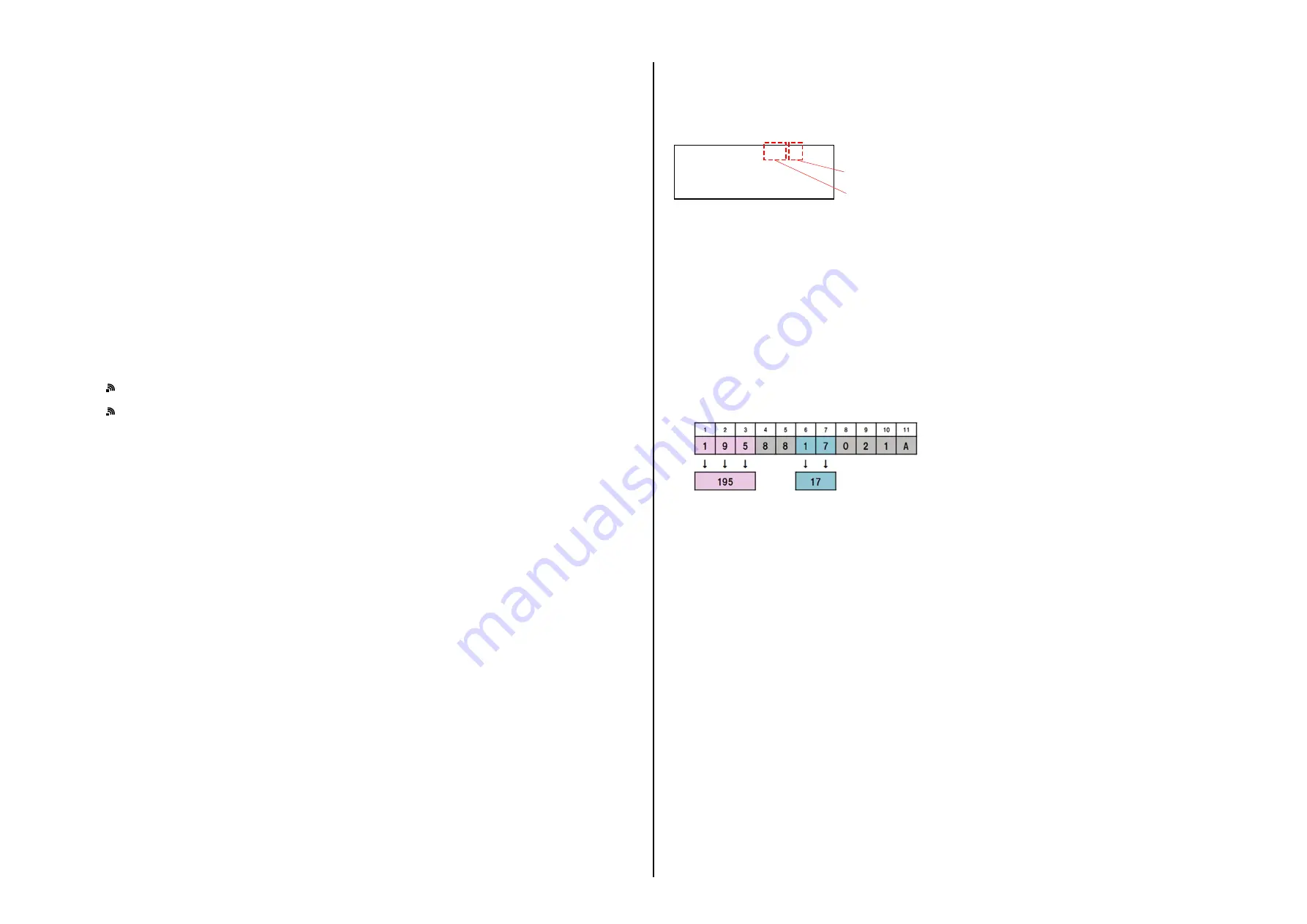
ILCE-7S_L2
1-1
1. SERVICE NOTE
1-1. PRECAUTION ON REPLACING THE SY-1039 BOARD
Destination Data
When you replace to the repairing board, the written destination data of repairing board also might be changed to original setting.
Start the Adjust Manual in the Adjust Station and execute the “DESTINATION DATA WRITE”.
USB Serial No. and Product ID
The unit is shipped after an ID (USB Serial No.) unique to each unit and an ID (Product ID) unique to each model have been written.
These IDs have not been written in a new board for service, and therefore they must be entered after the board replacement.
After the board has been replaced with a board for service, start the Adjust Manual in the Adjust Station and execute the “PRODUCT ID & USB
SERIAL No. INPUT” and enter these IDs.
Note:
A newly entered Product ID is not always equal to the ID before board replacement. If the new ID differs from the previous ID, it may cause a difference
from the ID registered by the customer.
Update of MAC Address
When a board that contains Wi-Fi has been replaced or when replacing a board that contains the main IC (CPU), the IC’s unique number (MAC ad-
dress) must be reloaded.
Perform the following procedure to reload the IC’s unique number (MAC address).
Note:
Perform the following operations after all work has been done.
1. Download the latest-version Adjust Manual.
2. Install the downloaded Adjust Manual.
3. Start the Adjust Manual, and execute “Wireless LAN Setting (MAC Address)” on the ADJUST tab.
4. Perform the following operations for the unit to initialize.
MENU
→
→
[Reset Network Settings]
→
[OK]
→
●
5. Perform the following operations for the unit to display MAC address.
MENU
→
→
[Disp MAC Address]
→
●
6. Confirm that the displayed MAC address has been updated.
Applicable parts
• SY-1039 BOARD, COMPLETE (SERVICE)
Note:
The LOAD AND WRITE function in ADJUSTMENT DATA BACKUP on the DATA tab in the Adjust manual overwrites all data of the unit.
Therefore, the MAC address updated during the above procedure is also overwritten.
After the replacement and repair, the MAC address is changed, and thus the re-setting for connection devices is required. Accordingly, download the
Flyer of WLAN Reset (Flyer of WLAN Reset_9834752[][].pdf) and print out it, and attach it to the set when returning the set to customer.
– ENGLISH –
1-2. NOTES FOR REPLACING THE EVF DISPLAY DEVICE (LCD902) OR THE SY-1039 BOARD
Adjustment values of each EVF display device (LCD902) are stored on the SY board.
Therefore, when the LCD902 or the SY board has been replaced, write adjustment values.
10/11_193_26_0
Brightness value
White balance value
The label which is put on repairing EVF display device (LCD902)
When LCD902 is replaced:
1. Check and write down the adjustment values printed on the repairing EVF display device (LCD902) label.
2. After the LCD902 has been replaced, execute “EVF Data Input” on the ADJUST tab by using the Adjust manual to write the adjustment values.
When replacing SY board (in case adjustment values can be read):
1. In case the unrepaired unit starts and adjustment values can be read by using the Adjust manual, execute “ADJUSTMENT DATA BACKUP” on
the DATA tab.
2. After the SY board has been replaced with a SY board for repair, execute “ADJUSTMENT DATA BACKUP” on the DATA tab of the Adjust
manual to write the extracted data to the unit.
When replacing SY board (in case adjustment values cannot be read):
1. Read the QR code printed in EVF element (LCD902) using with “QR_Code_Reader_Ver1.0_x64”.
2. Make sure the adjustment value from the read value as shown below, and memorize it.
(Example) In case the read value is “1958817021A”
195 = Brightness value
17 = White balance value
Brightness value
White balance value
3. Execute “EVF Data Input” on the ADJUST tab using with Adjust manual.





































