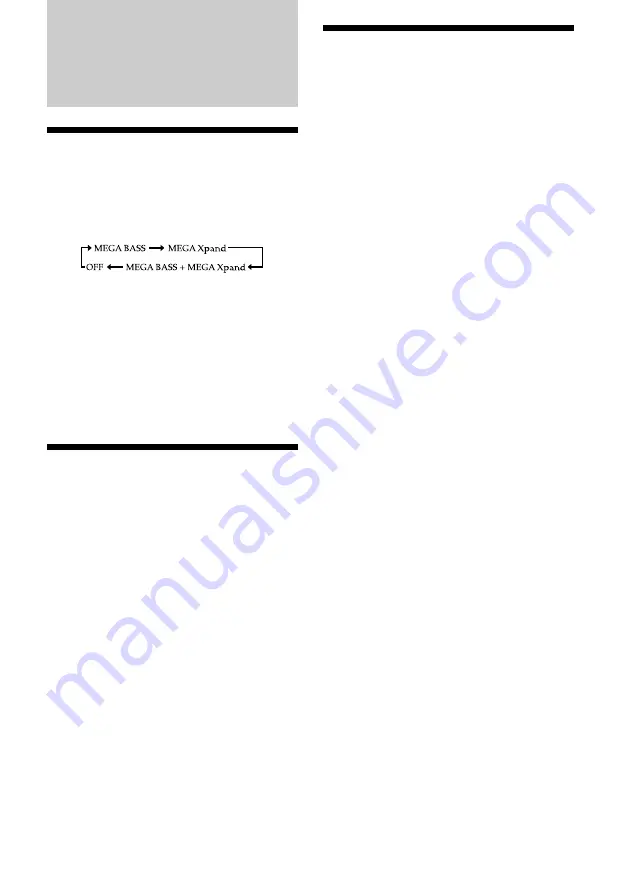
32
Operating the Cooking
Timer (Countdown Timer)
The timer can be set at one minute intervals
between 1–120.
1
Turn
TIMER
until the desired time
appears in the Clock Display Window.
“TIMER” will appear in the Clock Display
Window when TIMER is turned. After
setting the time, the current time is
displayed again if you do not perform any
operation for more than 65 seconds.
2
Push
TIMER
once.
Timer indicator lights and beep sounds.
While the timer is set, the Clock Display
Window shows the remaining time.
To display the current time, press
CLOCK
.
Cooking Timer ON—
When the time has elapsed, the buzzer will
sound and the TIMER indicator flashes.
Cooking Timer OFF—
The buzzer is turned off automatically after 60
minutes and the Clock Display Window shows
current time.
To Stop Cooking Timer
Press
TIMER
to turn off the buzzer.
To Deactivate Cooking Timer
Press
TIMER
. The TIMER indicator goes off
and the current time appears in the Clock
Display Window.
Note
If a power failure occurs while the Cooking timer is
operating, the remaining time becomes invalid.
Other Useful
Functions
Selecting the audio
emphasis
Press
SOUND
repeatedly to select the desired
sound mode.
Each press changes the sound mode as follows:
To obtain vast sound
The “MEGA Xpand” system produces a
extensive sound.
To obtain powerful bass sound
The “MEGA BASS” system produces a
powerful bass sound.
Note
“MEGA Xpand” is not effective in monaural.
To attenuate the volume
Press
MUTING
on the remote control.
While attenuating, “VOL 0” flashes on the
Clock Display Window. To return to the
previous volume level, press
MUTING
again.



























