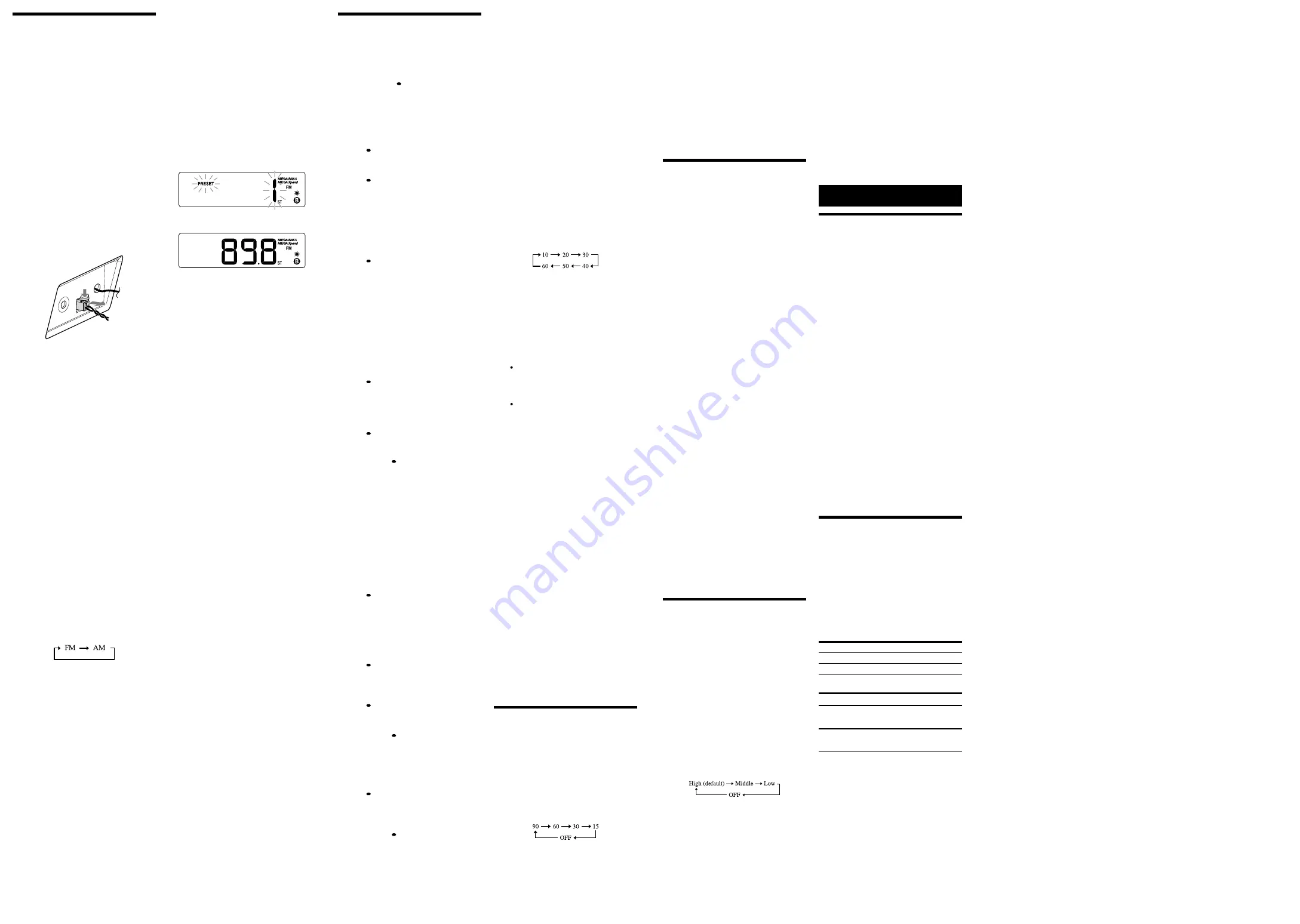
Operating the radio
To connect the AM loop
aerial
The shape and length of the aerial is designed to
receive AM signals. Do not dismantle or roll up
the aerial.
1
Remove only the loop part from the
plastic stand.
2
Set up the AM loop aerial.
(Refer to the Startup Guide bundled with this
Reference Guide.)
3
Insert the AM aerial terminal in the
AM
ANTENNA
jack on the rear of the unit.
To adjust the AM loop aerial
Find a place and an orientation that provide good
reception.
Tip
Adjust the direction of the AM loop aerial for
the best AM broadcast sound.
To remove the AM loop aerial
Push and hold down the tab of the aerial terminal
clamp, and pull out the AM loop aerial.
To change the channel step
(except Australia and New
Zealand model)
The channel step differs depending on the area.
The channel step of this unit is factory-set to
9 kHz. Change the settings, on the unit, as shown
below to be able to listen to the radio.
1
Press
OFF/ALARM RESET
.
2
Press and hold
SLEEP, DISPL/ENT, OFF/
ALARM RESET
at the same time for at
least 2 seconds.
“S:9” or “S:10” appears in the display and the
channel step is changed.
To change the channel step again, repeat step 2.
If you select “S:9”, the AM channel step will
change to 9 kHz, and the FM channel step will
change to 0.05 MHz.
If you select “S:10”, the AM channel step will
change to 10 kHz, and the FM channel step will
change to 0.1 MHz.
Note
After changing the channel step, the AM and
FM preset stations will be initialized.
–Manual tuning
1
Press
RADIO BAND
to turn on the radio.
2
Press
RADIO BAND
repeatedly to select
the desired band.
Each time you press the button, the radio
band toggles between AM and FM as follows:
3
Press
TUNE +
or
–
repeatedly to tune to
the desired station.
4
Adjust the volume using
or
–
(
VOL +
or
–
on the remote).
To turn off the radio, press
OFF/ALARM
RESET
(
OFF
on the remote).
Note
The FM frequency display is accurate to within
0.1 MHz. For example, frequency 88.00 MHz
and 88.05 MHz will be displayed as “88.0 MHz.”
–Scan tuning
The unit automatically scans for AM or FM
stations.
1
Follow steps
1
to
2
in “Manual tuning”
and select the AM or FM band.
2
Press and hold
TUNE +
or
–
.
+ : scans upward through the frequency bands.
– : scans downwards through the frequency
bands.
Scanning starts from the currently-tuned
frequency. When a station is received,
scanning stops.
3
Adjust the volume using
or
–
(
VOL +
or
–
on the remote).
–Preset tuning
You can preset up to 20 FM stations and 10 AM
stations.
To preset a station
1
Follow steps
1
to
4
in “Manual tuning”
and manually tune into the station you
wish to preset.
2
Press and hold
MODE
on the unit for at
least 2 seconds.
3
Press
PRESET
+
or
–
to select the preset
number, then press
DSPL/ENT
on the
unit.
Example:
The following displays appear
when you preset FM 89.8 MHz to
preset number 1 for FM.
The display shows the frequency for about
10 seconds, and then returns to the current
time.
Notes
To preset another station, repeat these steps.
To cancel the preset number setting, press
MODE
instead of
DSPL/ENT
in step
3
.
If you store another station with the same
preset number, the previously stored station
will be replaced.
To tune in to a preset station
1
Follow steps
1
to
2
in “Manual tuning”
and select the AM or FM band.
2
Press
PRESET
+
or
–
to select the desired
preset number.
3
Adjust the volume using
or
–
(
VOL +
or
–
on the remote).
–Auto preset tuning
1
Follow steps
1
to
2
in “Manual tuning”
and select the AM or FM band.
2
Press and hold
RADIO BAND
until “AP”
flashes in the display.
3
Press
DSPL/ENT
on the unit.
The unit automatically presets the available
channels in order.
Tip
To stop auto preset tuning, press
RADIO BAND
.
To display the preset number and
frequency of the current station
Press
DSPL/ENT
on the unit once for the preset
number, and press it again for the frequency.
If you press
DSPL/ENT
on the unit once only, the
display shows the preset number for about
2 seconds, then changes to the frequency.
After a few moments, the display returns to the
current time.
To improve reception
FM:
Extend the FM wire aerial fully to increase
reception sensitivity.
AM:
Connect the supplied AM loop aerial to the
unit. Rotate the aerial horizontally for
optimum reception.
Notes on radio reception
Do not place the AM loop aerial near the power
supply unit, the unit or other AV equipment
during use, as noise may result.
Keep digital music players or mobile phones
away from the AM loop aerial or the FM aerial,
as this may lead to reception interference.
When you are listening to the radio with an
iPhone connected to the unit, interference with
radio reception may occur.
When you are listening to the radio while
charging an iPod, interference with radio
reception may occur.
Tip
If the FM broadcast is noisy, press
MODE
on
the unit until “MONO” appears in the display,
the radio will play in monaural and the sound
will become clearer.
Setting the alarm
This unit is equipped with 3 alarm modes—iPod,
radio and buzzer. The clock needs to be set before
the alarm can be set (see “Setting the clock”).
To set the alarm
1
Press and hold
ALARM SET A
or
B
.
“WAKE UP” appears and the hour flashes in
the display.
2
Press
TIME SET +
or
–
repeatedly until
the desired hour appears.
To cycle the hour rapidly, press and hold
TIME
SET +
or
–
.
3
Press
ALARM SET A
or
B
.
The minute flashes.
4
Repeat step
2
to set the minute.
5
Press
ALARM SET A
or
B
.
The days of the week flash.
6
Repeat step
2
to set the days of the week.
You can select the days from the following
three options by pressing
TIME SET
+
or
–
:
Every day: MON TUE WED THU FRI SAT
SUN
Week day: MON TUE WED THU FRI
Week end: SAT SUN
7
Press
ALARM SET A
or
B
.
The alarm mode setting is entered.
8
Press
TIME SET +
or
–
repeatedly until
the desired alarm mode flashes.
You can choose one of 4 settings: “iPod,” “FM,”
“AM” or “BUZZER.” Set the alarm mode as
follows:
– iPod: see “
To set the alarm as iPod.”
– FM or AM: see “
To set the radio alarm.”
– BUZZER: see “
To set the buzzer alarm.”
To set the alarm as iPod
1
Perform steps
1
to
8
in “To set the alarm.”
2
Press
ALARM SET A
or
B
to select
alarm mode for “iPod.”
The volume level flashes in the display.
3
Press
TIME SET +
or
–
to adjust the
volume.
4
Press
ALARM SET A
or
B
.
The setting is entered.
5
If “A” or “B” does not appear in the
display, press
ALARM SET A
or
B
again.
The iPod will sound at the set time.
When using an iPod touch/iPhone
To wake up to music stored in an iPod touch/
iPhone, connect the iPod touch/iPhone to the
unit first, follow the steps above to set alarm
time, and then select the music function.
Even if the alarm setting for iPod is complete, if
you turn the iPod touch/iPhone power off after
inserting the iPod touch/iPhone into the unit,
the alarm will be the buzzer.
To set the radio alarm
1
Perform steps
1
to
8
in “To set the alarm.”
2
Press
ALARM SET A
or
B
to select
radio band (“FM” or “AM”).
Preset number flashes in the display.
3
Press
TIME SET +
or
–
to select the
desired preset number corresponding the
bands or “– –.”
“– –” is the last station received.
4
Press
ALARM SET A
or
B
.
The volume level flashes in the display.
5
Press
TIME SET +
or
–
to adjust the
volume.
6
Press
ALARM SET A
or
B
.
The setting is entered.
7
If “A” or “B” does not appear in the
display, press
ALARM SET A
or
B
again.
The radio will turn on at the set time.
To set the buzzer alarm
1
Perform steps
1
to
8
in “To set the alarm.”
2
Press
ALARM SET A
or
B
to select
“BUZZER” alarm mode.
The setting is entered.
3
If “A” or “B” does not appear in the
display, press
ALARM SET A
or
B
again.
The buzzer will sound at the set time.
Note
The volume of the buzzer is not adjustable.
To confirm an alarm time
setting
Press
TIME SET +
or
–
. The setting will be
displayed for about 4 seconds.
To change an alarm setting
Press and hold
TIME SET +
for at least 2 seconds
to move the alarm time forwards. Press and hold
TIME SET –
for at least 2 seconds to move the
alarm time back.
When you release the button, the changed time
will flash for about 2 seconds. To change the
alarm time again, press
TIME SET +
or
–
within
these 2 seconds, otherwise the setting change will
be fixed as displayed.
To doze for a few more
minutes
Press
SNOOZE/BRIGHTNESS
on the unit.
The sound turns off but will automatically come
on again after about 10 minutes.
You can change the snooze time by pressing
SNOOZE/BRIGHTNESS
on the unit repeatedly
within 4 seconds.
The maximum length of the snooze time is
60 minutes.
To stop the snooze timer, press
OFF/ALARM
RESET
(
OFF
on the remote).
To stop the alarm
Press
OFF/ALARM RESET
(
OFF
on the remote)
to turn off the alarm.
The alarm will sound again at the same time the
next day.
To deactivate the alarm
Press
ALARM ON/OFF A
or
B
to turn off the
alarm A or B indicator from the display.
To activate the alarm
Press
ALARM ON/OFF A
or
B
to turn on the
alarm A or B indicator in the display.
Notes
When alarm is set as iPod, only the buzzer
alarm will sound if there is no iPod on the dock
connector, music is not stored in the iPod, or
the iPod touch/iPhone is turned off.
If the alarm time you set falls within the hour
that will be skipped when summer time
(daylight saving time) is activated, the alarm
sounds immediately.
If the same alarm time is set for both alarm A
and B, alarm A takes priority.
If no operation is performed while the alarm is
occurring, the alarm will stop after about
60 minutes.
Note on the alarm in the event of a power
interruption
In the event of a power interruption, the buzzer
alarm will last about 5 minutes if the battery is not
weak. However, certain functions will be affected
as follows:
The backlight will not light up.
If the alarm mode is set to iPod or radio, it will
change to buzzer automatically.
If
OFF/ALARM RESET
is not pressed, the alarm
will sound for about 5 minutes.
If “
” appears in the display, the alarm will not
sound in the event of a power interruption.
Replace the battery if “
” appears.
The snooze function cannot be set during a
power interruption.
During a power interruption, each alarm will
sound at the set time only once.
Setting the sleep timer
You can fall asleep to music, etc., using the sleep
timer. The unit stops playback or radio
automatically after a preset duration.
1
Press
SLEEP
while the unit is turned on.
“SLEEP” appears and the sleep time flashes in
the display.
2
Press
SLEEP
to set the sleep timer
duration.
Each time you press
SLEEP
, the duration (in
minutes) changes as follows:
The display returns to current time for about
4 seconds after you have finished the duration
setting and released
SLEEP
, and then the sleep
timer starts.
The unit plays for the duration you set, and
then stops.
To turn off the unit before
the preset time
Press
OFF/ALARM RESET
(
OFF
on the remote).
To change the sleep timer
setting
You can press
SLEEP
repeatedly to select the
desired sleep timer setting, even after the sleep
timer has been activated.
To deactivate the sleep timer
Press
SLEEP
repeatedly to set the sleep timer to
“OFF” in step
2
.
Connecting optional
components
To listen to sound
1
Firmly connect the line output jack of a
portable digital music player (or other
component) to the
AUDIO IN
jack on the
back of the unit, using a suitable audio
connecting cable (not supplied).
2
Press
AUDIO IN
to display “AUDIO IN.”
3
Turn the connected component on.
4
Play the connected component.
The sound from the connected component is
output from the speakers of this unit.
5
Adjust the volume using
or
–
(
VOL +
or
–
on the remote).
To return to the radio
Press
RADIO BAND
.
The preset number followed by the frequency of
the last station appears in the display.
To return to the iPod
Press
.
To stop listening
Press
OFF/ALARM RESET
(
OFF
on the remote),
and stop playback on the connected component.
Notes
The necessary type of audio connecting cable
depends on the optional component. Make sure
to use the correct type of cable.
If the volume level is low, adjust the volume of
the unit first. If the volume is still too low,
adjust the volume of the connected component.
Disconnect the audio connecting cable from
the unit when it is not in use.
When you listen to the radio with optional
component connected, turn off the connected
component to prevent noise. If noise occurs,
even when the component is turned off,
disconnect and place the optional component
away from the unit.
Other useful functions
To enjoy the bass or
expansion sound effect
Three levels of sound effect are available by
pressing
SOUND
.
Each time you press the button, the sound effect
changes as follows:
“MEGA BASS”: Provides high quality bass sound.
“MEGA Xpand”: Expands the sound field width.
“MEGA BASS” and “MEGA Xpand”: Enables
both the above effects.
To return to standard sound, press the button
until the display(s) disappear.
To set the brightness of the
display
Four levels of brightness are available by pressing
SNOOZE/BRIGHTNESS
on the unit.
Even if brightness level is set to OFF, it will
change to Low while the alarm is occurring.
About App
A dedicated dock App for iPod touch and iPhone
available at Apple App Store.
Search for “D-Sappli” and download the free App
to find out more about the functions.
Notes
If the App to link with this unit is not
downloaded to your iPod touch/iPhone, a pop-
up message prompting you to download D-
Sappli may appear repeatedly.
Deactivate the App’s link function to stop the
pop-up message.
To deactivate the App’s link function: Remove
your iPod touch/iPhone from the dock
connector. Press
(to enter the iPod
function), and then press and hold
VOLUME
–
and
on the unit simultaneously for at
least 2 seconds. (“OFF” appears in the display
to show that App’s link function has been
deactivated.)
To re-activate the App’s link function, repeat the
above steps. (“On” appears in the display to
show that App’s link function has been
activated.)
Additional Information
Troubleshooting
Should any problem persist after you have made
the following checks, consult your nearest Sony
dealer.
The clock flashes “AM 12:00” (Australia and
New Zealand model) or “0:00”(other’s model)
due to a power interruption.
The battery is low. Replace the battery. Remove
the old battery and install a new one.
Make sure to remove the insulation film of the
backup battery before use.
The alarm of radio, iPod or buzzer does not
sound at the preset alarm time.
Check that alarm “A” or alarm “B” is properly
displayed.
The alarm of radio or iPod is activated but no
sound comes on at the preset alarm time.
Check the alarm volume setting.
There is no sound from the iPod.
Make sure the iPod is securely connected.
Adjust the
/–
(
VOL +/–
on the
remote).
The iPod cannot be operated with this unit.
Make sure the iPod is securely connected.
Check that the iPod is compatible with this unit
(see “Compatible iPod/iPhone models”).
The iPod cannot be charged.
Make sure the iPod is securely connected.
Check that the iPod is compatible with this unit
(see “Compatible iPod/iPhone models”).
Specifications
Time display
Model for Australia and New Zealand:
12-hour System
Model for other countries/regions:
24-hour System
iPod
DC out: 5 V
MAX: 1 A
Radio
Frequency range
Model for Australia and New Zealand
Band Frequency
Channel step
FM
87.5 MHz - 108 MHz 0.05 MHz
AM
531 kHz - 1 602 kHz
9 kHz
Model for other countries/regions
Band Frequency
Channel step
FM
87.5 MHz - 108 MHz
87.5 MHz - 108 MHz
0.05 MHz
0.1 MHz
AM
531 kHz - 1 602 kHz
530 kHz - 1 610 kHz
9 kHz
10 kHz
General
Speaker
Approx. 5.7 cm dia. 6 Ω
Input
AUDIO IN jack (ø 3.5 mm stereo minijack)
Power output
3.5 W + 3.5 W (at 10% harmonic distortion)
Power requirements
Model for Australia and New Zealand:
230 V AC, 50 Hz
Model for other countries/regions:
220 V - 240 V AC, 50 Hz
For clock back up: 3V DC, CR2032 battery (1)
Dimensions
Approx. 290 mm × 165 mm × 145 mm (w/h/d)
including projecting parts and controls
Mass
Approx. 1.65 kg including power supply unit
Supplied accessories
Remote commander (1)
AM loop aerial (1)
Design and specifications are subject to change
without notice.


