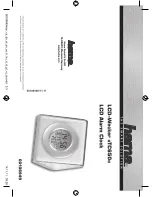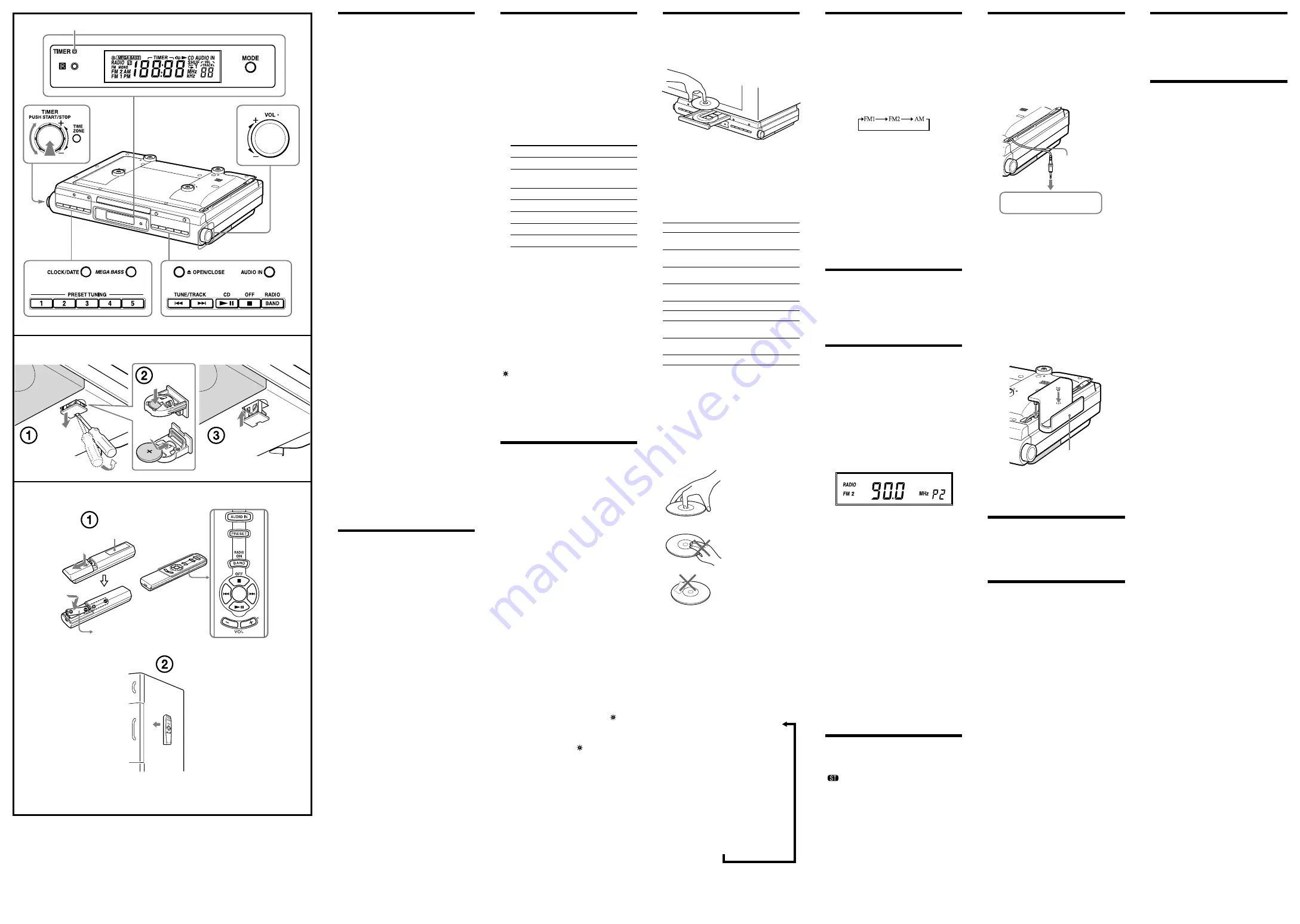
ICF-CDK50 3-287-075-15 (1)
ICF-CDK50 3-287-075-15 (1)
About the backup battery
To keep good time, this unit contains one CR2032
battery inside of the unit as a backup power source.
The battery keeps the clock operating in the event of a
power interruption.
Knowing when to replace the
battery
When the battery becomes weak, “
” appears in the
display.
If a power interruption occurs while the battery is
weak, the current time will be initialized.
Replace the battery with a Sony CR2032 lithium
battery. Use of another battery may cause a fire or
explosion.
Note
If “AM 12:00” flashes in the display when the unit is
connected to AC outlet for the first time, the battery
may be weak. In this case, consult your Sony dealer.
Replacing the battery
1
Keep the AC plug connected to the AC
outlet and pry out the battery holder at the
bottom of the unit using a slender rod, such
as a screwdriver. (See Fig.
-
)
2
Push the exhausted battery out from the
bottom of the battery holder and insert a
new battery with the
side facing up. (See
Fig.
-
)
3
Insert the battery holder back into the unit.
(See Fig.
-
)
4
Press
RADIO/BAND, CD
, or AUDIO IN
to turn “
” off in the display.
Note
When replacing the battery, do not disconnect AC
plug from AC outlet.
If you do, the current time will be initialized.
Battery Warning
If the unit is to be left unplugged for a long time,
remove the battery to avoid undue battery discharge
and damage to the unit from battery leakage.
NOTES ON THE LITHIUM BATTERY
Dispose of the used battery promptly. Keep the
lithium battery out of the reach of children.
Should the battery be swallowed, consult a doctor
immediately.
Wipe the battery with a dry cloth to assure a good
contact.
Be sure to observe correct polarity when installing
the battery.
Do not hold the battery with metallic tweezers,
otherwise a short-circuit may occur.
Do not expose the battery to excessive heat such as
direct sunlight, fire or the like.
WARNING
There is a danger of explosion if the battery is
incorrectly replaced.
Replace only with the same or equivalent type
recommended by the equipment manufacturer.
Installing the batteries into
the remote commander
(See Fig.
-
)
Insert two size AAA (R03) batteries (not supplied).
When to replace the batteries
With normal use, the batteries should last for about
six months. When the remote no longer operates the
CD kitchen clock radio, replace all the batteries with
new ones.
Notes
Do not charge the dry batteries.
If you do not intend to use the remote for a long
time, remove the batteries to prevent damage by
leakage and corrosion.
Use of magnet (See Fig.
-
)
A magnet is provided on the back of the remote so
that it can be attached a refrigerator or other iron
surface.
However, do not operate the remote while it is
attached in this manner.
Note
Do not place the remote commander near magnetic
cards such as credit cards.
Setting the clock for the
first time
This unit is preset to the current EST (Eastern
Standard Time) at the factory, and is powered by the
back up battery. All you need to do the first time is
just plug it in, select your time zone.
1
Plug in the unit.
The current EST (Eastern Standard Time) appears
in the display.
2
Press
TIME ZONE
.
Area number “2” appears in the display.
3
Press
TIME ZONE
repeatedly to select the
number as follows:
Area number Time zone
1
Atlantic standard Time
2 (default
setting)
Eastern standard Time
3
Central standard Time
4
Mountain standard Time
5
Pacific standard Time
6
Yukon standard Time
7
Hawaiian standard Time
The area number appears in the display for a
few seconds and then the display returns to the
current time.
After the current time reappears, press
TIME ZONE
to check the area number.
Note
Though the clock is correctly set at the factory,
discrepancies may arise during transport or storage. If
necessary, set the clock to the correct time by referring
to “Setting the clock manually”.
When daylight saving time
(summer time) begins
This model automatically adjusts for daylight saving
time (summer time).
“ ” is displayed from the beginning of daylight saving
time (summer time) and disappears at the end of the
daylight saving time (summer time) automatically.
Daylight saving time (summer time) begins at: 2:00
AM on the second Sunday of March.
Standard time begins at: 2:00 AM on the first
Sunday of November.
Setting the clock manually
1
Plug in the unit.
2
Hold down
CLOCK/DATE
until a short beep
sounds.
The year starts to flash in the display.
3
Turn the
TIMER
jog dial t or –
repeatedly until the correct year appears in
the display.
4
Push
TIMER
.
5
Repeat steps 3 and 4 to set the month,
the day, hour, and minute, and then push
TIMER.
Notes
The clock setting will be canceled if you press
OFF
while setting the clock.
If you do not press a button for about 65 seconds
while setting the clock, the clock setting will be
canceled.
To display the year and date
Press
CLOCK/DATE
once for the date, and within 4
seconds press it again for the year.
The display shows the date or year for about 4 seconds
and then changes back to the current time.
To change to daylight saving
time (summer time) indication
Hold down
OFF
and
TIME ZONE
until two short
beeps sound.
“OFF” appears for a few seconds, and then “ ”
disappears.
To activate the daylight saving time (summer time)
function, hold down
OFF
and
TIME ZONE
until
two short beeps sound again. “ ” is displayed, “On”
appears for a few seconds, and then the time changes
to daylight saving time (summer time).
Playing a CD
An 8 cm (3-inch) CD can be played without an
adaptor.
1
Press
OPEN/CLOSE
, and insert a CD
onto the disc tray.
2
Press
OPEN/CLOSE
to close the disc tray.
Do not force the disc tray closed with your finger,
as this may damage the unit.
3
Press
CD
.
“TRACK 01” appears in the display.
The player plays all the tracks once.
4
Adjust the volume with the
VOL
control
(
VOL +
or
–
on the remote).
To
Press
Pause
CD
(on the remote)
Resume play after pause
CD
again
(on the remote)
Cue to the beginning of the
current track (AMS*)
**
Cue to the beginning of the
next track (AMS*)
**
Go back at high speed
Hold down
**
Go forward at high speed
Hold down
**
Locate a previous track (AMS*)
repeatedly**
Locate a succeeding track
(AMS*)
repeatedly**
Stop play
* AMS = Automatic Music Sensor
** These operations are possible during both play and
pause.
About CD-Rs/CD-RWs
This unit is compatible with CD-Rs/CD-RWs but
playback capability may vary depending on the quality
of the disc, the recording device and application
software.
To handle compact discs
Do not touch the surface.
Correct
Handle the disc by its edge.
Incorrect
Do not stick paper or
tape on the surface.
Note
Discs with non-standard shapes (e.g., heart, square,
star) cannot be played on this unit. Attempting to do
so may damage the unit. Do not use such discs.
Various modes of CD playback
You can play tracks repeatedly or in random order.
Press
MODE
.
Each press changes the play mode as follows:
Display
Indication
Play
Mode
None
(normal play)
All the tracks are played once.
“
1”
(single-track repeat)
A single track is played repeatedly.
“
”
(all repeat)
All the tracks are played repeatedly.
“SHUF”
(shuffle play)
All the tracks are played once in random order.
“SHUF
”
(shuffle repeat)
All the tracks are played repeatedly in random
order.
Listening to the radio
— Manual Tuning
1
Press
RADIO/BAND
to turn on the radio.
“RADIO” appears in the display.
The display shows the band and frequency for 10
seconds, and then changes back to the current
time.
2
Press
RADIO/BAND
repeatedly to select the
desired band.
Each press changes the band as follows:
When using FM1 or FM2 preset mode, you may
listen to the radio on either mode (See “Presetting
your favorite station”).
3
Use
TUNE/TRACK
or
to tune in
to the desired station.
Two short beeps sound when the minimum
frequency of each band is received during tuning.
4
Adjust the volume with the
VOL
control
(
VOL +
or
–
on the remote).
To turn off the radio, press
OFF
.
To check the frequency of the current station, press
RADIO/BAND
. The display shows the band and
frequency for 10 seconds, and then changes back to
the current time.
Improving the reception
FM:
Extend the AC power cord fully to improve FM
reception.
AM:
When installing the unit, rotate the unit
horizontally for optimum reception and then
install the unit. A ferrite bar antenna is built
into the unit.
Presetting your favorite
station
— Preset Tuning
You can preset 10 FM stations and 5 AM stations.
1
Follow steps
1
to
4
in “Listening to the
radio” and manually tune in to the station
you wish to preset.
2
Hold down the
PRESET TUNING
button
you wish to preset for more than 2 seconds.
Example:
Display window when you preset FM
90 MHz in the
PRESET TUNING 2
button for FM2.
The display shows the frequency for a few seconds
and then changes back to the current time.
To preset another station, repeat these steps.
To change the preset station, tune in to the desired
station and hold down the
PRESET TUNING 1
to
5
button. The new station will replace the previous
station on the
PRESET TUNING
button.
Tuning in to a preset station
1
Press
RADIO/BAND
to turn on the radio.
2
Press
RADIO/BAND
repeatedly to select FM
1, FM2 or AM.
3
Press the desired
PRESET TUNING
button.
“P” and the
PRESET TUNING
button number
appear in the display.
4
Adjust the volume with the
VOL
control
(
VOL +
or
–
on the remote).
After a few seconds, the display returns to the
current time, but the preset button number is
remained.
Note
Holding down the desired
PRESET TUNING
button
for 2 seconds or more in step
3
will replace the
previous station on the
PRESET TUNING
button with
the station you tuned in.
Switching between
monaural and stereo
Stereo reception is the default setting for the radio.
“
” will appear in the display when an FM
broadcast is clearly received.
If FM stereo reception is poor, change to “FM MONO
(monaural)”. Noise will be reduced although the sound
will not be in stereo.
1
Press
RADIO/BAND
to turn on the radio.
2
Press
RADIO/BAND
repeatedly to select FM
1 or FM 2.
3
Press
MODE
.
A short beep sounds.
“FM MONO” appears in the display.
To change back to stereo mode, press
MODE
again.
Listening to the sound
from a connected optional
digital music player
1
Connect the built-in audio cable with the
stereo-miniplug on the top of the unit to
the line output jack or headphones jack on
the optional component (e.g., digital music
player).
Built-in audio cable
To the line output jack
or headphones jack
(optional digital
music player)
2
Press
AUDIO IN
.
“AUDIO IN” appears in the display.
3
Play the optional digital music player.
4
Adjust to the volume with the
VOL
control
(
VOL +
or
–
on the remote).
To turn off the AUDIO IN function, press
OFF
.
Notes
Connect the cable firmly to prevent a malfunction.
Keep digital music players away from the speakers.
Attaching the supplied digital
music player holder
The supplied digital music player holder allows you to
place your digital music player onto the unit.
Attach the holder as shown below.
digital music
player holder
(supplied)
Note
Do not place a digital music player weighing more
than 500 grams (17.6 oz) on the holder; as this may
damage the holder.
Useful function
Obtaining powerful bass
Press
MEGA BASS
.
The “MEGA BASS” system produces a powerful bass
sound.
Operating the cooking
timer (countdown timer)
The timer can be set for durations of 1 minute to 120
minutes.
1
Turn the
TIMER
jog dial t until the
desired time appears in the display.
“TIMER” appears in the display.
After setting the time, the current time is
displayed again if you do not perform any
operation for more than 65 seconds.
2
Push
TIMER
once.
TIMER indicator lights and a short beep sounds.
While the timer is operating, the display shows the
time remaining.
Pressing the
CLOCK/DATE
will cause the current
time to appear for a few seconds.
Cooking timer ON—
When the time has elapsed, the buzzer will sound and
the TIMER indicator will flash.
Even if the CD, the radio, or AUDIO IN function is
being played, the buzzer of the timer sounds together.
While the buzzer sounds, the volume of the CD,
the radio, or AUDIO IN function is decreased. The
volume returns to the previous volume level when the
buzzer stops.
Cooking timer OFF—
The buzzer is turned off automatically after 60 minutes
and the display shows current time.
To stop cooking timer
Push
TIMER
to turn off the buzzer.
Pressing function button or OFF
button will turn
off the buzzer also.
To deactivate cooking timer
Push
TIMER
.
The TIMER indicator goes off and the current time
appears in the display.
CD
button has a tactile dot.
There is a tactile dot
next to VOL +.
Turn
Push
TIMER indicator
Push
Size AAA (R03)
2
Magnet
The VOL + button has a
tactile dot.
When carrying the unit
When carrying the unit, do the following to lock the
CD mechanism in order to prevent damaging it.
1
Remove the disc from the disc tray.
2
Disconnect the AC power plug.
Unlocking the CD
mechanism
1
Reconnect the AC power plug.
The unit is unlocked.