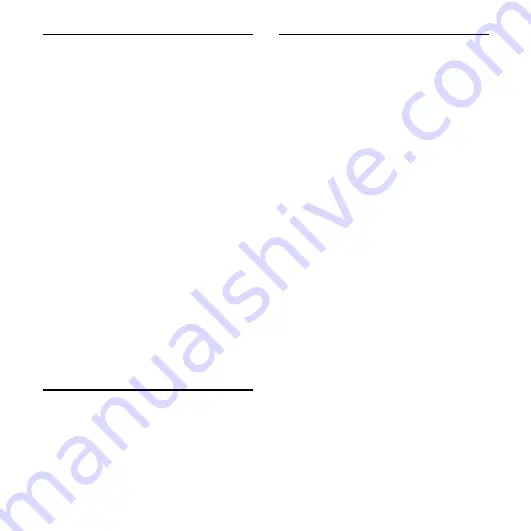
ICD-UX60/UX70/UX80 GB 3-283-649-11(1)
GB
Using the IC Recorder with Your
Computer ...........................................................44
System requirements .........................44
Connecting the IC recorder to
your computer .......................................45
Disconnecting the IC recorder
from your computer ...........................46
Using Voice Recognition Software .....46
recognition software ..........................46
Creating a user file adapted to
(Training) ....................................................47
Playing Back Transferred MP3 Files
Using the IC Recorder .................................48
files .................................................................50
Using the IC Recorder as a USB Mass
Storage Device ................................................51
Troubleshooting .............................................52
Error messages .......................................56
System limitations ................................58
Recording with Other Equipment ......59
Using a USB AC Adaptor
(not supplied) ..................................................60
from the AC outlet ...............................61
Precautions ........................................................62
Specifications ...................................................63
Index ......................................................................65
Summary of Contents for ICD UX80
Page 68: ......





































