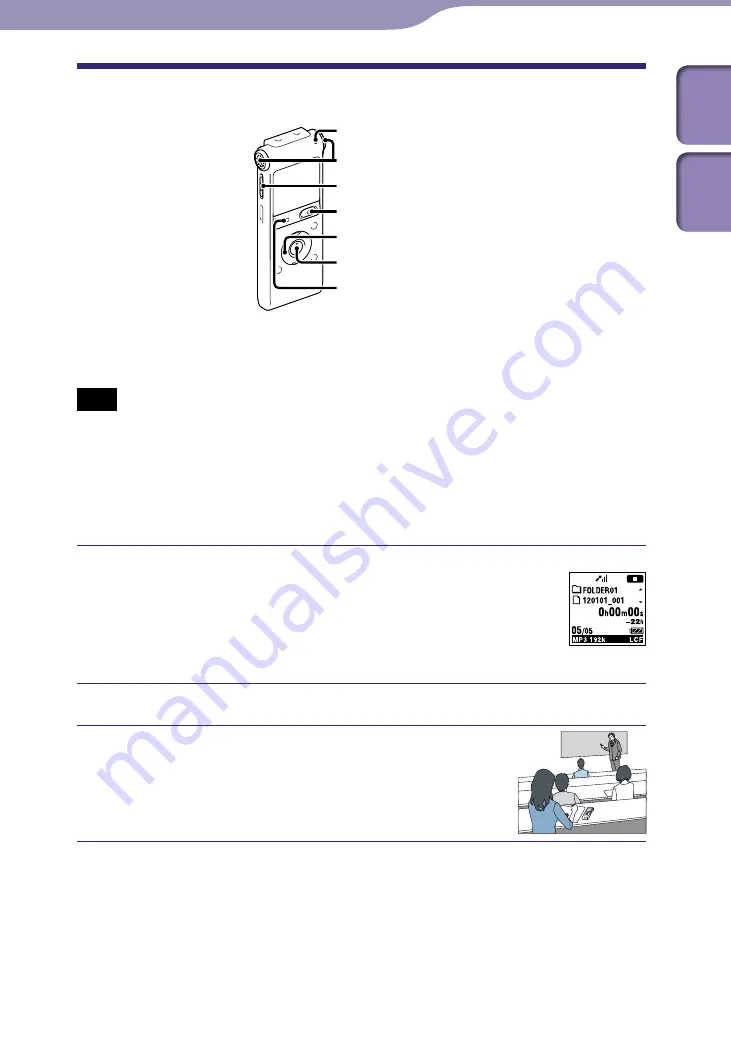
Recording Files
ModelName: ICD-UX502
PartNumber: 4-421-477-11
Basic Recording
Operation indicator
REC/PAUSE
HOLD•POWER
Built-in microphones (L/R)
STOP
/ENT
The following are the basic recording procedures using the specified
microphone sensitivity and recording mode.
Note
Noise may be recorded if an object, such as your finger, etc., accidentally rubs or scratches
the IC recorder during recording.
Hint
Before you start recording, we recommend you make a trial recording first, or monitor the
recording (
Slide the HOLD•POWER switch in the direction of
“POWER” to turn on the IC recorder (
p. 17), or
towards the center to release the IC recorder from
the HOLD status (
p. 14).
The stop mode window appears.
Select the desired folder (
Place the IC recorder so that the built-in
microphones face the direction of the source to
be recorded.
Recording Files
Continued
















































