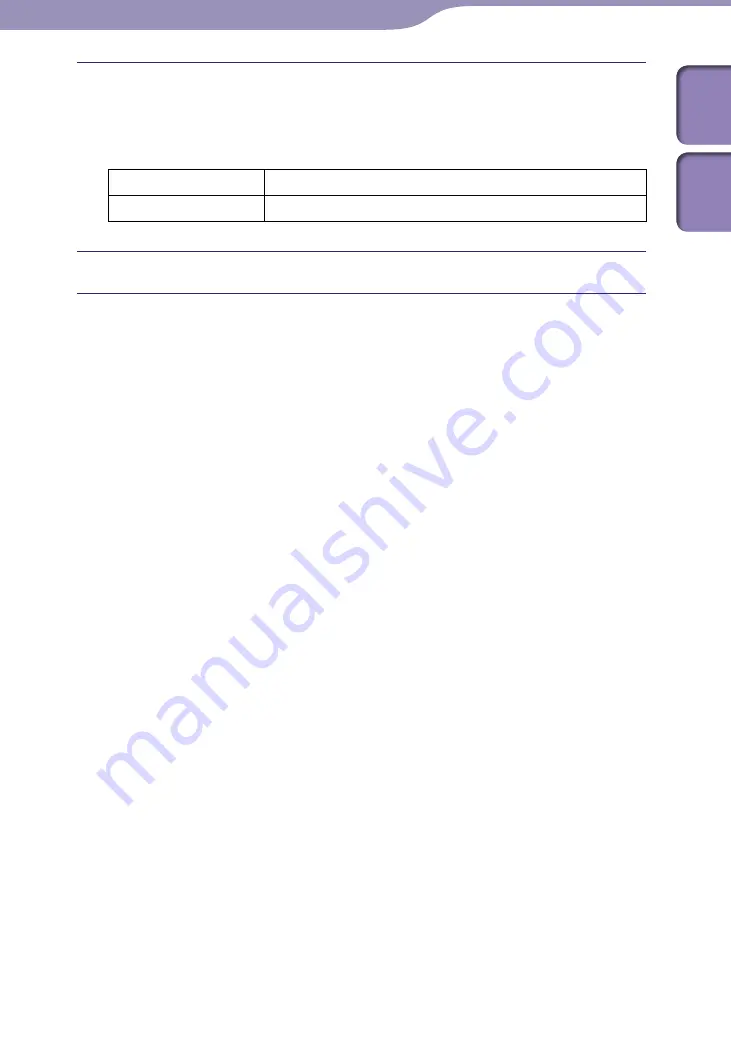
Playing Files
ModelName: ICD-UX502
PartNumber: 4-421-477-11
Press
or
to select the skip time, and then press
/ENT.
Hint
To adjust both the forward and backward skip times, repeat steps
and
.
Forward Skip Time
5sec, 10sec, 30sec, 1min, 5min, or 10min
Reverse Skip Time
1sec, 3sec, 5sec, 10sec, 30sec, 1min, 5min, or 10min
Press
STOP to exit the menu mode.






























