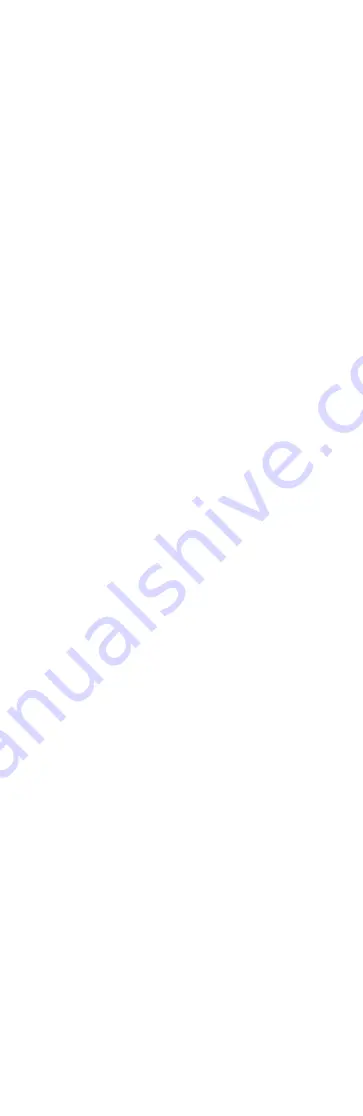
IC Recorder
ICD-TX650
Startup Guide
GB
KR
© 2016 Sony Corporation Printed in China
4-543-030-
25
(1)
Refer to the Help Guide
This is the Startup Guide, which provides you with
instructions on the basic operations of the IC recorder.
The Help Guide is an online manual.
Refer to the Help Guide when you would like to know
further details, operations and possible solutions when a
problem occurs.
http://rd1.sony.net/help/icd/t65/h_zz/
Parts and controls
Built-in microphones (L/R)
(record/recording stop) button
(cue/fast forward) button
(play/enter/stop) button*1
(review/fast backward) button
OPTION button
BACK/HOME button
VOL (volume) –/+ button*1
Operation indicator
Display window
Speaker*2
RESET button (inside the USB connector cover)
USB connector (inside the USB connector cover)
USB connector cover
(headphones) jack
POWER•HOLD switch
Clip
*1 These buttons have a tactile dot. Use it as a reference point for
operations, or to identify each terminal.
*2 The built-in speaker is for checking the recorded sound, so the volume
is limited. If playback sound is not loud enough or is difficult to hear,
use headphones (not supplied.)
Let’s try out your new IC recorder
Charge
Charge the IC recorder.
Using the supplied USB cable, connect the USB
connector inside the USB connector cover to a USB port
of a running computer.
Charging starts.
When the battery is fully charged, the battery indicator
will indicate “
.”
Disconnect the IC recorder.
Make sure that the operation indicator does not light.
Then refer to the Help Guide to remove the IC recorder
safely.
Power on
Turn the power on.
Slide and hold the POWER•HOLD switch in the direction
of “POWER” until the window display appears.
To turn the power off, slide and hold the POWER•HOLD
switch in the direction of “POWER” until “Power Off” is
displayed.
To prevent unintentional operations (HOLD)
¼
To release the IC recorder from the HOLD status, slide the
POWER•HOLD switch towards the center.
Set the initial settings
When you turn on the power for the first time, or when the
clock has not been set, “Setting Date&Time” appears, and
you can set the clock.
Press
or
to select “Next,” and then press
.
Press
or
to change the number of the
year, and then press
to enter the number.
Repeat this procedure to set month, day, hour, and
minute in sequence.
You can move the cursor to the previous item by
pressing BACK/HOME.
Press
or
to select “Next,” and then press
.
The clock reflects the setting and the setting window
for turning the beep sound on or off is displayed.
Press
or
to select “Yes” or “No,” and then
press
.
When you finish setting the beep, the HOME menu
window is displayed.
Notes
ˎ
If you do not press any buttons within 1 minute at initial
settings, “Quit Initial Set-up?” or “Quit Beep Settings?” appears
on the display window.
ˎ
You can set the clock setting and beep sound setting later. For
details, refer to the Help Guide of the IC recorder.
Select the menu language
Press and hold BACK/HOME.
Press
or
to select “ Settings” -
“Common Settings” - “Language,” and then press
.
Press
or
to select the language that you
want to use in the display window, and then press
.
You can select the following languages:
Deutsch (German), English*, Español (Spanish), Français
(French), Italiano (Italian), Русский (Russian),
(Korean),
(Chinese),
(Chinese), and
(Thai)
* Default setting
Press and hold BACK/HOME to return to the HOME
menu.
Record
Operation indicator
¼
Before you start using the IC recorder, make sure that you
slide the POWER•HOLD switch towards the center to release
the HOLD status.
Press
.
Recording starts and the operation indicator lights in
red.
Place the IC recorder so that the built-in
microphones face the direction of the source to be
recorded.
Press
again to stop recording.
“Saving...” appears and the display returns to the
recording stop mode window.
By pressing
after you stop recording, you can play
back the file just recorded.
Listen
Operation indicator
Press
or
to select “ Recorded Files”
from the HOME menu, and then press
.
Press
or
to select the desired folder, and
then press
.
Press
or
to select the desired file, and
then press
.
Playback starts and the operation indicator lights in
green.
Adjust the volume by pressing VOL –/+.
Press
to stop playback.
Delete
Note
Once a file is deleted, you cannot restore it.
Select the file you want to delete from the list of
recorded files or play back the file you want to
delete.
Press OPTION, press
or
to select “Delete a
File,” and then press
.
“Delete?” appears and the specified file is played back
for confirmation.
Press
or
to select “Yes,” and then press
.
“Please Wait” appears in the display window and the
selected file will be deleted.
Using the HOME menu
You can display the HOME menu to use each function by
pressing and holding BACK/HOME.
The HOME menu allows you to select a function, search
your recorded files, or change the settings on the IC
recorder.
Press and hold BACK/HOME.
The HOME menu window appears.
The HOME menu items are aligned in the following
sequence.
Podcast
Recorded
Files
Record
Settings
Return to
XX*
Music
* The function you are currently using
is displayed in “XX.”
Press
or
to select the function you want
to use, and then press
.
You can select the functions listed below:
Podcast
You can select podcast files
imported from a computer, and play
them back.
Music
You can select music files imported
from a computer, and play them
back.
Recorded Files
You can select files recorded using
the IC recorder, and play them back.
The recorded files are stored in a
FOLDER.
Record
You can display the recording
window. To start recording, press
.
Settings
You can display the Settings menu
and change various settings on the
IC recorder.
Return to XX*
Select this item to return to the
window displayed before entering
the HOME menu.
* The function you are currently
using is displayed in “XX.”
Using the OPTION menu
You can display the OPTION menu by pressing OPTION.
The OPTION menu items vary for each function of the IC
recorder, and allow you to change various settings, etc.
Select the function you want to use from the
HOME menu, press
and then press OPTION.
The OPTION menu items for the function you have
selected are displayed.
Press
or
to select the menu item for
which you want to make setting, and then press
.
Press
or
to select the setting that you
want to set, and then press
.
¼
About details of the setting items with each functions, refer
to the Help Guide.
Copying files from the IC
recorder to your computer
You can copy the files and folders from the IC recorder to
your computer to store them.
Connect the IC recorder to your computer.
Copy files or folders you want to transfer to your
computer.
Drag and drop the files or folders you want to copy
from “IC RECORDER” to the local disk on your computer.
To copy a file or folder (Drag and drop)
1
Click and hold,
2
drag,
3
and then drop.
IC RECORDER
Your computer
Disconnect the IC recorder from your computer.
Installing Sound Organizer
Install Sound Organizer on your computer.
Sound Organizer allows you to exchange files between the
IC recorder and your computer.
Songs imported from music CDs and other media, MP3 and
other audio files imported to a computer, and podcasts can
also be played and transferred to the IC recorder.
Note
Sound Organizer is compatible with Windows computers only.
It is not compatible with Mac.
¼
When installing Sound Organizer, log in to an account with
administrator privileges.
Using the supplied USB cable, connect the USB
connector inside the USB connector cover to a USB
port of a running computer.
Make sure the IC recorder has been recognized
properly.
While the IC recorder is connected to the computer,
“Connecting” is displayed in the display window of the
IC recorder.
Go to the [Start] menu, click [Computer], and then
double-click [IC RECORDER]
[FOR WINDOWS].
Double-click [SoundOrganizer_V1601] (or
[SoundOrganizer_V1601.exe]).
Follow the instructions that appear on the screen.
Make sure that you accept the terms of the license
agreement, select [I accept the terms in the license
agreement], and then click [Next].
When the [Setup Type] window appears, select
[Standard] or [Custom], and then click [Next].
Follow the instructions on the screen and set the
installation settings when you select [Custom].
When the [Ready to Install the Program] window
appears, click [Install].
The installation starts.
When the [Sound Organizer has been installed
successfully.] window appears, check [Launch
Sound Organizer Now], and then click [Finish].
Note
You may need to restart your computer after installing
Sound Organizer.
Note
If you format the built-in memory, all data stored there will be
deleted. (The Sound Organizer software will also be deleted.)
Precautions
On power
DC 3.7 V: Use the built-in rechargeable lithium-ion battery
DC 5.0 V: when using USB AC adaptor
Rated current consumption: 500 mA
On safety
Do not operate the unit while driving, cycling or operating
any motorized vehicle.
On handling
ˎ
Do not leave the unit in a location near heat sources, or
in a place subject to direct sunlight, excessive dust or
mechanical shock.
ˎ
Should any solid object or liquid fall into the unit, have the
unit checked by qualified personnel before operating it
any further.
ˎ
When using your IC recorder, remember to follow the
precautions below in order to avoid warping the cabinet
or causing the IC recorder to malfunction.
– Do not sit down with the IC recorder in your back pocket.
– Do not put your IC recorder into a bag with the
headphones/earphones cord wrapped around it and
subject the bag to strong impact.
If you have any questions or problems concerning your unit,
please consult your nearest Sony dealer.
WARNING
Do not expose the batteries (battery pack or batteries installed)
to excessive heat such as sunshine, fire or the like for a long
time.
Capacity (User available capacity*1*2)
16 GB (approx. 14.40 GB = 15,461,882,265 Byte)
*1 A small amount of the internal memory is used for file management
and therefore not available for user storage.
*2 When the built-in memory is formatted with the IC recorder.
Dimensions (w/h/d) (not incl. projecting parts and
controls)
Approx. 102.0 mm × 20.0 mm × 7.4 mm
Mass
Approx. 29 g
Check the supplied items
ˎ
IC Recorder (1)
ˎ
USB cable (1)
ˎ
Carrying pouch (1)
ˎ
Startup Guide (this sheet)
ˎ
Warranty card (for the customers in Korea)
ˎ
Application Software, Sound Organizer (Installer file stored
in the built-in memory so that you can install it to your
computer.)
Trademarks
ˎ
Microsoft, Windows and Windows Media are registered
trademarks or trademarks of Microsoft Corporation in the
United States and/or other countries.
ˎ
macOS is a trademark of Apple Inc., registered in the U.S.
and other countries.
ˎ
MPEG Layer-3 audio coding technology and patents
licensed from Fraunhofer IIS and Thomson.
All other trademarks and registered trademarks are
trademarks or registered trademarks of their respective
holders. Furthermore, “™” and “®” are not mentioned in
each case in this manual.
This product is protected by certain intellectual property
rights of Microsoft Corporation. Use or distribution of such
technology outside of this product is prohibited without
a license from Microsoft or an authorized Microsoft
subsidiary.
The display turns off
automatically
Press BACK/HOME to turn on the display.
The screen off timer is set to “Auto Screen Off” by default
for saving battery power.
If no operation is attempted for approximately 30 seconds
in the stop mode and for approximately 10 seconds in
the recording and playback modes, the display turns off
automatically.
You can perform a button operation, however, even while
the display is off.
¼
To change the settings, press and hold BACK/HOME and
select “
Settings” -“Common Settings” - “Screen Off
Timer” - “No Auto Screen Off.”










