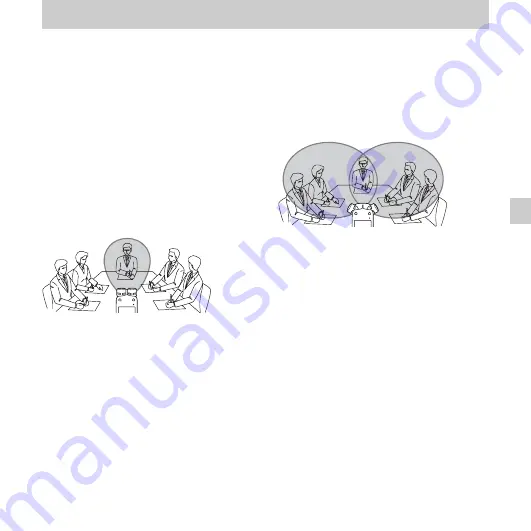
33
GB
Oth
er R
e
cor
d
in
g
O
p
er
atio
ns
Other Recording Operations
Changing the Recording Settings
Switching the directionality
of the built-in microphones
The built-in microphones are
unidirectional. You can change the angle of
the built-in microphones manually.
Rotating both capsules of the
built-in microphones in the same
direction (0° position)
You can record the sound directly in front
of the built-in microphones. This is
convenient when you want to record a
sound source in a particular direction, such
as a voice note, an interview, etc.
Rotating both capsules of the
built-in microphones to face the
outside (120° position)
The microphone on the right records sound
from the right; the microphone on the left
records sound from the left. You can thus
obtain dynamic stereo sound recording,
therefore this position is recommended for
recording a sound source, such as a
conference, a musical performance, etc.
Summary of Contents for ICD-SX713/ICD-SX813
Page 166: ... 2010 Sony Corporation ...






























