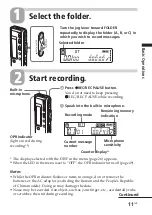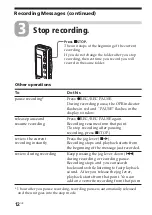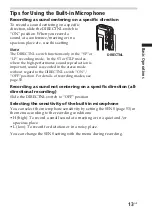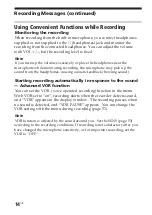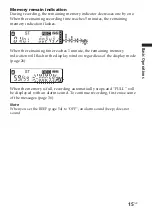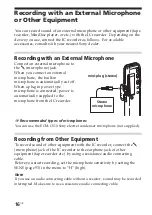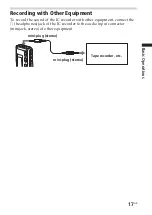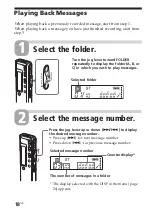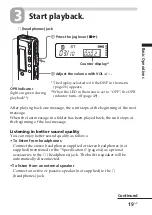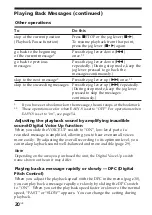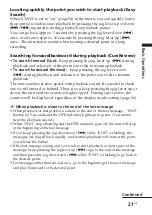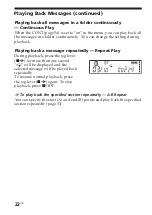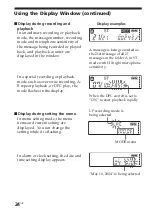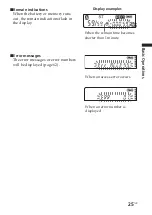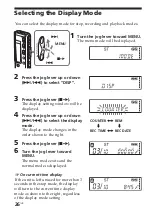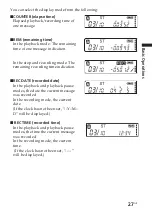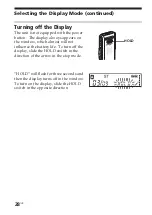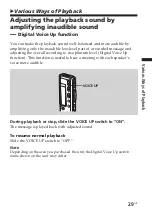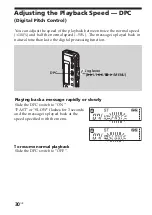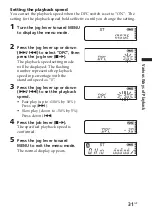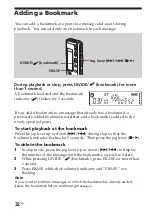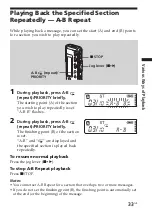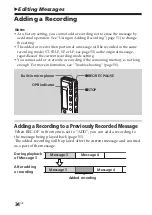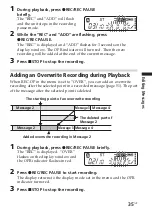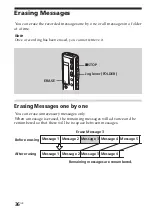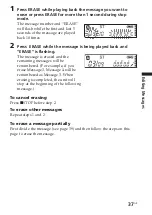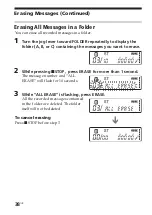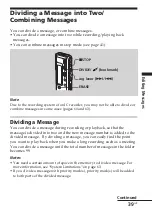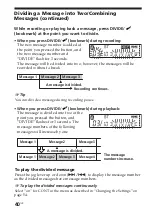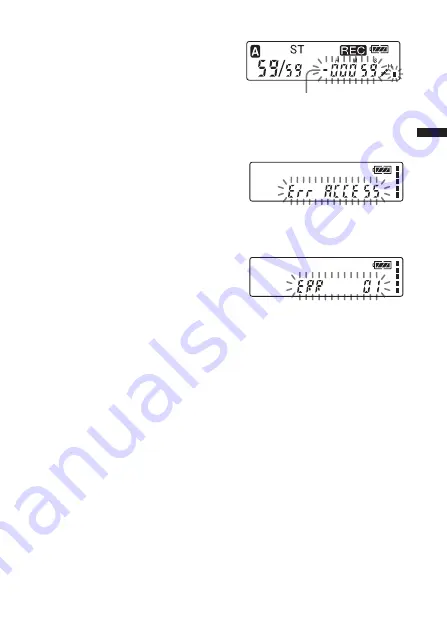
Basic Operations
25
GB
x
Remain indications
When the battery or memory runs
out, the remain indications flash in
the display.
x
Error messages
The error messages or error numbers
will be displayed (page 62).
When an access error occurs
When an error number is
displayed
Display examples
When the remain time becomes
shorter than 1 minute