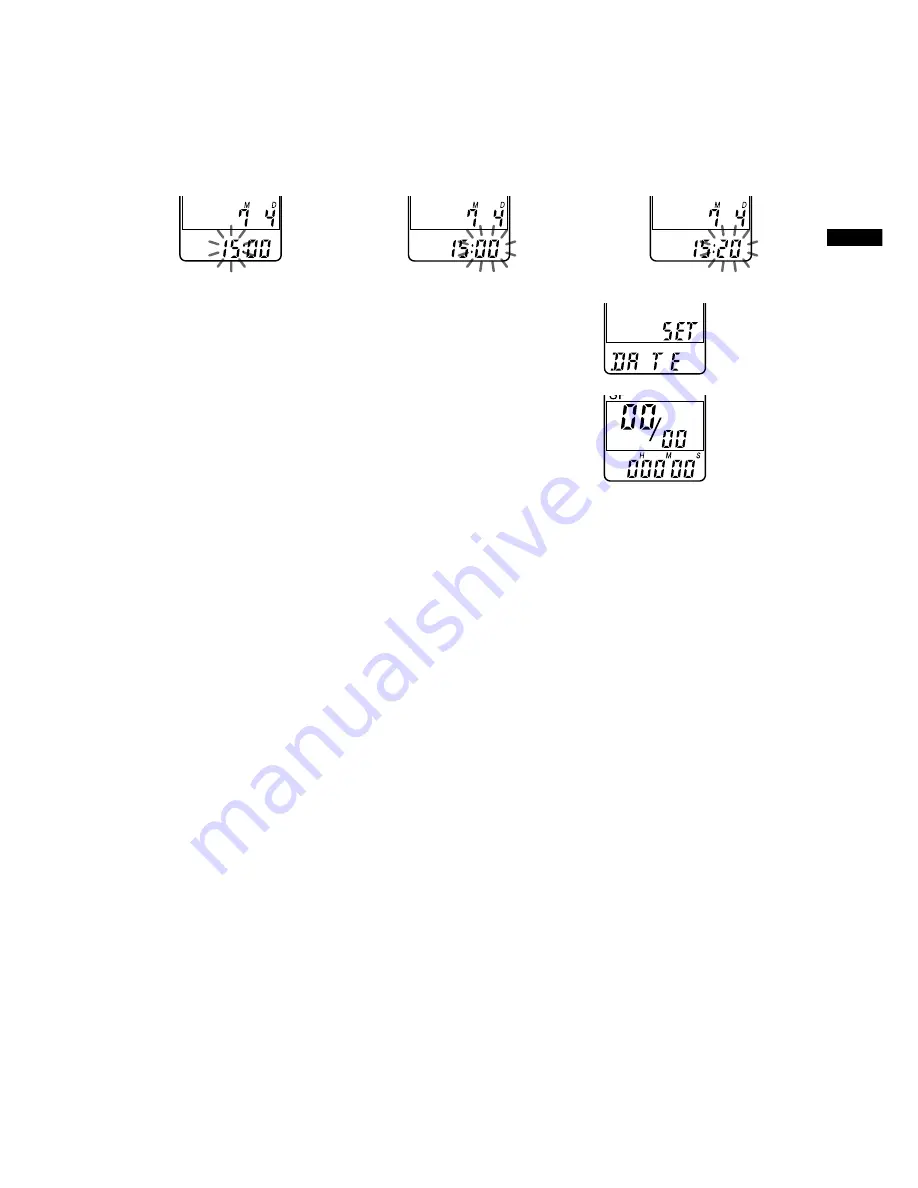
11
GB
4
Set the time.
1
Press
.
or
>
to select the
digits of the hour.
2
Press
Nx
PLAY/
STOP.
The minute digits
will flash.
3
Set the minute.
5
Press
Nx
PLAY/STOP at the time signal.
The display will return to “SET DATE”.
6
Press MENU to exit the menu mode.
1
Tip
This unit does not have a power on/off switch. The display is shown at all
times.
Getting Started












































