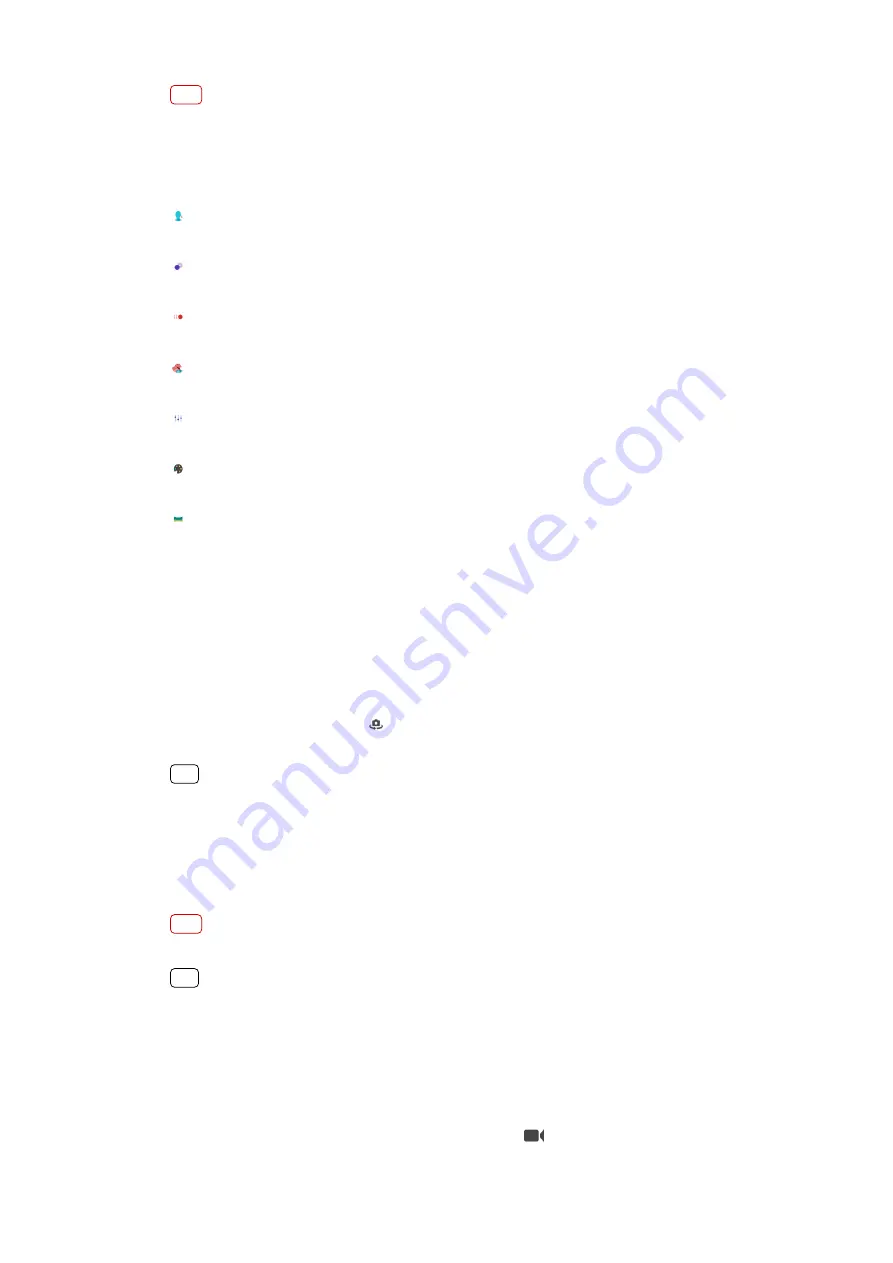
Note
Available settings depend on the capturing mode selected.
Capturing modes overview
The following are some of the main capturing modes.
Portrait selfie
Take better-looking selfies
Bokeh
Take photos with a blurred effect
Slow motion
Add a slow-motion effect after recording a video
AR effect
Take photos with virtual scenes and characters
Manual
Take photos with manually adjusted camera settings
Creative effect
Take photos with effects and colour filters
Panorama
Take wide-angle and panoramic photos
To switch between taking photos and videos
•
While using the camera, swipe the screen to select a photo or video mode.
To select a capturing mode
•
When using the camera, tap Mode and select a capturing mode.
To switch between the main and front camera
•
When using the camera, tap (Switch camera icon) to switch between the main
and front camera.
Hint
You can also switch between cameras by swiping down the camera screen.
To use the zoom
•
Pinch in or out on the camera screen.
•
Use the volume key.
•
Tap x1 to use the optical zoom.
Note
The optical zoom is only available for the main camera.
Hint
If you zoom in three or more times, this can affect image quality. Instead, take the photo
without zoom, then crop it.
To take a photo
•
Tap the shutter button.
To record a video
1
When using the camera, swipe the screen to select (Record icon).
79
Internet version. For personal use only.






























