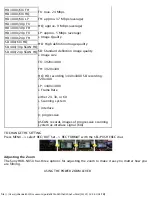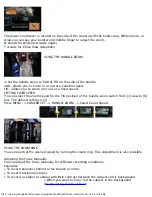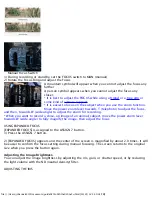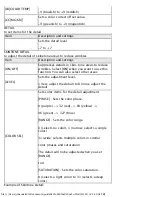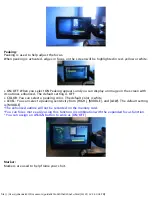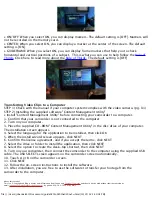file:///Users/johannalc40/Documents/guide%20to%20the%20nx5u.html[10/25/12 2:40:02 PM]
f/8.0
f/5.6
f/2.8
Example of Gain from
Production Apprentice
TO ADJUST THE IRIS AUTOMATICALLY
Press the IRIS button until the A (automatic) appears next to the iris value (f-stop) on the LCD
screen, or set the AUTO/MANUAL switch to AUTO.
* When you set the AUTO/MANUAL switch to AUTO, other manually adjusted items (gain, shutter
speed, white balance) also become automatic.
ADJUSTING THE GAIN
Gain is an electronic amplification of the video signal. This means that the signal is
boosted electronically, adding more voltage to the pixels on your imager (CCD or
CMOS) causing them to get amplify their intensity and therefore brighten your image. -
From
Production Apprentice
(click there to learn more about GAIN)
AGC- Automatic Gain Control
You can select a upper limit for the AGC so that
during automatic mode, the Gain wont go above a
certain dB. You can select [OFF], 21dB (default
setting), [15dB], [12dB], [9dB], [6dB], [3dB], and [0dB].
*For broadcast practices, I recommend never
exceeding 12dB. For personal use, you can select as
high as gain as you want, but remember the more
gain you add the more pixilated and dotty your image becomes.
1) Press the MENU button
2) Select CAMERA SET
3) AGC
4) Set the limit
GAIN SET
The NX5U gives you 3 assignable Gain buttons (L,M,H) that you can
pick (on manual mode) to set the gain to that while filming. You can
set the values for H, M, and L positions of the GAIN switch. The default
settings of H is 12dB, M is 9dB, and L is 0dB.