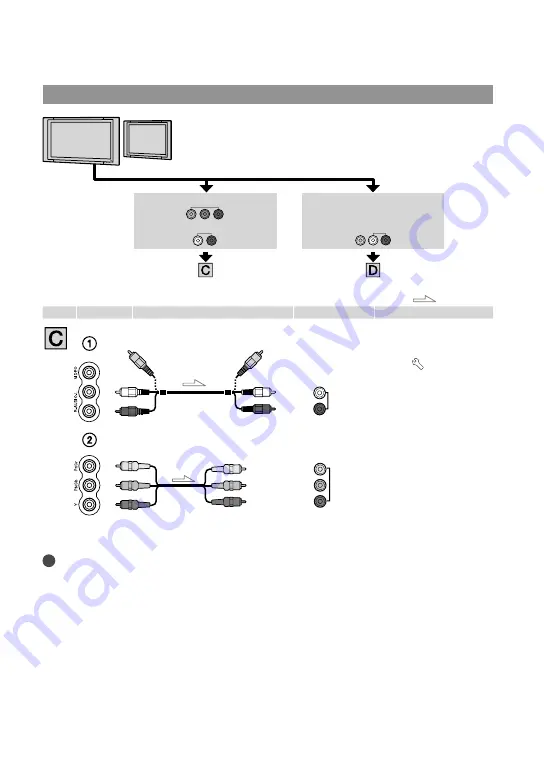
GB
Connecting to a non-high-definition 16:9 (wide) or 4:3 TV
: Signal flow
Type Camcorder
Cable
TV
Menu Setting
*
Change the settings according to the TV connected.
Notes
If you connect only component video cable (sold separately), audio signals are not output. Connect the
white and red plugs to output audio signals.
A/V connecting cable (supplied)
Component video cable
(sold separately)
COMPONENT
IN
(White)
(Red)
AUDIO
VIDEO
(Green) Y
(Blue) PB/CB
(Red) PR/CR
[Show others] menu
[OUTPUT SETTINGS]
(under [GENERAL
SET] category)
[COMPONENT]
[1080i/576i] (p. 92)
[OUTPUT SETTINGS]
[TV TYPE]
[16:9]/[4:3]
*
(p. 91)
COMPONENT IN VIDEO
High definition image quality (HD) movies are played back in
standard definition image quality (STD).
Standard definition image quality (STD) movies are played back
in standard definition image quality (STD).
AUDIO
VIDEO/AUDIO
















































