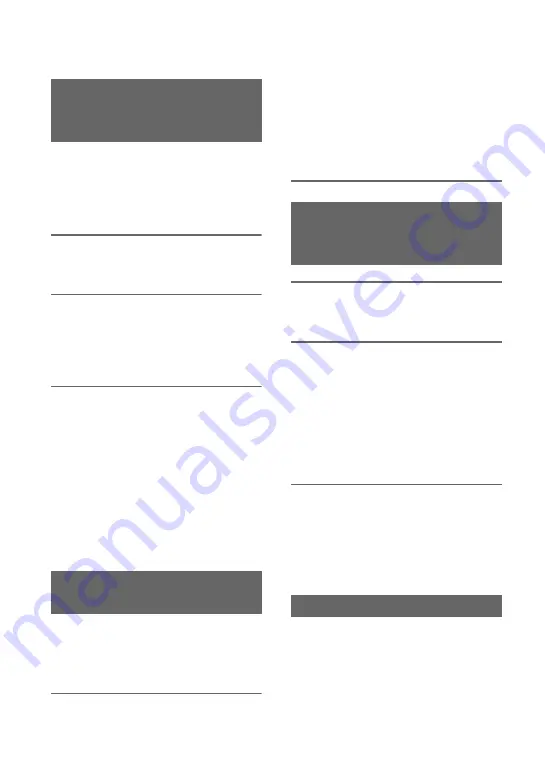
48
You can set your camcorder to
automatically rewind the tape to the
beginning of the most recently recorded
scene, play back to the end of the scene,
then stop the tape.
1
Assign [LAST SCN RVW] to an
ASSIGN button (p. 46).
2
During standby, press the
ASSIGN button to which [LAST
SCN RVW] is assigned.
The last scene review starts.
b
Notes
• If the recording time of the movie is short,
[LAST SCN RVW] may not work correctly.
• [LAST SCN RVW] does not work once you
take out a tape.
z
Tips
• If you press the ASSIGN button again during
the last scene review, your camcorder plays
back the last 5 seconds of the most recently
recorded movie, then goes standby at the end of
the recording.
You can view about 2 seconds of the scene
recorded just before you stopped the tape.
This is convenient during playback of the
latest scene check.
Press the REC REVIEW button or the
ASSIGN button to which [REC
REVIEW] is assigned during
standby.
The last 2 seconds (approx.) of the most
recently recorded scenes will be played
back, then your camcorder returns to
standby.
1
Assign [END SEARCH] to one of
the ASSIGN buttons (p. 46).
2
Press the ASSIGN button to
which [END SEARCH] is
assigned.
The last scene of the most recent
recording will be played back for about
5 seconds, and the camcorder goes
standby at the point where the last
recording has finished.
b
Notes
• End search will not work once you eject the
tape.
• End search will not work correctly if a blank
section exists between recorded sections on the
tape.
You can store settings of focus, zoom, iris,
gain, shutter speed and white balance, and
smoothly shift from the current settings to
the stored settings (shot transition).
For example, you can shift the focus from
closer objects to farther objects, or change
the depth of field by adjusting the iris. You
can also develop scenes under different
Playing back the most recently
recorded movies (Last scene
review)
Reviewing the most recently
recorded scenes (Rec review)
Searching for the last scene of
the most recent recording
(End search)
Using the Shot transition
Assigning the functions to the ASSIGN buttons (Continued)
Summary of Contents for HVR-Z5N
Page 147: ......






























