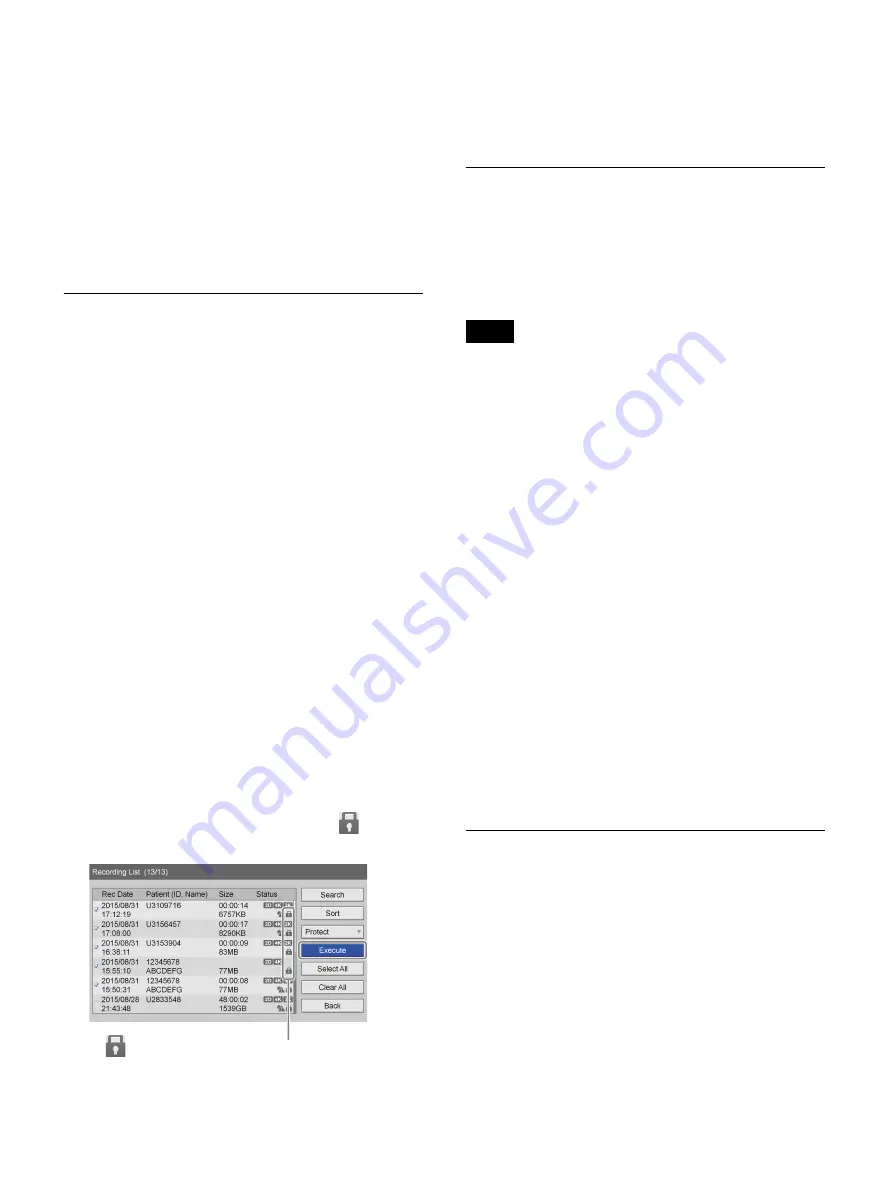
59
4
Select [Execute], and press the ENTER button.
The [Change] screen appears.
5
Edit each item as necessary, select [Change], and
press the ENTER button.
For details on each setting, see “Patient Information
and Data Storage Settings” (page 46).
The patient information is changed, and the
[Recording List] screen appears again.
Protecting Recorded Data
You can protect data to prevent accidental deletion.
Recorded data can be protected or protection can be
removed from the [Recording List] screen.
To select data for protection from the
[Recording List] screen
This section describes how to select recorded data for
protection in the [Recording List] screen. Both videos and
still images will be protected with this procedure.
1
Display the [Recording List] screen, select the
operation box, and press the ENTER button.
For details on displaying the [Recording List] screen,
see “Image Search” (page 54).
The [Operation] screen appears.
2
Select [Protect], and press the ENTER button.
The [Recording List] screen appears again.
3
Select the check boxes for the recorded data you want
to protect.
4
Select [Execute], and press the ENTER button.
The recorded data is protected, and the
icon
appears.
To remove protection
Select [UnProtect] in step
2
of the previous procedure,
and press the ENTER button. Perform the rest of the
procedure as shown.
Deleting Recorded Data
You can delete recorded data stored on the unit’s internal
hard disk for particular surgical procedures or
examinations.
Recorded data can be deleted from the [Recording List]
screen.
Recorded data that is deleted cannot be restored.
1
Display the [Recording List] screen, select the
operation box, and press the ENTER button.
For details on displaying the [Recording List] screen,
see “Image Search” (page 54).
The [Operation] screen appears.
2
Select [Delete], and press the ENTER button.
The [Recording List] screen appears again.
3
Select the check boxes for the recorded data you want
to delete.
4
Select [Execute], and press the ENTER button.
5
Select [OK] when the confirmation message appears,
and press the ENTER button.
When deletion of the recorded data is complete, a
notification message will appear.
To return to the [Recording List] screen, press the
ENTER button.
Viewing Information on Recorded
Data
You can view information on recorded data stored on the
unit’s internal hard disk.
1
Select [Image List] for the operation box in the
[Recording List] screen.
2
Select the check box of the recorded data entry you
want to view in the [Recording List] screen, and press
the ENTER button.
The
icon appears for recorded data that is protected.
Note
Summary of Contents for HVO-4000MT
Page 117: ......






























