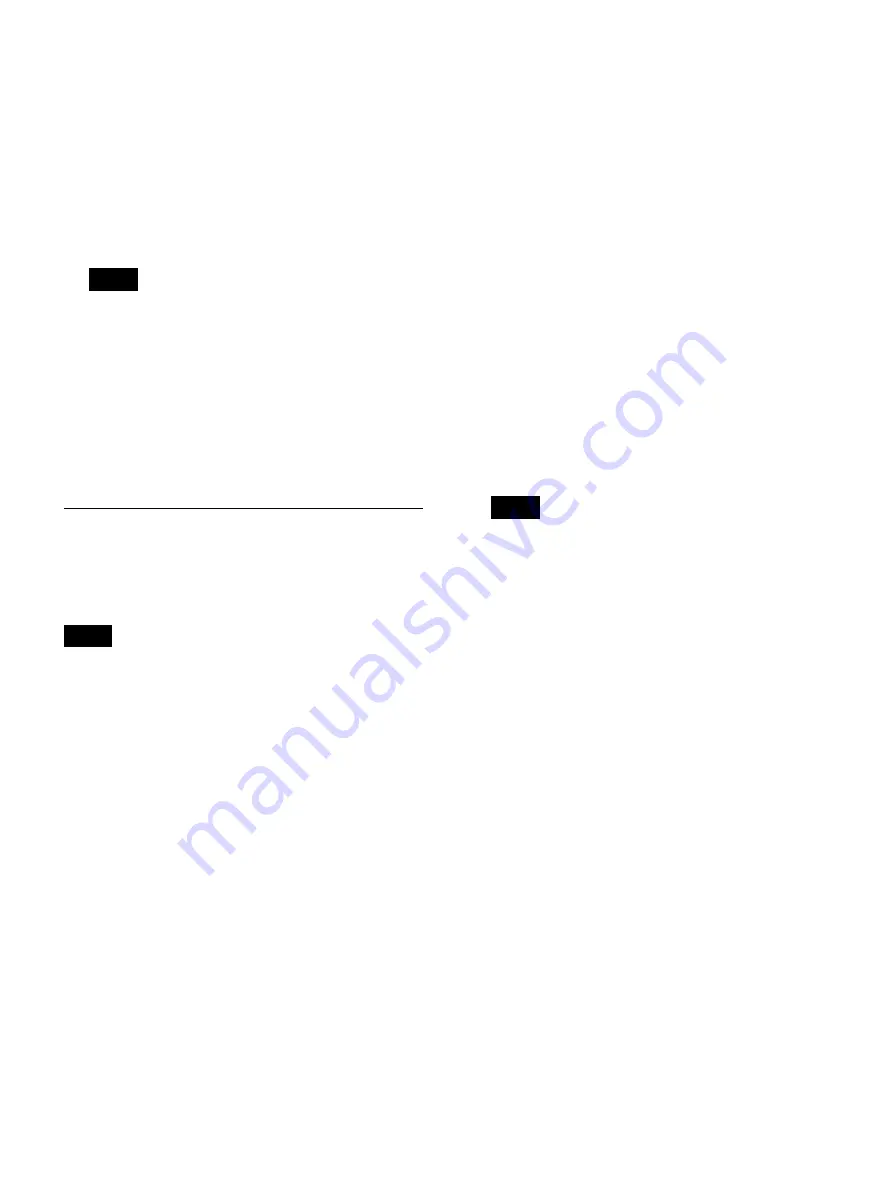
37
[Metadata Format]
Displays the format of the metadata outputs.
[Encryption]
Select whether to encrypt the metadata that is output.
The default setting is [Not Used].
[Key]
This item is available when [Encryption] is set to
[Use].
Enter the encryption key using 32 hexadecimal digits.
When [CMS Mode] is set to [Use] in the [System
Admin Settings] screen – [Function Settings] screen
– [CMS] tab, the setting will be fixed at the current
selection and cannot be changed.
4
To configure print settings, proceed to
If you are finished configuring settings, select
[Apply] and press the ENTER button.
Configuring Print Settings
Configure print settings for still images.
The unit supports connection and use of the Sony UP-
DR80MD printer.
You can select the printer for use from the [System
Admin Settings] screen – [Device Settings] screen –
[Device 1] tab.
For details on this setting, see “[Device 1] Tab”
(page 67).
1
Display the [Print 1] tab, and configure settings
related to print methods and items to be printed.
The name of the currently connected printer appears
in the [Printer] box.
[Layout]
Select the number of still images to print on each
sheet.
For the portrait orientation
You can select from 1 image (1 × 1), 2 images (1 × 2),
4 images (2 × 2), 6 images (2 × 3), 8 images (2 × 4),
9 images (3 × 3), 12 images (3 × 4), 15 images (3 ×
5), or 18 images (3 × 6).
The default setting is [6 images (2 × 3)].
For the landscape orientation
You can select from 1 image (1 × 1), 2 images (2 × 1),
4 images (2 × 2), 6 images (3 × 2), 8 images (4 × 2),
9 images (3 × 3), 12 images (4 × 3), 15 images (5 ×
3), or 18 images (6 × 3).
The default setting is [6 images (3 × 2)].
[Auto Print]
Select whether to print automatically at the moment a
still image is captured.
The default setting is [Not Used].
[Add. Info.]
Select the check boxes of the additional information
items you want to print. (Multiple selections can be
made.)
You can select from [Recording Date], [Patient
Info.], [Doctor], [Case], [Recording Timestamp],
[Logo], [Facility Name], and [Watermark].
None of the check boxes are selected under default
settings.
[Watermark]
Select whether to print watermarks.
To print watermarks or logos, you must import
watermark or logo files that were created in the
proper format beforehand. You can import
watermark or logo files from the [System Admin
Settings] screen – [Device Settings] screen – [Device
1] tab.
For details on importing, see “[Import Watermark]”
(page 68) and “[Import Logo]” (page 68).
2
Display the [Print 2] tab, and configure settings
related to paper size and print quantity.
[Paper]
Select the printer’s paper size.
The default setting is [Letter].
[Orientation]
Select the orientation for printing.
The default setting is [Portrait].
[Copies]
Specify the number of copies to print (1 to 10).
The default setting is [1].
3
To configure screen display settings, proceed to
“Configuring Other Settings” (page 38)
If you are finished configuring settings, select
[Apply] and press the ENTER button.
Tip
Tip
Tip
Summary of Contents for HVO-4000MT
Page 117: ......






























