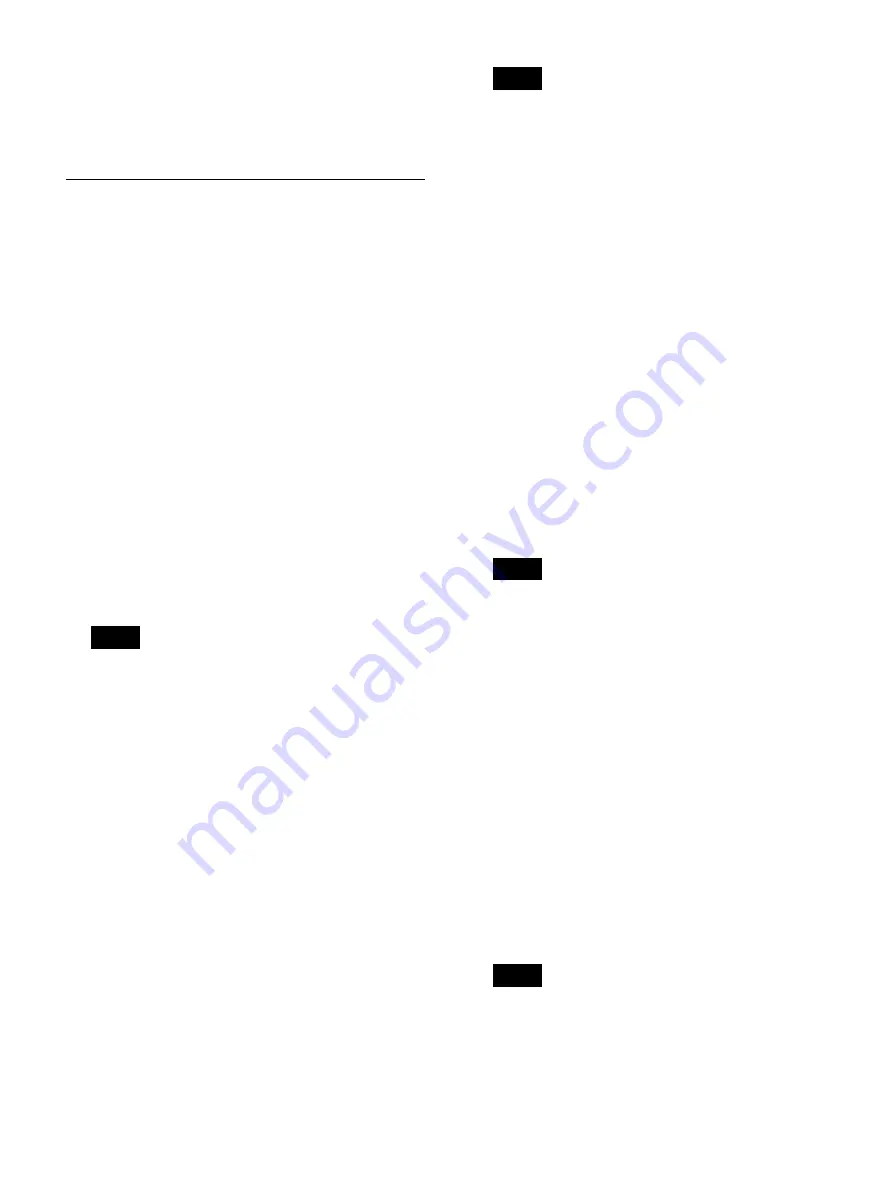
36
2
To configure save settings, proceed to
.
If you are finished configuring settings, select
[Apply] and press the ENTER button.
Configuring Save Settings
Configure settings related to storage destinations for
recorded data and simultaneous transfer, and specify
whether to output metadata.
1
Display the [External Storage 1] tab, and configure
settings related to storage destinations for recorded
data.
[Ch1 External Storage]
Select the external storage media that will be used
when performing simultaneous recording.
You can select from [Not Specified], [BD/DVD],
[USB 1], [USB 2], [SERVER], and [Auto-Detect].
The default setting is [Not Specified].
When [CMS Mode] is set to [Use] in the [System
Admin Settings] screen – [Function Settings] screen
– [CMS] tab, the setting will be fixed at the current
selection.
[Ch2 External Storage]
The external storage media selected in [Ch1 External
Storage] appears here.
When [Ch1/Ch2 Rec Mode] is set to [Ch1 2K Rec] in
the [Recording] tab, this item will be grayed out.
[Record Save to Media]
Select the external storage media that will be used
when copying recording lists and image lists from the
[Recording List] and [Image List] screens.
You can select from [BD/DVD], [USB 1], [USB 2],
and [SERVER].
The default setting is [USB 1].
[Folder Structure]
Select the directory structure that will be used when
writing to external destinations.
You can select from [Date + Patient ID] and [Patient
ID].
The default setting is [Date + Patient ID].
When [CMS Mode] is set to [Use] in the [System
Admin Settings] screen – [Function Settings] screen
– [CMS] tab, the setting will be fixed at the current
selection.
When recorded data with the same patient ID is
created, a new recording date folder is created under
the patient ID folder, and the recorded data is saved to
the new folder.
2
Display the [External Storage 2] tab, and configure
settings related to simultaneous transfer.
[Save Video]
Select the check boxes of the video formats that will
be simultaneously transferred. (Multiple selections
can be made.)
You can select from [Ch1 2D], [Ch1 3D], [Ch2 2D],
and [Ch2 3D].
All of the check boxes are selected under default
settings.
[Save Still]
Select the check boxes of the storage formats for 3D
still images. (Multiple selections can be made.)
You can select from [3D], [2D], [Convert to 2D
DICOM], [2D Left], [Convert to 2D DICOM Left],
[2D Right], and [Convert to 2D DICOM Right].
All of the check boxes are selected under default
settings.
• When [Save Still] is set to [3D], the data will be
saved in MPF format.
• When none of the check boxes are selected, [Save
Video] and [Save Still] will be blank. When
multiple formats are selected, they will be
displayed with slashes (/) used as separators. If the
entire text cannot be displayed, “...” will be
displayed.
3
Display the [Metadata] tab, and configure metadata
output settings.
[Metadata Output]
Select the check boxes of the metadata items you
want to transfer to the external media. (Multiple
selections can be made.)
You can select from [Recording Date], [Patient
Info.], [Doctor], [Case], and [Facility Name].
None of the check boxes are selected under default
settings.
• Metadata is saved to the uppermost directory of the
recorded data folder.
• When [Patient Info.] is selected, the patient’s ID,
name, gender, and date of birth will be output as
metadata.
Tip
Tip
Tips
Tips
Summary of Contents for HVO-4000MT
Page 117: ......






























