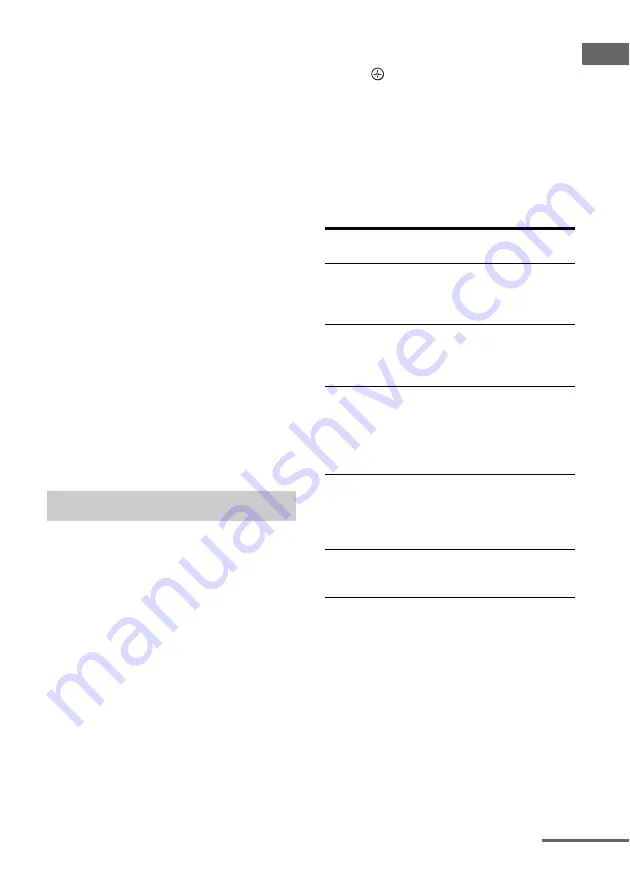
23
GB
Ge
tting Star
te
d
When measurement ends, “COMPLETE”
appears on the display and the settings are
registered.
After you have finished
Disconnect the optimizer microphone from the
receiver.
Note
Auto Calibration cannot detect the sub woofer.
Therefore, all sub woofer settings will be
maintained.
Tips
• When Auto Calibration starts:
– Stand some distance from the speakers and the
listening position to avoid measurement failure.
This is because test signals are output from the
speakers during measurement.
– Avoid making noise to get a more accurate
measurement.
• The Auto Calibration function will be canceled
when you do the following during the
measurement process:
– Press
?
/
1
or MUTING.
– Press input buttons on the remote or INPUT
SELECTOR on the receiver.
– Change the volume level.
– Press AUTO CAL again.
Error codes
When an error is detected during Auto
Calibration, an error code will appear on the
display cyclically after each measurement
process as follows:
Error code
t
blank display
t
(error code
t
blank display)
a)
t
PUSH
t
blank display
t
ENTER
a)
Appears when there are more than one error code.
To rectify the error
1
Record down the error code.
2
Press .
3
Press
?
/
1
to turn off the receiver.
4
Rectify the error.
For details, see “Error code and remedies”
below.
5
Turn on the receiver and perform Auto
Calibration again (page 22).
Error code and remedies
Error and warning codes
Error
code
Explanation
Remedies
ERROR 10 The environment
is too noisy.
Make sure the
environment is
quiet during Auto
Calibration.
ERROR 11 The speakers are
placed too near
the optimizer
microphone.
Place your speakers
further away from
the optimizer
microphone.
ERROR 12 None of the
speakers are
detected.
Make sure that the
optimizer
microphone is
connected properly
and perform Auto
Calibration.
ERROR 20 Front speakers
are not detected
or only one front
speaker is
detected.
Check the front
speaker
connection.
ERROR 21 Only one
surround speaker
is detected.
Check the surround
speaker
connection.
continued
















































